Printing from Windows®
-
Confirm that SELPHY is connected to the same router as your computer.
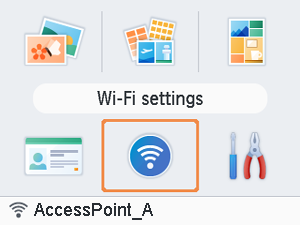
- Confirm that the router is identified on the bottom of the Home screen, and that the antenna icon has no red ×.
Steps on the computer
-
Select [Settings] in the Start menu.
-
Select [Devices].
-
Select [Printers & scanners], and then click [Add a printer or scanner].
-
Select [Canon SELPHY CP1500], and then click [Add device].
-
Access the printing dialog box.
- Start the photo software, select images to print, and access the printing dialog box.
- As the destination printer, choose [Canon SELPHY CP1500].
-
Choose printing options.
- Choose a paper size corresponding to the size of paper and ink cassettes in SELPHY. Also choose bordered or borderless printing as an option with the listed paper sizes.
- Choose the printing orientation and number of copies, as desired.
-
Print.
- To print other images, repeat steps 7–9.