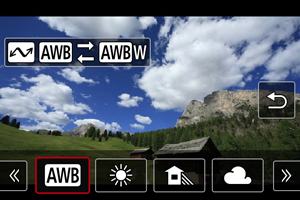White Balance
White balance (WB) is for making the white areas look white. Normally, the Auto [] (Ambience priority) or [
] (White priority) setting will obtain the correct white balance. If natural-looking colors cannot be obtained with Auto, you can select a white balance corresponding to the light source.
[] (Ambience priority) is set automatically for [Smooth skin movie], [Movie IS mode], or [Auto photo] modes.
Note
- The human eye adapts to changes in lighting so that white objects look white under all kinds of lighting. Cameras determine white from the color temperature of lighting and, based on this, apply image processing to make color tones look natural in your shots.
- For [
] and [
] setting instructions, see [
] Auto White Balance.
- To set your preferred color temperature, select [
] in [
: White balance], press
, then press the
keys.
| (Approx.) | ||
| Display | Mode | Color Temperature (K: Kelvin) |
|---|---|---|
| Auto (Ambience priority) | 3000–7000 | |
| Auto (White priority) | ||
| Daylight | 5200 | |
| Shade | 7000 | |
| Cloudy, twilight, sunset | 6000 | |
| Tungsten light | 3200 | |
| White fluorescent light | 4000 | |
| Color temperature | 2500–10000 | |
[ ] Auto White Balance
] Auto White Balance
With [] (Ambience priority), you can slightly increase the intensity of the image's warm color cast when shooting a tungsten-light scene.
If you select [] (White priority), you can reduce the intensity of the image's warm color cast.
Caution
-
Precautions when set to [
] (White priority)
- The warm color cast of subjects may fade.
- When multiple light sources are included in the scene, the warm color cast of the picture may not be reduced.
[ ] Color Temperature
] Color Temperature
A value can be set representing the white balance color temperature.
-
Set the color temperature.
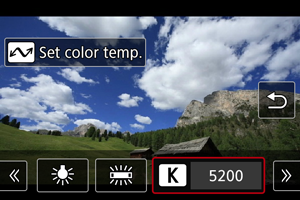
- Select [
], then press
.
- Press the
keys to set your preferred color temperature, then press the
button.
- The color temperature can be set from approx. 2500K to 10000K in 100K increments.
- Select [
Note
- When setting the color temperature for an artificial light source, correct the white balance (toward magenta or green) in [
] on the Quick Control screen as needed.
- When setting [
] to a value measured with a commercially available color temperature meter, take some test shots in advance and adjust the setting as needed to compensate for any difference between the color temperature meter and the camera.