Quick Control
You can directly and intuitively select and set the settings displayed.
Available setting items vary by shooting mode.
-
Press the
button.
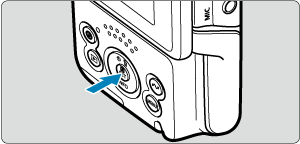
-
Select a setting item and set your preferred option.
Movie recording mode
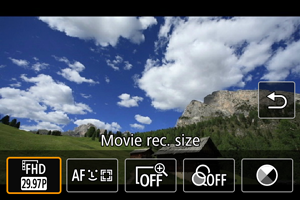
Still photo shooting mode
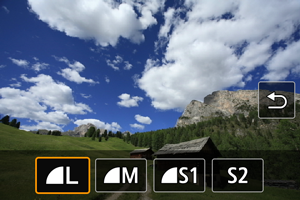
-
Press the
keys to select an item.
-
Press the
You can also set [Movie rec. size] and [Autofocus method] from menu screens (, ).
-
Digital zoom
You can shoot with up to approx. 3× digital zoom.
Caution
- [
:
Digital IS] is fixed to [Off] and [
: Autofocus method] to [Specified frame AF].
- Images look grainier at higher magnifications, because Movie digital zoom applies digital image processing. Noise or dots of light may also become noticeable.
- [
-
Color filter
You can adjust colors as you watch the screen.
- Color filters may prevent images from being rendered with smooth gradation and may result in image noise.
- Some camera settings or subjects may prevent you from obtaining your expected colors.
-
Color tone
Press to shift color tones toward Blue or Amber, and press the
button to shift toward Magenta or Green.
| Filter | Effect | Recommended Scenes |
|---|---|---|
| Matte with teal shadows and amber highlights | High-contrast daytime scenes and other scenes with contrast, such as well-lit rooms | |
| Matte with a magenta filter effect overall | ||
| Matte with a blue filter effect overall | ||
| Teal shadows and amber highlights | Scenes with contrast that include some amber or yellowish colors | |
| Faded with a green filter effect overall | Old buildings, cityscapes | |
| Faded with a sepia filter effect overall | ||
| All colors except reds are faded | Scenes that include some reddish colors | |
| High saturation and bright midtones, with warm colors overall | Scenes that include food or beverages in warm tones | |
| High saturation and bright midtones, with cool colors overall | Scenes that include food or beverages in cool tones | |
| Low contrast, light shadows while keeping the ambiance dark, and warm colors | Dimly lit scenes with warm-toned light sources | |
| Low contrast, light shadows while keeping the ambiance dark, and cool colors | ||
| Low contrast, bright shadows, with light blue overall | Bright evening cityscapes, indoor scenes | |
| Low contrast, bright shadows, with light purple overall | ||
| Low contrast, bright shadows, with light amber overall |
Caution