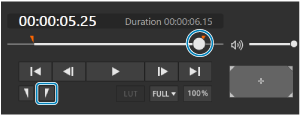Specifying a Segment to Export
You can specify a segment of the video clip to export by using the control panel described below.
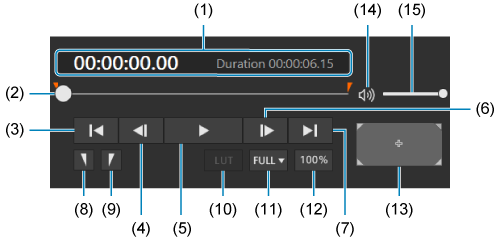
- (1) Time code and duration between in/out points
- (2) Playback position
- (3) Move (2) to the first frame
- (4) Back one frame
- (5) Play/pause
- (6) Forward one frame
- (7) Move (2) to the last frame
- (8) Specify the starting position (in point) for the exported clip
- (9) Specify the ending position (out point) for the exported clip
-
(10) LUT on/off
- Click to activate or deactivate.
- When activated, a gamma and color gamut LUT (look-up table) suitable for the display device is applied.
-
(11) Processing resolution options
- You can accelerate image processing by reducing the processing resolution.
-
(12) 100% display switching
- Click to activate or deactivate.
- When deactivated, clip display is adjusted to fit in the preview area.
- When activated, clip display is set to 100%. For clips that exceed the preview area when displayed at 100%, a part of the clip is displayed enlarged.
- With 100% display, you can adjust the display area by dragging the preview image. (13) shows the current position of the display area.
- (13) Display area guide
- (14) Mute
-
(15) Adjust the volume
- Drag the slider to adjust the volume during playback.
-
Move (2) to the start position.
- To fine-tune the position, use (4) and (6).
-
Click (8).
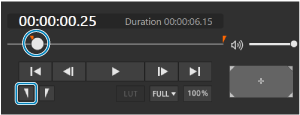
-
Move (2) to the end position.
-
Click (9).