Starting Up EU
-
Connect the camera and computer.
-
Turn the camera on.
-
Do the following.
Windows
- Double-click the [EOS Utility] icon on the desktop.
macOS
- Open the [Canon Utilities] folder in the [Applications] folder, and in the [Canon Utilities] folder, double-click the [EOS Utility] icon.
Main window
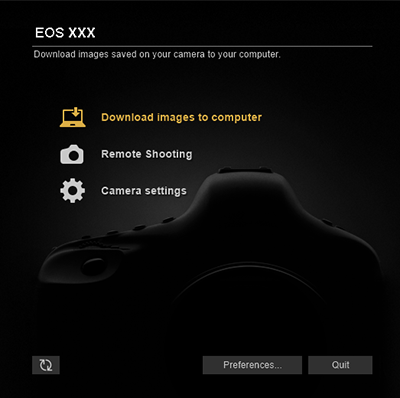
- From now on, EU will start up automatically when you connect the camera to the computer and turn on the camera.
Caution
- Before connecting the EOS R5 C or EOS C50 to the computer, switch to still photo shooting mode.
Note
- After EU starts up, an icon ([
 ]) appears in the taskbar (Windows) or in the menu bar (macOS). To prevent EU from starting automatically next time you connect the camera, click [
]) appears in the taskbar (Windows) or in the menu bar (macOS). To prevent EU from starting automatically next time you connect the camera, click [ ] and select [Do not launch EOS Utility automatically when camera is connected].
] and select [Do not launch EOS Utility automatically when camera is connected]. - To download any available updates to EU, click [
 ] in the main window.
] in the main window.