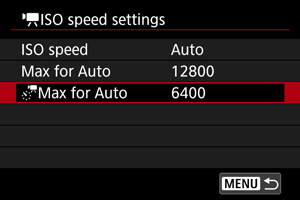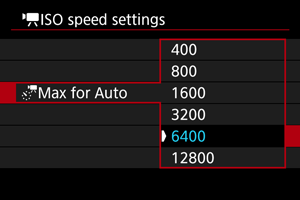Movie ISO Speed Settings
In [] or [
] mode, you can set the ISO speed manually. You can also select ISO Auto.
-
Tap the ISO speed display.

-
Set the ISO speed.
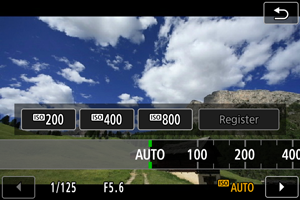
- Turn the
dial or select a registered setting value.
- You can register frequently used ISO speed setting values by specifying an option other than [AUTO] and selecting [Register].
- With [AUTO] selected, ISO speed is set automatically.
- When [AUTO] is selected, pressing the shutter button halfway will display the ISO speed actually set.
-
You can also press the
button to set the speed to [AUTO].
- Turn the
ISO speed guide
- Low ISO speeds reduce image noise but may increase the risk of camera shake and subject blur or reduce the area in focus (shallower depth of field), in some shooting conditions.
- High ISO speeds enable low-light shooting, a larger area in focus (deeper depth of field), and longer flash range but may increase image noise.
Caution
- Image noise (such as graininess, dots of light, or banding), irregular colors, or color shift may be noticeable at high ISO speeds, in high temperatures, or with long exposures.
- When shooting in conditions that produce an extreme amount of noise, such as a combination of high ISO speed, high temperature, and long exposure, images may not be recorded properly.
- If you use a high ISO speed and flash to shoot a close subject, overexposure may result.
Max for Auto
You can set the maximum limit for ISO Auto in movie recording in [], [
], [
], [
], [
], or [
] mode, or in [
] or [
] mode with ISO Auto.
-
Select [Max for Auto].
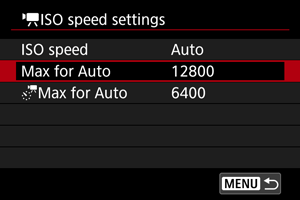
- Select [Max for Auto], then press
.
- Select [Max for Auto], then press
-
Select the ISO speed.
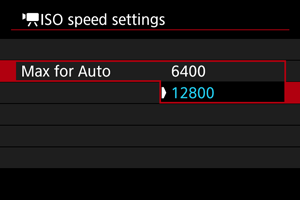
- Select the ISO speed, then press
.
- Select the ISO speed, then press
Max for Auto
You can set the maximum limit for ISO Auto in 4K time-lapse/Full HD time-lapse movie recording in [], [
], or [
] mode or in [
] mode with ISO Auto.