Custom Function Setting Items
You can customize camera features on the [] tab to suit your shooting preferences. Any settings you change from default values are displayed in blue.
[ 1]
1]
Exposure level increments
You can specify to use 1/2-stop increments as the increments for shutter speed, aperture value, exposure compensation, AEB, flash exposure compensation, and FEB.
-
1/3: 1/3-stop
-
1/2: 1/2-stop
Note
-
Display when set to [1/2-stop] is as follows.

ISO speed setting increments
You can change the manual ISO speed setting increment to a whole stop.
- 1/3: 1/3-stop
- 1/1: 1-stop
Note
- Even if [1-stop] is set, ISO speed will be automatically set in 1/3-stop increments when ISO Auto is set.
Speed from metering/ISO Auto
You can set the ISO speed status after the metering timer ends in cases where, for ISO Auto operation in []/[
]/[
]/[
]/[
] mode, the camera has adjusted the ISO speed during metering or during the metering timer.
: Restore Auto after metering
: Retain speed after metering
Bracketing auto cancel
You can specify to cancel AEB and white balance bracketing when the power switch is set to .
- ON: Enable
- OFF: Disable
Bracketing sequence
The AEB shooting sequence and white balance bracketing sequence can be changed.
- 0−+: 0, -, +
- −0+: -, 0, +
- +0−: +, 0, -
| AEB | White Balance Bracketing | |
|---|---|---|
| B/A Direction | M/G Direction | |
| 0: Standard exposure | 0: Standard white balance | 0: Standard white balance |
| −: Underexposure | −: Blue bias | −: Magenta bias |
| +: Overexposure | +: Amber bias | +: Green bias |
Number of bracketed shots
The number of shots taken with AEB and white balance bracketing can be changed.
When [Bracketing sequence] is set to [0, -, +], the bracketed shots will be taken as shown in the following table.
- 3: 3 shots
- 2: 2 shots
- 5: 5 shots
- 7: 7 shots
| (1-stop/step increments) | |||||||
| 1st Shot | 2nd Shot | 3rd Shot | 4th Shot | 5th Shot | 6th Shot | 7th Shot | |
| 3: 3 shots | Standard (0) | –1 | +1 | ||||
| 2: 2 shots | Standard (0) | ±1 | |||||
| 5: 5 shots | Standard (0) | –2 | –1 | +1 | +2 | ||
| 7: 7 shots | Standard (0) | –3 | –2 | –1 | +1 | +2 | +3 |
Note
- If [2 shots] is set, you can select the + or − side when setting the AEB range. With white balance bracketing, the second shot is adjusted toward the negative side for the B/A or M/G direction.
Safety shift
If the subject brightness changes and the standard exposure cannot be obtained within the autoexposure range, the camera will automatically change the manually selected setting to obtain the standard exposure. [Shutter speed/Aperture] applies to [] or [
] mode. [ISO speed] applies to [
], [
], or [
] mode.
- OFF: Disable
- Tv/Av: Shutter speed/Aperture
- ISO: ISO speed
Note
- Safety shift overrides any changes to [ISO speed range] or [Min. shutter spd.] from default settings in [
:
ISO speed settings] if standard exposure cannot be obtained.
- The minimum and maximum limits for the safety shift with the ISO speed are determined by [Auto range] (). However, if the manually set ISO speed exceeds the [Auto range], the safety shift will take effect up or down to the manually set ISO speed.
- Safety shift will take effect as necessary even when flash is used.
[ 2]
2]
Same expo. for new aperture
The maximum aperture value may decrease (the lowest f/number may increase) in [] mode (manual exposure shooting) with ISO speed set manually (except when set to ISO Auto) if you (1) Change lenses, (2) Attach an extender, or (3) Use a zoom lens with a variable maximum aperture value. This function prevents the corresponding underexposure by adjusting ISO speed or shutter speed (Tv value) automatically to maintain the same exposure as before (1), (2), or (3).
With [ISO speed/Shutter speed], the ISO speed is automatically adjusted within the ISO speed range. If exposure cannot be maintained by adjusting ISO speed, shutter speed (Tv value) is automatically adjusted.
- OFF: Disable
- ISO: ISO speed
- ISO/Tv: ISO speed/Shutter speed
- Tv: Shutter speed
Caution
- Does not respond to changes in effective aperture value from changes in magnification when macro lenses are used.
- Cannot provide the same exposure as before (1), (2), or (3) if [ISO speed] is set and the exposure cannot be maintained at speeds set in [ISO speed range].
- Cannot provide the same exposure as before (1), (2), or (3) if [Shutter speed] is set and the exposure cannot be maintained at speeds set in [
: Set shutter speed range].
- Shutter speed is limited to 1/8000 when [
: Shutter mode] is [Electronic] and [Same expo. for new aperture] is set to [Shutter speed] or [ISO speed/Shutter speed].
Note
- Also responds to changes in the highest f/number (minimum aperture).
- The original exposure setting is restored if you perform (1), (2), or (3) with [ISO speed], [ISO speed/Shutter speed], or [Shutter speed] set and do not adjust ISO speed, shutter speed, or aperture value before returning the camera to the original state, before (1), (2), or (3).
- Shutter speed may change to maintain exposure if the ISO speed increases to an expanded ISO speed when [ISO speed] is set.
AE lock meter. mode after focus
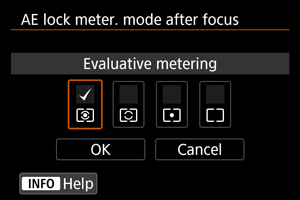
For each metering mode, you can specify whether to lock the exposure (AE lock) once subjects are in focus with One-Shot AF. The exposure will be locked while you keep pressing the shutter button halfway. Select metering modes for AE lock and add a checkmark []. Select [OK] to register the setting.
Restrict shooting modes
You can restrict the shooting modes available with the button.
Select available shooting modes [ /
/
/
/
/
/
/
/
], then press
to add a checkmark [
]. Select [OK] to register the setting.
Caution
- Restricted shooting mode settings are not registered to [
], [
], or [
].
- The [
] mark cannot be cleared from all nine modes at the same time.
Restrict metering modes
You can restrict the metering modes available with the button.
Select available metering modes [ /
/
/
], then press
to add a checkmark [
]. Select [OK] to register the setting.
Caution
- The [
] mark cannot be cleared from all four modes at the same time.
Metering used in manual exp
You can set the metering mode used in [] shooting mode.
-
: Specified metering mode
The current metering mode is used.
: Evaluative metering
: Partial metering
: Spot metering
: Center-weighted average
Caution
- Setting [
/
/
/
] will prevent you from selecting the metering mode by pressing the
button in manual exposure shooting.
Set shutter speed range
You can set the shutter speed range for each [: Shutter mode] option. In [
], [
], or [
] mode, you can set the shutter speed manually within your specified range. In [
] and [
] mode, or in [
] mode with shutter speed set to [AUTO], the shutter speed is set automatically within your specified range (except for movie recording). Select [OK] to register the setting.
-
Mech shutter/elec 1st-curtain
- Lowest speed: Can be set in a range of 30 sec.–1/4000 sec.
- Highest speed: Can be set in a range of 1/8000 sec.–15 sec.
-
Electronic
- Lowest speed: Can be set in a range of 30 sec.–1/32000 sec.
- Highest speed: Can be set in a range of 1/64000 sec.–15 sec.
Caution
- Setting [Highest speed] for [Electronic] to 1/64000 will not limit highest speeds faster than 1/8000 in [
] or [
] mode.
- This setting does not apply to HF anti-flicker shooting.
Set aperture range
You can set the aperture value range. In [], [
], [
], or [
] mode, you can set the aperture value manually within your specified range. In [
] and [
] mode, or in [
] mode with the aperture value set to [AUTO], the aperture value is set automatically within your specified range. Select [OK] to register the setting.
-
Max. aperture
Can be set in a range of f/1.0–f/64.
-
Min. aperture
Can be set in a range of f/91–f/1.4.
Note
- The available aperture value range varies depending on the lens's minimum and maximum aperture value.
[ 3]
3]
AE Microadjustment
Caution
- Normally, this adjustment is not required. Perform this adjustment only if necessary. Note that performing this adjustment may prevent you from obtaining suitable exposure.
You can fine-tune the standard exposure level. Effective if images in autoexposure shooting without exposure compensation usually seem underexposed or overexposed.
- OFF: Disable
-
ON: Enable
To access the adjustment screen, select [Enable], then press the
button. Standard exposure can be adjusted in a range of ±1 stop, in 1/8-stop increments. Set on the positive side if shots tend to be underexposed and on the negative side if they tend to be overexposed.
Caution
- The effective exposure compensation range available in movie recording remains unchanged if you adjust standard exposure with AE Microadjustment, and only the standard exposure level is changed. An exposure compensation amount equivalent to the AE Microadjustment amount is not applied to resulting images if the effective exposure compensation range in movie recording is exceeded (for example, an exposure compensation amount of +1 stop is not applied if AE Microadjustment is set to +1 stop and exposure compensation to +3 stops).
Note
- Exposure compensation can be set up to ±3 stops from the adjusted standard exposure when shooting.
FE Microadjustment
Caution
- Normally, this adjustment is not required. Perform this adjustment only if necessary. Note that performing this adjustment may prevent you from obtaining suitable flash exposure.
You can fine-tune the standard flash exposure level. Effective if main subjects in autoflash shooting without flash exposure compensation usually seem underexposed or overexposed.
- OFF: Disable
-
ON: Enable
To access the adjustment screen, select [Enable], then press the
button. Standard flash exposure can be adjusted in a range of ±1 stop, in 1/8-stop increments. Set on the positive side if main subjects tend to be underexposed and on the negative side if they tend to be overexposed.
Limit continuous shot count
You can limit the maximum burst for continuous shooting, so that while you keep holding down the shutter button with continuous shooting set, the camera automatically stops shooting after the specified number of continuous shots.
You can set it from 99 to 2 exposures. Pressing the button returns the setting to [Disable].
When [Disable] is set, continuous shooting can continue up to the maximum burst shown at right in the viewfinder.
Restrict drive modes
You can restrict the drive modes available with the button.
Select available drive modes [ /
/
/
/
/
/
], then press
to add a checkmark [
]. Select [OK] to register the setting.
Caution
- The [
] mark cannot be cleared from all modes at the same time.
[ 4]
4]
direction to set Tv/Av
Dial turning direction when setting the shutter speed and aperture value can be reversed.
Reverses the turning direction of the ,
, and
dial in [
] shooting mode and only the
dial in other shooting modes. The direction of the
and
dial in [
] mode matches the direction to set exposure compensation with the
and
dials in [
], [
], and [
] modes.
: Normal
: Reverse direction
direction to set Tv/Av
RF lens and mount adapter control ring turning direction when setting the shutter speed and aperture value can be reversed.
: Normal
: Reverse direction
Customize buttons
You can assign frequently used functions to camera buttons that are easy for you to use. Different functions, for use when shooting still photos or movies, can be assigned to the same button.
-
Select [
: Customize buttons].
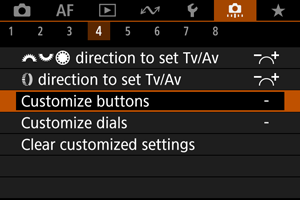
-
Select a camera control.
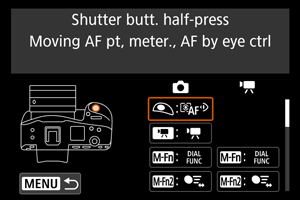
-
Select a function to assign.
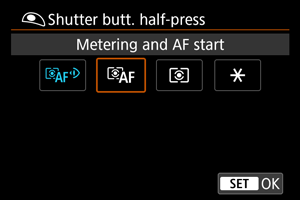
- Press
to set it.
- You can configure advanced settings for functions labeled with [
] in the lower left of the screen by pressing the
button.
- Press
Note
- [
: Customize buttons] settings are not cleared even if you select [
: Clear all Custom Func. (C.Fn)]. To clear the settings, select [
: Clear customized settings].
Functions available for customization
AF
| ●: Default ○: Available for customization | ||||||||||||||
| Function | ||||||||||||||
|---|---|---|---|---|---|---|---|---|---|---|---|---|---|---|
| ○ | ○ | ○ | ○ | ○ | ○ | ● | ○ | |||||||
| Start/stop tracking | ||||||||||||||
| ○ | ● | ○ | ○ | ○ | ○ | ○ | ||||||||
| Metering and AF start | ||||||||||||||
| ○ | ○ | ○ | ○ | ○ | ○ | ● | ○ | ○ | ○ | |||||
| AF stop | ||||||||||||||
| ○ | ○ | ○ | ○ | ● | ○ | ○ | ○ | ○ | ○ | ○ | ||||
| AF point selection | ||||||||||||||
| ○ | ● | |||||||||||||
| Direct AF point selection | ||||||||||||||
| ○ | ||||||||||||||
| Direct AF pt sel (during meter) | ||||||||||||||
| ○ | ○ | ○ | ○ | ○ | ○ | ○ | ○ | ○ | ○ | ●*3 | ||||
| Set AF point to center | ||||||||||||||
| ○ | ○ | ○ | ○ | ○ | ○ | |||||||||
| Switch to registered AF point*1 | ||||||||||||||
| ○ | ○ | ○ | ○ | ○ | ○ | |||||||||
| Switch to registered AF func.*1 | ||||||||||||||
| ○ | ○ | ○ | ○ | ○ | ○ | ○ | ○ | ○ | ○ | ○ | ||||
| Direct AF area selection*1 | ||||||||||||||
| ○ | ○ | ○ | ○ | ○ | ○ | ○ | ○ | ○ | ○ | ○ | ||||
| One-Shot AF |
||||||||||||||
| ○ | ○ | ○ | ○ | ○ | ○ | |||||||||
| Move AF point by eye control*1 | ||||||||||||||
| ○ | ○ | ○ | ○ | ○ | ○ | |||||||||
| Moving AF point, start AF by eye ctrl*1 | ||||||||||||||
| ○ | ○ | ○ | ○ | ○ | ○ | ○ | ○ | ○ | ○ | ●*4 | ||||
| Eye control*1 | ||||||||||||||
| ● | ||||||||||||||
| Moving AF pt, meter., AF by eye ctrl*1 | ||||||||||||||
| ○ | ○ | ○ | ○ | ○ | ○ | |||||||||
| Eye Detection AF*1 | ||||||||||||||
| ○ | ○ | ○ | ○ | ○ | ○ | ○ | ○ | ○ | ○ | ○ | ||||
| Eye detection | ||||||||||||||
| ○ | ○ | ○ | ○ | ○ | ○ | ○ | ○ | ○ | ○ | ○ | ||||
| Focus mode | ||||||||||||||
| ○ | ○ | ○ | ○ | ○ | ○ | ○ | ○ | ○ | ○ | ○ | ||||
| Peaking | ||||||||||||||
| ○ | ○ | ○ | ○ | ○ | ○ | ○ | ○ | ○ | ○ | ○ | ||||
| Focus guide | ||||||||||||||
| ○ | ○ | ○ | ○ | ○ | ○ | ○ | ○ | ○ | ○ | ○ | ||||
| Drive mode*1 | ||||||||||||||
1: Cannot be assigned as a function available in movie recording.
3: Default in movie recording.
4: Default in still photo shooting.
Exposure Compensation
| ●: Default ○: Available for customization | ||||||||||||||
| Function | ||||||||||||||
|---|---|---|---|---|---|---|---|---|---|---|---|---|---|---|
| ○ | ○ | ○ | ○ | ○ | ○ | ○ | ○ | ○ | ○ | |||||
| AE lock, AF stop | ||||||||||||||
| ○ | ○ | |||||||||||||
| Metering start | ||||||||||||||
| ○ | ○ | ○ | ○ | ○ | ○ | ○ | ○ | ○ | ○ | |||||
| AE lock | ||||||||||||||
| ○ | ○ | ○ | ●*3 | ○ | ○ | ○ | ○ | ○ | ○ | |||||
| AE lock (hold) | ||||||||||||||
| ○ | ||||||||||||||
| AE lock (while button pressed)*1 | ||||||||||||||
| ○ | ○ | ○ | ●*4 | ○ | ○ | ○ | ○ | ○ | ○ | |||||
| AE lock/FE lock*1 | ||||||||||||||
| ○ | ○ | ○ | ○ | ○ | ○ | ○ | ○ | ○ | ○ | |||||
| Release AE Lock | ||||||||||||||
| ○ | ○ | ○ | ○ | ○ | ○ | ○ | ||||||||
| Expo comp (hold btn, turn |
||||||||||||||
| ○ | ○ | ○ | ○ | ○ | ○ | ○ | ○ | ○ | ○ | ○ | ||||
| ISO speed | ||||||||||||||
| ○ | ○ | ○ | ○ | ○ | ○ | ○ | ||||||||
| Set ISO speed(hold btn,turn |
||||||||||||||
| ○ | ○ | ○ | ○ | ○ | ○ | ○ | ○ | ○ | ○ | ○ | ||||
| Flash firing*1 | ||||||||||||||
| ○ | ○ | ○ | ○ | ○ | ○ | ○ | ○ | ○ | ○ | |||||
| FE lock*1 | ||||||||||||||
1: Cannot be assigned as a function available in movie recording.
3: Default in movie recording.
4: Default in still photo shooting.
Image
| ●: Default ○: Available for customization | ||||||||||||||
| Function | ||||||||||||||
|---|---|---|---|---|---|---|---|---|---|---|---|---|---|---|
| ○ | ○ | ○ | ○ | ○ | ○ | ○ | ○ | ○ | ○ | ○ | ||||
| Image size selection*1 | ||||||||||||||
| ○ | ○ | ○ | ○ | ○ | ○ | ○ | ○ | ○ | ○ | ○ | ||||
| One-touch image quality setting*1 | ||||||||||||||
| ○ | ○ | ○ | ○ | ○ | ○ | ○ | ○ | ○ | ○ | ○ | ||||
| One-touch image quality (hold)*1 | ||||||||||||||
| ○ | ○ | ○ | ○ | ○ | ○ | ○ | ○ | ○ | ○ | ○ | ||||
| ○ | ○ | ○ | ○ | ○ | ○ | ○ | ○ | ○ | ○ | ○ | ||||
| Auto Lighting Optimizer | ||||||||||||||
| ○ | ○ | ○ | ○ | ○ | ○ | ○ | ○ | ○ | ○ | ○ | ||||
| White balance | ||||||||||||||
| ○ | ○ | ○ | ○ | ○ | ○ | ○ | ○ | ○ | ○ | ○ | ||||
| Picture Style | ||||||||||||||
| ○ | ○ | ○ | ○ | ○ | ○ | ○ | ○ | ○ | ○ | |||||
| Protect | ||||||||||||||
| ○ | ○ | ○ | ○ | ○ | ○ | ○ | ○ | ○ | ○ | |||||
| Rating | ||||||||||||||
| ○ | ○ | ○ | ○ | ○ | ○ | ○ | ○ | ○ | ○ | ○ | ||||
| Record func+card/folder sel. | ||||||||||||||
1: Cannot be assigned as a function available in movie recording.
Movies
| ●: Default ○: Available for customization | ||||||||||||||
| Function | ||||||||||||||
|---|---|---|---|---|---|---|---|---|---|---|---|---|---|---|
| ○ | ○ | ○ | ○ | ○ | ○ | ○ | ○ | ○ | ○ | |||||
| Zebra*2 | ||||||||||||||
| ● | ○ | ○ | ○ | ○ | ○ | ○ | ○ | ○ | ||||||
| Movie recording | ||||||||||||||
| ○ | ○ | ○ | ○ | ○ | ○ | ○ | ○ | ○ | ○ | ○ | ||||
| Pause Movie Servo AF*2 | ||||||||||||||
2: Cannot be assigned as a function available in still photo shooting.
Operation
| ●: Default ○: Available for customization | ||||||||||||||
| Function | ||||||||||||||
|---|---|---|---|---|---|---|---|---|---|---|---|---|---|---|
| ○ | ○ | ○ | ○ | ○ | ○ | ○ | ○ | ○ | ○ | ○ | ||||
| Flash function settings*1 | ||||||||||||||
| ○ | ○ | ○ | ○ | ○ | ○ | ○ | ● | ○ | ○ | ○ | ||||
| Dial function settings | ||||||||||||||
| ○ | ○ | ○ | ○ | ○ | ○ | ○ | ○ | ○ | ○ | |||||
| Cycle between the set functions | ||||||||||||||
| ○ | ||||||||||||||
| Short press: LCD illumination Long press: LCD info switching |
||||||||||||||
| ● | ||||||||||||||
| Short press: LCD info switching Long press: LCD illumination |
||||||||||||||
| ○ | ○ | ○ | ○ | ○ | ○ | ○ | ○ | ○ | ○ | |||||
| LCD panel illumination | ||||||||||||||
| ○ | ○ | ○ | ○ | ○ | ○ | ○ | ○ | ○ | ○ | |||||
| LCD panel info switching | ||||||||||||||
| ○ | ● | ○ | ○ | ○ | ○ | ○ | ○ | ○ | ○ | |||||
| Shooting mode settings | ||||||||||||||
| ○ | ○ | ○ | ○ | ○ | ○ | ○ | ○ | ○ | ○ | ○ | ||||
| Manual HF anti-flicker shoot(Tv) | ||||||||||||||
| ○ | ○ | ○ | ○ | ○ | ○ | ○ | ○ | ○ | ○ | ○ | ||||
| Silent shutter function*1 | ||||||||||||||
| ○ | ○ | ○ | ○ | ○ | ○ | ○ | ○ | ○ | ○ | ○ | ||||
| Switch focus/control ring | ||||||||||||||
| ○ | ||||||||||||||
| Switch to Custom shooting mode | ||||||||||||||
| ○ | ○ | ○ | ○ | ○ | ●*4 | ○ | ○ | ○ | ○ | ○ | ||||
| Depth-of-field preview*1 | ||||||||||||||
| ○ | ○ | ○ | ○ | ○ | ○ | ○ | ○ | ○ | ○ | ○ | ||||
| Reset selected item in Fv mode*1 | ||||||||||||||
| ○ | ○ | ○ | ○ | ○ | ○ | ○ | ○ | ○ | ○ | ○ | ||||
| Reset Tv/Av/ |
||||||||||||||
| ○ | ○ | ○ | ○ | ○ | ○ | ○ | ○ | ○ | ○ | ○ | ||||
| Quick Control screen | ||||||||||||||
| ○ | ○ | ○ | ○ | ○ | ○ | ○ | ○ | ○ | ○ | ○ | ||||
| Magnify/Reduce | ||||||||||||||
| ○ | ○ | ○ | ○ | ○ | ○ | ○ | ○ | ○ | ○ | ○ | ||||
| Image replay | ||||||||||||||
| ○ | ○ | ○ | ○ | ○ | ○ | ○ | ○ | ○ | ○ | ○ | ||||
| Magnify images during playback | ||||||||||||||
| ○ | ○ | ○ | ○ | ○ | ○ | |||||||||
| Register/recall shooting func*1 | ||||||||||||||
| ○ | ○ | ○ | ○ | ○ | ○ | ○ | ○ | ○ | ○ | ○ | ||||
| Menu display | ||||||||||||||
| ○ | ○ | ○ | ○ | ○ | ○ | ○ | ○ | ○ | ○ | ○ | ||||
| ○ | ○ | ○ | ○ | ○ | ○ | ○ | ○ | ○ | ○ | ○ | ||||
| Switch between crop/aspect | ||||||||||||||
| ○ | ○ | ○ | ○ | ○ | ○ | ○ | ○ | ○ | ○ | ○ | ||||
| Touch Shutter*1 | ||||||||||||||
| ○ | ○ | ○ | ○ | ○ | ○ | ○ | ○ | ○ | ○ | ○ | ||||
| Create folder*1 | ||||||||||||||
| ○ | ||||||||||||||
| OVF sim. view assist*1 | ||||||||||||||
| ○ | ○ | ○ | ○ | ○ | ○ | ○ | ○ | ○ | ○ | ○ | ||||
| Maximize screen brightness (temp) | ||||||||||||||
| ○ | ○ | |||||||||||||
| Power off | ||||||||||||||
| ○ | ○ | ○ | ○ | ○ | ○ | ○ | ○ | ○ | ○ | ○ | ||||
| Screen off | ||||||||||||||
| ○ | ○ | ○ | ||||||||||||
| Unlock while button pressed | ||||||||||||||
| ○ | ○ | ○ | ○ | ○ | ○ | ○ | ○ | ○ | ○ | ○ | ||||
| Switch between VF/screen | ||||||||||||||
| ○ | ○ | ○ | ○ | ○ | ○ | ○ | ○ | ○ | ○ | ○ | ||||
| Network settings | ||||||||||||||
| ○ | ○ | ○ | ○ | ○ | ○ | ○ | ○ | ○ | ||||||
| Magnify/Reduce button | ||||||||||||||
| ○ | ○ | ○ | ○ | ○ | ○ | ○ | ○ | ○ | ||||||
| Playback button | ||||||||||||||
| ○ | ○ | ○ | ○ | ○ | ○ | ○ | ○ | ○ | ||||||
| Info button | ||||||||||||||
| ○ | ○ | ○ | ○ | ○ | ○ | ○ | ○ | ○ | ||||||
| Erase button | ||||||||||||||
| ○ | ○ | ○ | ○ | ○ | ○ | ○ | ○ | ○ | ||||||
| Rating button | ||||||||||||||
| ○ | ○ | ○ | ● | ○ | ○ | ●*3 | ○ | ○ | ○ | ○ | ○ | ○ | ||
| No function (disabled) | ||||||||||||||
1: Cannot be assigned as a function available in movie recording.
3: Default in movie recording.
4: Default in still photo shooting.
Note
- [
]: “AF Stop” or “Lens Function” button on super telephoto lenses with Image Stabilizer.
Customize dials
Frequently used functions can be assigned to the /
/
/
dials.
-
Select [
: Customize dials].
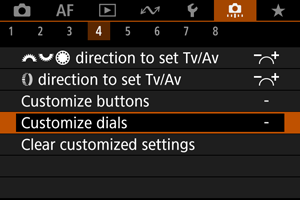
-
Select a camera control.
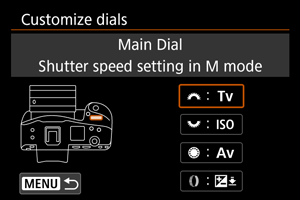
-
Select a function to assign.
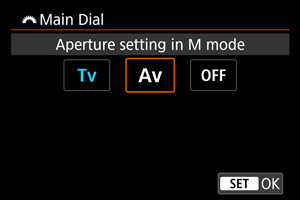
- Press
to set it.
- You can configure advanced settings for functions labeled with [
] in the lower left of the screen by pressing the
button.
- Press
Note
- [
: Customize dials] settings are not cleared even if you select [
: Clear all Custom Func. (C.Fn)]. To clear the settings, select [
: Clear customized settings].
Functions available for dials
| ●: Default ○: Available for customization | |||||
| Function | |||||
|---|---|---|---|---|---|
| Select AF area | ○ | ○ | ○ | ||
| Direct AF point selection | ○ | ○ | |||
| AF area (hold metering button) | ○ | ||||
| Change shutter speed | ○ | ||||
| Change aperture value | ○ | ||||
| Exposure compensation | ○ | ○ | ○ | ||
| Set ISO speed | ● | ○ | ○ | ||
| Change shutter spd. (hold meter. btn) | ○ | ||||
| Change aperture (hold meter. btn) | ○ | ||||
| Exposure comp. (hold meter. btn) | ● | ||||
| Set ISO speed (hold meter. btn) | ○ | ||||
| Flash exp comp (hold meter.btn) | ○ | ||||
| Shutter speed setting in M mode | ● | ○ | ○ | ||
| Aperture setting in M mode | ○ | ○ | ● | ||
| White balance selection | ○ | ○ | ○ | ||
| Select color temperature | ○ | ○ | ○ | ||
| Picture Style | ○ | ○ | ○ | ||
| Select WB (hold meter. btn) | ○ | ||||
| Color temp. (hold meter. btn) | ○ | ||||
| Select |
○ | ||||
| No function (disabled) | ○ | ○ | ○ | ○ | |
Note
- The
dial cannot be customized in [
] mode.
: Control ring on RF lenses and mount adapters.
Clear customized settings
-
Select [
: Clear customized settings].
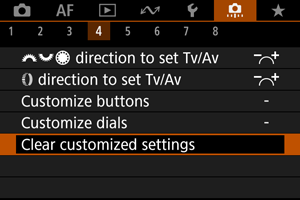
-
Select [OK].
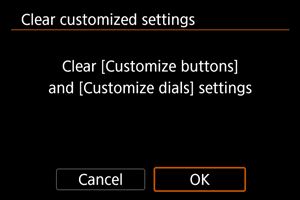
- [Customize buttons] and [Customize dials] are restored to defaults.
[ 5]
5]
switching (
/
)
The movie recording screen is not displayed with this function set to [Silent shutter function switching] or [Disable]. Pressing the movie shooting button starts recording a movie as specified for Custom shooting mode [].
: Still photo/movie recording
-
: Silent shutter function switching
Setting the still photo shooting/movie recording switch to
sets [
: Silent shutter function] to [On].
: Disable
Smart controller
Enables you to move AF points by dragging on the smart controller after pressing the button.
-
ON: Enable
Enables use of the smart controller in both vertical and horizontal shooting.
-
: Disable vertical
only
Disables use of the vertical-grip smart controller. Note that the vertical-grip smart controller is disabled even when assigned in [Customize buttons].
-
OFF: Disable
Disables use of the smart controller in both vertical and horizontal shooting, even when assigned in [Customize buttons].
Caution
- This function is not available if you have set the [
] to [Disable] in [
: Customize buttons].
Note
- With [Enable] or [Disable vertical
only] selected, you can press the
button to adjust sensitivity, which changes the amount of AF point movement in response to dragging on the smart controller.
Vertical shooting controls
To prevent unintended operations, you can disable vertical shooting controls – buttons, dials, and the Multi-controller and smart controller near the bottom of the camera.
- ON: On
- OFF: Off
-
LOCK: Disable using lock
Setting the multi-function lock switch to
disables the controls. Note that the vertical-grip depth-of-field preview button and vertical-grip Multi-function button 2 can still be used.
[ 6]
6]
Add cropping information
Adding cropping information displays vertical lines for the aspect ratio specified in shooting, so that you can compose shots as if shooting with a medium- or large-format camera (6×6 cm, 4×5 inch, and so on).
When you shoot, instead of cropping images recorded to the card, the camera adds aspect ratio information to images for cropping in the Digital Photo Professional (EOS software).
You can import images to Digital Photo Professional on a computer and easily crop images to the aspect ratio set at the time of shooting.
- OFF: Disable
- 6:6: Aspect ratio 6:6
- 3:4: Aspect ratio 3:4
- 4:5: Aspect ratio 4:5
- 6:7: Aspect ratio 6:7
- 5:6: Aspect ratio 10:12
- 5:7: Aspect ratio 5:7
Caution
- Cropping information can only be added when [
:
Cropping/aspect ratio] is set to [Full-frame].
- JPEG or HEIF images are not saved at the cropped size if you use the camera to process RAW images with cropping information (). In this case, RAW processing produces JPEG or HEIF images with cropping information.
Note
- Vertical lines indicating your specified aspect ratio are displayed on the screen.
Shutter release time lag
Normally, the camera controls shooting so that the shutter-release time lag is consistent, but by setting [Shortened], you can disable this control to shorten the shutter-release time lag.
: Standard
-
: Shortened
Caution
- Shutter-release time lag varies by shooting conditions, type of lens, aperture value, and other factors.
Audio compression
Sets audio compression for movie recording. [Disable] allows higher audio quality than when audio is compressed, but file sizes are larger.
- ON: Enable
- OFF: Disable
Caution
- Editing movie files recorded with [Disable] and then saving them with compression will also compress the audio.
- Audio is compressed even if [Disable] is selected when [
: Movie rec. size] is set to
(NTSC) or
(PAL).
Default Erase option
You can set which option is selected by default in the erase menu (), which is accessed by pressing the button during image playback or during review after shooting.
By setting an option other than [Cancel], you can simply press to erase images quickly.
: [Cancel] selected
: [Erase] selected
: [Erase
] selected
: [Erase non-
] selected
: [Erase voice memo] selected
Caution
- Be careful not to erase images accidentally when an option other than [Cancel] is set.
Av setting without lens
You can specify whether the aperture value can still be set without a lens attached.
- OFF: Disable
-
ON: Enable
Aperture value can still be set without a lens attached. Convenient when you want to prepare for shooting and have already decided about the aperture value.
Release shutter w/o lens
You can specify whether shooting still photos or movies is possible without a lens attached.
- OFF: Disable
- ON: Enable
[ 7]
7]
Retract lens on power off
You can set whether to retract gear-type STM lenses (such as RF35mm F1.8 Macro IS STM) automatically when the camera's power switch is set to .
- ON: Enable
- OFF: Disable
Caution
- With auto power off, the lens will not retract regardless of the setting.
- Before detaching the lens, make sure that it is retracted.
Note
- When [Enable] is set, this function takes effect regardless of the lens's focus mode switch setting (AF or MF).
Add IPTC information
Registering IPTC (International Press Telecommunications Council) information to the camera from EOS Utility (EOS software) enables you to record (add) this information to JPEG/HEIF/RAW still photos at the time of shooting. This is helpful in file management and other tasks using the IPTC information.
For instructions on registering IPTC information to the camera and details on the information you can register, refer to the EOS Utility Instruction Manual.
- OFF: Disable
- ON: Enable
Caution
- IPTC information is not added when you record movies.
Note
- During playback, you can check whether IPTC information was added.
- You can use Digital Photo Professional (EOS software) to check IPTC information in images.
- IPTC information registered to the camera is not erased if you select [
: Clear all Custom Func. (C.Fn)] (), but the setting changes to [Disable].
[ 8]
8]
Clear all Custom Func. (C.Fn)
Selecting [: Clear all Custom Func. (C.Fn)] clears all Custom Function settings except the following functions.
- Customize buttons
- Customize dials
switching (
/
)
Smart controller
Note
- To clear settings configured with [
: Customize buttons] and [
: Customize dials], select [
: Clear customized settings].
- Settings for [
: AE Microadjustment] and [
: FE Microadjustment] are set to [Disable] but not cleared when [
: Clear all Custom Func. (C.Fn)] is performed. Note that although information added using [
: Add IPTC information] is retained, the setting changes to [Disable].