Quick Control
You can directly select and set the settings displayed on the screen.
During Shooting
-
Press
(
).
-
Select an item.
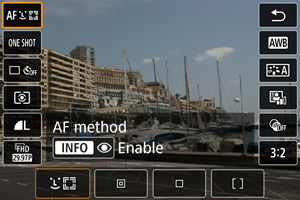
- Press the
keys for selection.
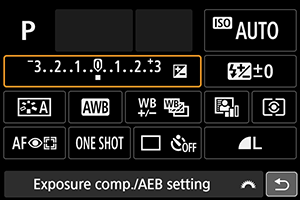
- When the screen above is displayed, press the
keys for selection.
- Press the
-
Select an option.
- Turn the
dial or press the
keys to adjust the setting. Some items are set by pressing a button after this.
- Press
to return to the previous screen.
- Turn the
During Playback
-
Press
.
-
Select an item.
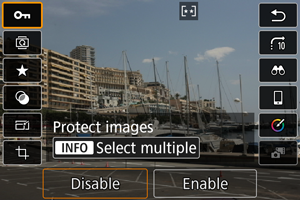
- Press the
keys for selection.
- Press the
-
Select an option.
- Turn the
dial or press the
keys to adjust the setting. Some items are set by pressing a button after this.
- Configure items labeled with a [
] icon on the bottom of the screen by pressing
.
- To cancel this operation, press the
button.
- Press
to return to the previous screen.
- Turn the
Caution
Note
- For images from other cameras, available options may be restricted.