Menu Operations and Settings
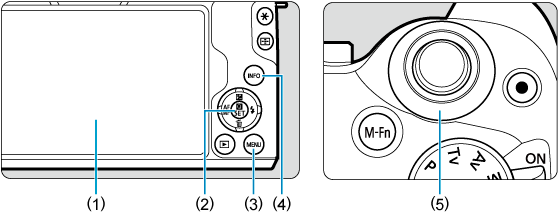
- (1) Screen
- (2)
button
- (3)
button
- (4)
button
- (5)
Dial
Menu Screen
The menu tabs and items displayed vary depending on the shooting mode.
Basic Zone
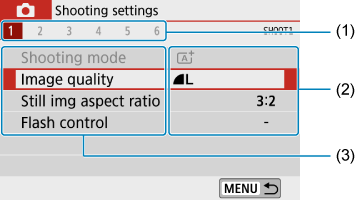
Movie recording
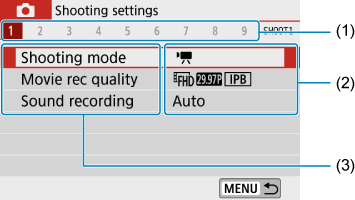
Creative Zone
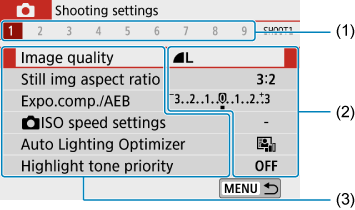
- (1) Secondary tabs
- (2) Menu settings
- (3) Menu items
Menu Setting Procedure
When set to [: Menu display: Guided]
-
Display the main tabs.
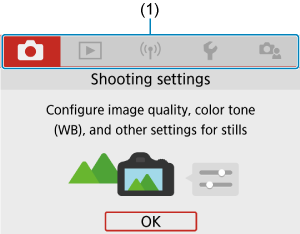
- When you press the
button, the main tabs (1) and a description of the selected tab will appear.
- When you press the
-
Select a main tab.
- Turn the
dial to switch between main tabs.
- You can also switch main tabs by pressing the
button.
- Turn the
-
Display the menu screen.
- Press
to display the menu screen.
- To return to the main tab screen, press the
button.
- Press
-
Select a secondary tab.
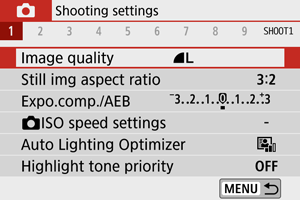
- Use the
keys or turn the
dial to select a secondary tab.
- Use the
-
Select an item.
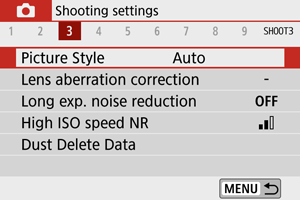
- Use the
keys to select an item, then press
.
- Use the
-
Select an option.
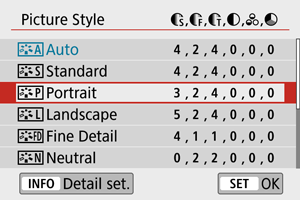
- Use the
or
keys to select an option. (Some options are selected with the
keys and others with the
keys.)
- The current setting is indicated in blue.
- Use the
-
Set an option.
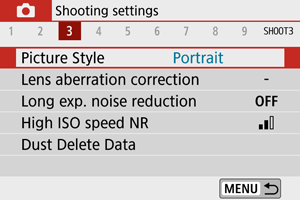
- Press
to set it.
- If you change the setting from the default, it will be indicated in blue (available only for the menu items under the [
] tab).
- Press
-
Exit the setting.
- Press the
button twice to exit the menu and return to shooting standby.
- Press the
Note
When set to [: Menu display: Standard]
-
Display the menu screen.
- Press the
button to display the menu screen.
- Press the
-
Select a tab.
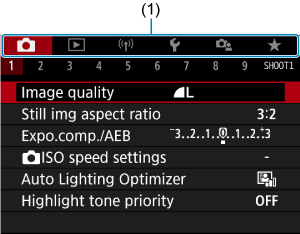
- Press the
button to switch between main tabs (1).
- Use the
keys or turn the
dial to select a secondary tab.
- After this, operations are the same as when set to [
: Menu display: Guided] See When set to [
: Menu display: Guided], starting with step 5.
- To exit the setting, press the
button once.
- Press the
Dimmed Menu Items
Example: When set to [Highlight tone priority]
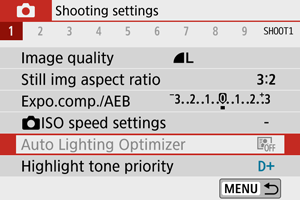
Dimmed menu items cannot be set. The menu item is dimmed if another function setting is overriding it.
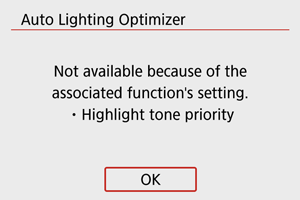
You can see the overriding function by selecting the dimmed menu item and pressing .
If you cancel the overriding function’s setting, the dimmed menu item will become settable.
Caution
- You may not be able to see the overriding function for certain dimmed menu items.