Inserting/Removing the Battery and Card
Insert a fully charged Battery Pack LP-E12 and card in the camera. The captured images are recorded onto the card.
Insertion
-
Slide the card/battery compartment cover open.
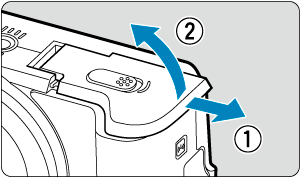
-
Insert the battery.
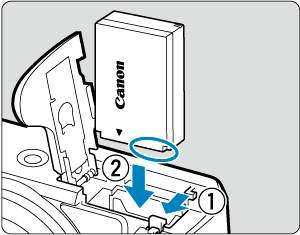
- Insert the end with the electrical contacts.
- Insert the battery until it locks in place.
-
Insert the card.
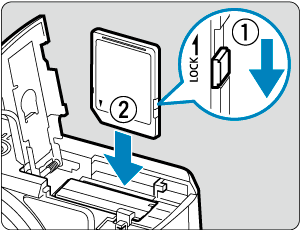
- Insert the card with the label facing the front of the camera until it clicks into place.
Caution
- Make sure the card’s write-protect switch (1) is set upward to enable writing and erasing.
-
Close the cover.
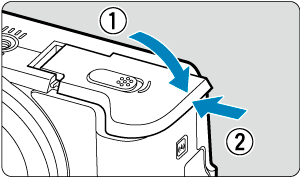
- Slide the cover until it clicks shut.
Caution
- You cannot use batteries other than the Battery Pack LP-E12.
Formatting the Card
If the card is new or was previously formatted (initialized) by another camera or computer, format the card with this camera ().
Removal
-
Slide the card/battery compartment cover open.
-
Set the power switch to
.
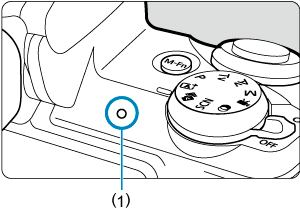
- Make sure the access lamp (1) is off before opening the card/battery compartment cover.
- If [Saving...] is displayed on the screen, close the cover.
-
-
Removing the battery.
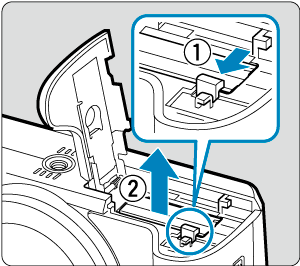
-
Remove the card.
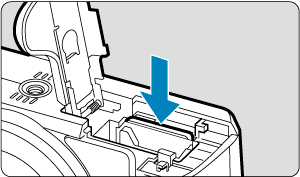
- Gently push in the card, then let it go to eject.
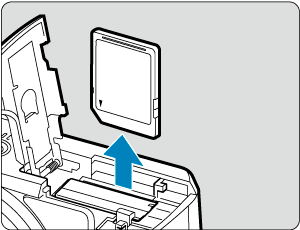
- Pull the card straight out, then close the cover.
Note
- The number of available shots varies depending on the remaining capacity of the card, the settings of image quality, ISO speed, etc.
Caution
-
When the access lamp is lit or blinking, it indicates that images are being written to, read from, or erased from the card, or data is being transferred. Do not open the card/battery compartment cover. To avoid corrupting image data or damaging cards or the camera, never do any of the following while the access lamp is lit or blinking.
- Removing the card.
- Removing the battery.
- Shaking or striking the camera.
-
Unplugging or plugging in a power cord
(when using optional Household Power Outlet Accessories).
- If the card already contains recorded images, the image number may not start from 0001 ().
-
If a card-related error message is displayed on the screen, remove and reinsert the card. If the error persists, use a different card.
If you can transfer images on the card to a computer, transfer all the images and then format the card with the camera (). The card may then return to normal.
- Do not touch the card’s contacts with your fingers or metal objects. Do not expose the contacts to dust or water. If smudges adhere to the contacts, contact failure may result.
- Multimedia cards (MMC) cannot be used. (Card error will be displayed.)