Movie Recording
/
Autoexposure Recording
Shutter-Priority AE
Aperture-Priority AE
- Scene Icons
- ISO Speed in [
]/[
]/[
]/[
] Mode
Manual Exposure Recording
- ISO Speed in [
] Mode
- Shutter Speed
- Still Photo Shooting
- Information Display (Movie Recording)
 /
/ Autoexposure Recording
Autoexposure Recording
Exposure is controlled automatically to suit the brightness.
-
Set the recording mode to [
] or [
].
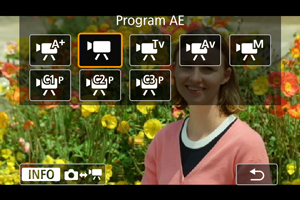
- Press the
button, then turn the
dial to select [
] or [
].
- Press the
-
Focus on the subject.
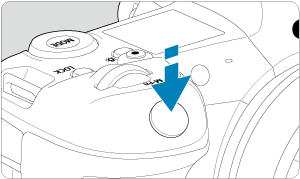
-
Record the movie.
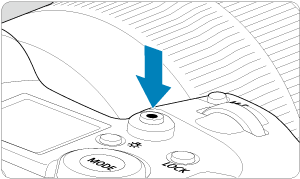
- Press the movie shooting button to start recording a movie. You can also start recording a movie by tapping [
] on the screen.

- While the movie is being recorded, the [
REC] icon (1) will be displayed in the upper right of the screen.
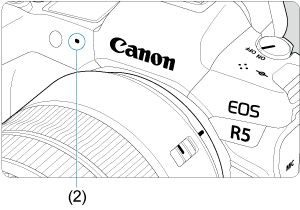
- Sound is recorded with the movie microphone (2).
- To stop recording the movie, press the movie shooting button again. You can also stop recording a movie by tapping [
] on the screen.
- Press the movie shooting button to start recording a movie. You can also start recording a movie by tapping [
 Shutter-Priority AE
Shutter-Priority AE
[] recording mode enables you to set your preferred shutter speed for movies. ISO speed and aperture values are set automatically to suit the brightness and obtain standard exposure.
-
Set the recording mode to [
].
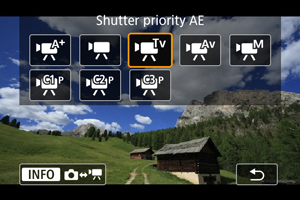
- Press the
button, then turn the
dial to select [
].
- Press the
-
Set the shutter speed (1).

- Set it by looking at the screen as you turn the
dial.
- The available shutter speeds vary depending on the frame rate.
- Set it by looking at the screen as you turn the
-
Focus and record the movie.

- Same as steps 2 and 3 for Autoexposure Recording.
Caution
- Avoid adjusting shutter speed while recording movies, which will record changes in exposure.
- When recording a movie of a moving subject, a shutter speed of approx. 1/25 sec. to 1/125 sec. is recommended. The faster the shutter speed, the less smooth the subject's movement will look.
- If you change the shutter speed while recording under fluorescent or LED lighting, image flicker may be recorded.
 Aperture-Priority AE
Aperture-Priority AE
[] recording mode enables you to set your preferred aperture value for movies. ISO speed and shutter speed are set automatically to suit the brightness and obtain standard exposure.
-
Set the recording mode to [
].
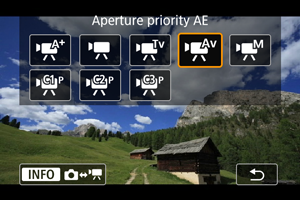
- Press the
button, then turn the
dial to select [
].
- Press the
-
Set the aperture value (1).

- Set it by looking at the screen as you turn the
dial.
- Set it by looking at the screen as you turn the
-
Focus and record the movie.

- Same as steps 2 and 3 for Autoexposure Recording.
Caution
- Avoid adjusting the aperture value while recording movies, which will record changes in exposure caused by aperture adjustment.
Note
-
Notes for [
], [
], [
], and [
] modes
- You can lock the exposure (AE lock) by pressing the
button (except in [
] mode). After applying AE lock during movie recording, you can cancel it by pressing the
button. (AE lock setting is retained until you press the
button.) Note that any functions you have assigned to [Cinema zoom (to tele)] or [Cinema zoom (to wide)] in [
: Customize buttons] take precedence.
- Exposure compensation can be set in a range of up to ±3 stops by turning the
dial (except in [
] mode).
- In [
] and [
] mode, the ISO speed, shutter speed, and aperture value are not recorded in movie Exif information.
- The camera is compatible with Speedlite functionality to activate the LED light automatically under low light when recording movies in [
], [
], [
], and [
] modes. For details, refer to the Instruction Manual of the EX series Speedlite equipped with an LED light.
Scene Icons

In [] recording mode, the camera detects the type of scene and sets all settings accordingly. The detected scene type is indicated in the upper left of the screen. For icon details, see Scene Icons.
ISO Speed in [ ]/[
]/[ ]/[
]/[ ]/[
]/[ ] Mode
] Mode
ISO speed is set automatically. See ISO Speed in Movie Recording.
 Manual Exposure Recording
Manual Exposure Recording
You can manually set the shutter speed, aperture value, and ISO speed for movie recording.
-
Set the recording mode to [
].
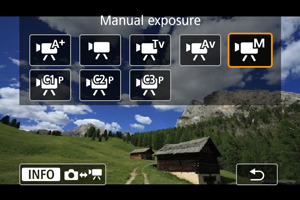
- Press the
button, then turn the
dial to select [
].
- Press the
-
Set the shutter speed, aperture value, and ISO speed.
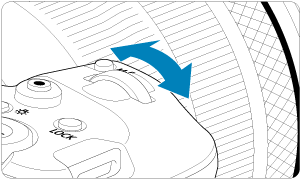
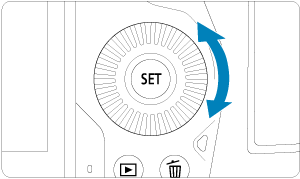
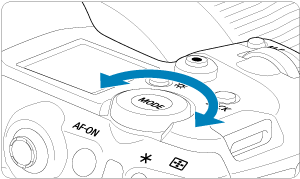
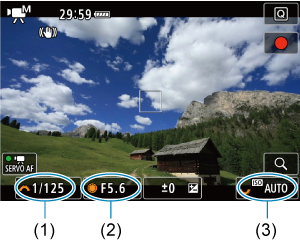
-
Focus and record the movie.
- Same as steps 2 and 3 for Autoexposure Recording.
Caution
- ISO speed cannot be expanded to L (equivalent to ISO 50) in movie recording.
- During movie recording, avoid changing the shutter speed, aperture value, or ISO speed, which may record changes in the exposure or create more noise at high ISO speeds.
- When recording a movie of a moving subject, a shutter speed of approx. 1/25 sec. to 1/125 sec. is recommended. The faster the shutter speed, the less smooth the subject's movement will look.
- If you change the shutter speed while recording under fluorescent or LED lighting, image flicker may be recorded.
Note
- Exposure compensation with ISO Auto can be set in a range of ±3 stops.
- When ISO Auto is set, you can press the
button to lock the ISO speed. After locking the ISO speed during movie recording, you can cancel it by pressing the
button. (ISO speed lock is maintained until you press the
button.)
- If you press the
button and recompose the shot, you can see the exposure level difference on the exposure level indicator () compared to when the
button was pressed.
ISO Speed in [ ] Mode
] Mode
You can set the ISO speed manually or select [] to set it automatically. For details on ISO speed, see ISO Speed in Movie Recording.
Shutter Speed
Available shutter speeds in [] and [
] mode vary depending on the frame rate of your specified movie recording quality.
| Frame Rate | Shutter Speed (Sec.) | ||
|---|---|---|---|
| Normal Movie Recording | High Frame Rate Movie Recording | HDR Movie Recording | |
| – | 1/4000–1/125 | – | |
| 1/4000–1/100 | |||
| 1/4000–1/8 | – | ||
| [ [ |
|||
| [ [ |
|||
| – | |||
Still Photo Shooting
Still photo shooting is not supported in movie recording mode. To shoot still photos, stop recording and change the [Shooting mode] setting to still photos first.
Information Display (Movie Recording)
For details on the icons on the movie recording screen, see Information Display.
Caution
-
With [
: Auto pwr off temp.] set to [Standard]
- The remaining time displayed for movie recording is only a guideline.
- Movie recording may stop before the initially displayed recording time elapses if the red [
] icon appears due to high internal camera temperature during recording.
- Display of the available recording time may change during recording standby.
-
With [
: Auto pwr off temp.] set to [High]
- The remaining time displayed for movie recording is only a guideline.
- The recording time shown during standby is based on the remaining capacity of recording media used.
- Movie recording may stop before the initially displayed recording time elapses if the red [
] icon appears due to high internal camera temperature during recording.