Editing Connection Settings Manually
You can add, edit, and delete comm settings and function settings that are stored in the camera. You can also configure the settings that cannot be configured on the connection wizard, such as those when the FTP server contains a file that is named the same as the one you transferred.
Editing Comm Settings
-
Select [
: Network settings].
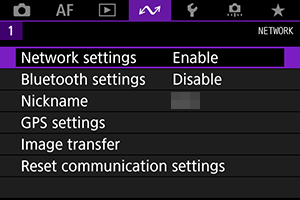
-
Select [Manual setting].
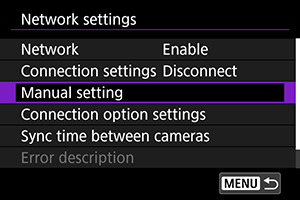
-
Select [Comm settings].

-
Select [NW*].
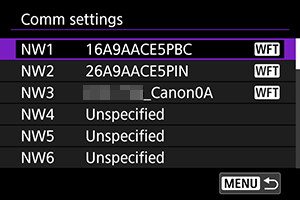
- Select [Unspecified] or select settings you want to edit from those saved.
-
Change/delete/check settings.
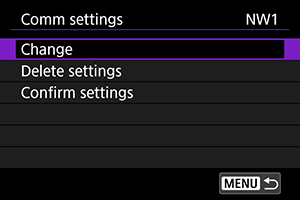
-
Change
-
Select this option to edit the contents of connection settings individually.
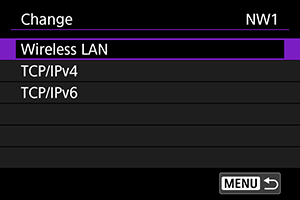
- If you select [Wireless LAN], you can change the SSID of the connection destination.
- To configure network-related settings including the IP address, select [TCP/IPv4].
- To configure settings for using the IPv6 protocol, select [TCP/IPv6] ().
- Some items cannot be set depending on the comm settings.
-
-
Delete settings
-
Select this option to delete comm settings.
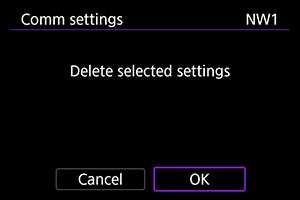
- Select [OK] to delete the settings.
-
-
Confirm settings
-
Select this option to verify the contents of comm settings.
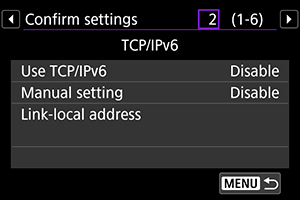
- If 2 communication settings are registered, you can switch the display with the
button.
-
Editing Function Settings
-
Select [
: Network settings].
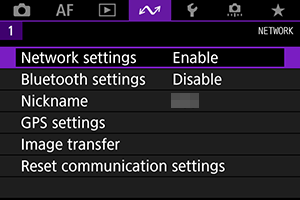
-
Select [Manual setting].
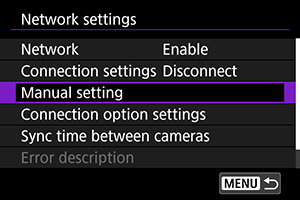
-
Select [Function settings].
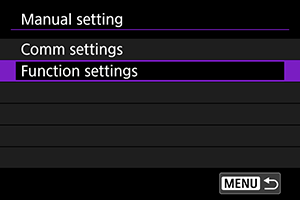
-
Select [MODE*].
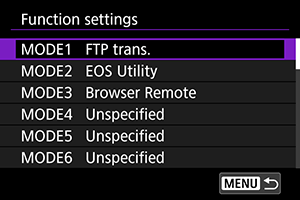
- Select [Unspecified] or select settings you want to edit from those saved.
-
Change/delete/check settings.
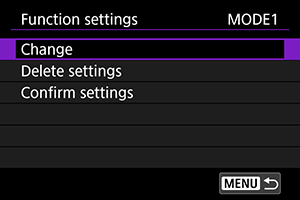
-
Change
- You can select this option only when the settings currently being edited are those for the FTP transfer.
-
To configure FTP server-related settings, select [FTP server].
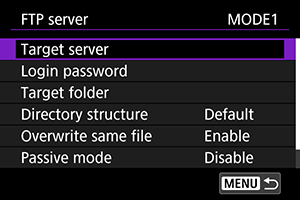
-
Delete settings
-
Select this option to delete function settings.
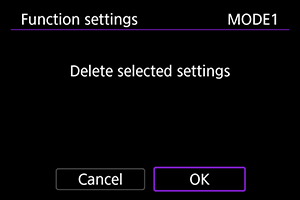
- Select [OK] to delete the settings.
-
-
Confirm settings
-
Select this option to verify the contents of function settings.
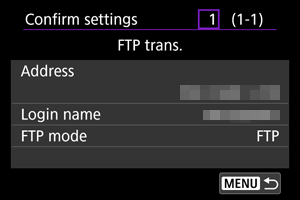
-
Directory Structure of the Target Folders
This setting is configured in [FTP server] - [Directory structure].
In the case of [Default], the images are saved in the directory where the target root folder is opened. If you have created a subfolder in the root folder by changing the [Target folder] setting, the images are saved in the subfolder.
When you select [Camera], it automatically creates a folder having the same structure as the camera's folder (such as A/DCIM/100EOS1D) in the target root folder. The images are stored in the created folder. If you have created a subfolder in the root folder by changing the [Target folder] setting, a folder structure such as A/DCIM/100EOS1D is created in the subfolder to save the images.
Overwriting Files with the Same Name
This setting is configured in [FTP server] - [Overwrite same file].
When [Overwrite same file] is set to [Disable]
If a file with the same name already exists in the target folder of the FTP server, the new file is saved with an extension consisting of an underscore and a number, as in IMG_0003_1.JPG.
When resending images after the initial transfer fails
If you resend images after their initial transmission has failed, the file may not be overwritten even when the transmitter is configured to overwrite files with the same name. If this happens, the new file is saved with an extension consisting of an underscore, a letter, and a number, as in IMG_0003_a1.JPG.
Passive Mode
This setting is configured in [FTP server] - [Passive mode].
Enable this setting for a network environment protected by a firewall. If Error 41 occurs ("Cannot connect to FTP server"), setting passive mode to [Enable] may enable access to the FTP server.
Trusting a Destination Server
Set in [Trust target server] in [FTP server].
Set it to [Enable] if you want to connect to the FTP server even if the connection destination server cannot be trusted with the root certificate that is used. If you select this setting, be careful with security.