Using the Application
Before using the application, transfer the images you will process to the computer.
-
Start the application.
- Double-click the [Neural network Upscaling Tool] icon on the desktop.
-
Select an image.
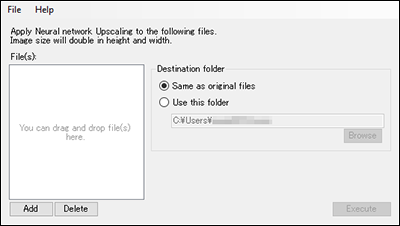
- Select an image to process with the application by choosing [Open file] in the [File] menu, or by clicking the [Add] button.
- You can also add an image by dragging it to the window.
- To remove an image from the list, select it, then click [Delete].
- In [Destination folder], specify a folder for saving images produced by the application.
-
Click [Execute].
- Click [OK] after [Please note that image processing takes time.] is displayed.
- Click [Exit] after image processing is complete.
- Images produced by the application are saved with “_Up” added to the file name. These files are saved in the same image format as the original files.
Note
- Color spaces of images produced by the application are as follows.
- Original images in an sRGB or AdobeRGB color space: Same color space is applied
- Original images in a color space other than sRGB or AdobeRGB: sRGB color space is applied