Displaying Sample Images for Picture Style Editing
To begin, display a sample image in the main window to use in Picture Style editing.
-
Make sure the sample image is stored on your computer.
-
Start PSE.
Windows
- Double-click the [Picture Style Editor] icon on the desktop.
macOS
- Open the [Canon Utilities] folder in the [Applications] folder, and in the [Canon Utilities] folder, double-click the [Picture Style Editor] icon.
-
Drag a sample image for Picture Style editing into the main window (1).
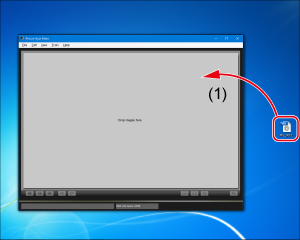
Note
- PSE may apply noise reduction to sample images for Picture Style editing.
- Images will reflect camera settings at the time of shooting, except for Auto Lighting Optimizer settings.
- Any RAW images you edit in DPP before using as sample images will not reflect the adjustments in DPP.