Live Switcher Mobile Streaming
- Connecting the Camera and Smartphone via Wi-Fi
- Editing/Deleting Devices for Connections
- Reconnecting Using Connection Information
Select this option if you will stream with Live Switcher Mobile on a smartphone over a Wi-Fi connection.
Check the streaming requirements and terms of service in advance on the streaming site.
Connecting the Camera and Smartphone via Wi-Fi
-
Select [OK].

- This screen is not displayed if the network setting is already set to [Enable].
-
Select [OK].
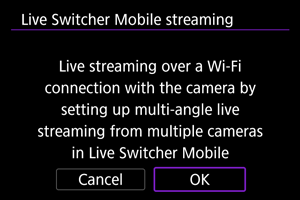
-
Select [Connect].
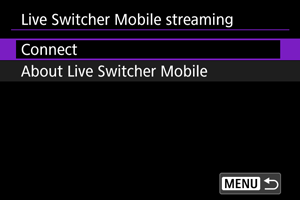
-
Select [Add a device to connect to].
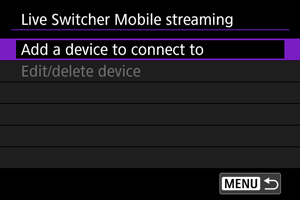
-
Set up the communication functions.

- For instructions on configuring communication functions, see Basic Communication Settings.
- This screen is not displayed if the camera is already connected to the smartphone.
-
Check the SSID.
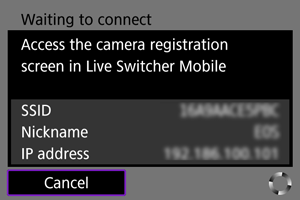
- In Live Switcher Mobile, select the camera for the connection.
-
Select [OK].
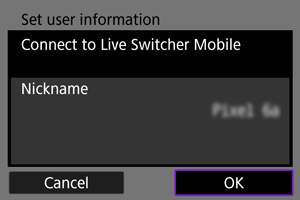
-
Complete the Live Switcher Mobile streaming settings.
Caution
- Consider using power over USB or a household power outlet accessory (sold separately) when using the camera over extended periods.
- The remaining battery level may decline when power is supplied to the camera. To avoid running out of battery power, use a fully charged battery.
- Video and audio may be noisy during streaming, depending on the communication environment. Test streaming in advance and check the video and audio quality.
-
Try the following if video and audio is noisy or skips. These steps may improve the quality.
- Bring the camera and access point (wireless router, tethering smartphone, etc.) closer together, change their relative positions, and keep the space between them free of people and objects.
- Indoors, set up the access point and camera in the same room.
- Set up away from devices that use the 2.4 GHz band, such as microwave ovens or cordless phones.
- If noise from an external microphone is distracting, try placing the microphone on the side of the camera with the external microphone IN terminal as far from the camera as possible.
- The camera will become warmer during streaming. Use the stand or a tripod, or take other measures to avoid handheld recording.
- No image is recorded to the card during streaming.
- Note that Canon is in no way responsible for third-party services.
- Test streaming in advance to make sure that the image is straight and in the correct orientation, and adjust the orientation as needed.
- Be sure to read Wireless Communication Function Precautions.
Editing/Deleting Devices for Connections
-
Select [OK].
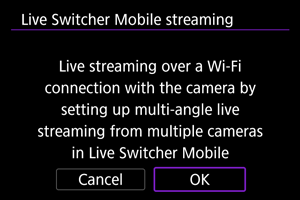
-
Select [Connect].
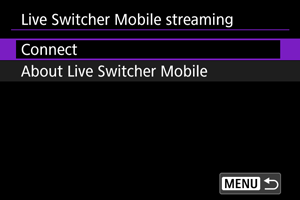
-
Select [Edit/delete device].
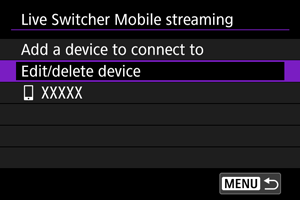
-
Select the device to connect.
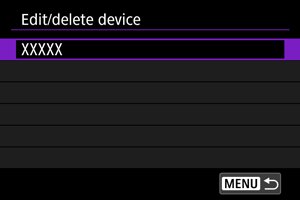
-
Select an option.

Changing device nicknames
You can change the nickname of devices the camera connects to.
Deleting connection information
You can delete the connection information.
Reconnecting Using Connection Information
The configured connection information can be used to connect again.
-
Select [OK].
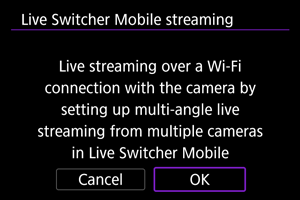
-
Select [Connect].
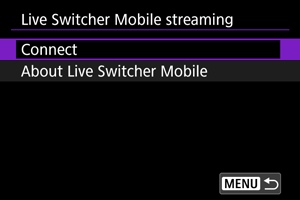
-
Select the device.
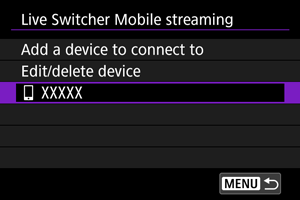
-
Check the access point.
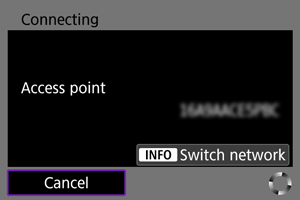
- To switch networks, press the
button. For instructions on configuring communication functions, see Basic Communication Settings.
- To switch networks, press the
-
Start Live Switcher Mobile.