Touch-Screen Operation
Tapping
Sample screen (Quick Control)
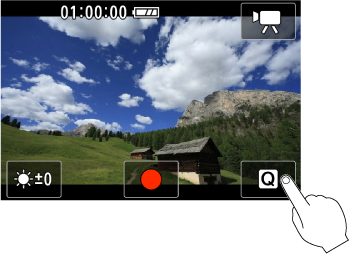
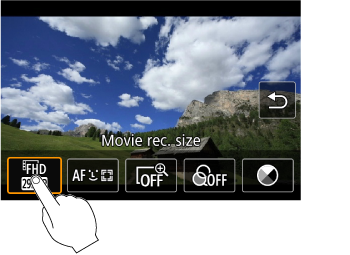
- Use your finger to tap (touch briefly and then remove your finger from) the screen.
- For example, when you tap [
], the Quick Control screen appears. By tapping [
], you can return to the preceding screen.
Dragging
Sample screen (Menu screen)
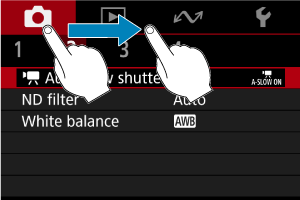
- Slide your finger while touching the screen.
- For example, drag on the main tabs to move to a different tab.