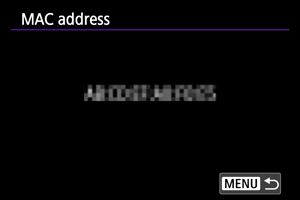Wi-Fi Settings
-
Select [
: Wi-Fi settings].
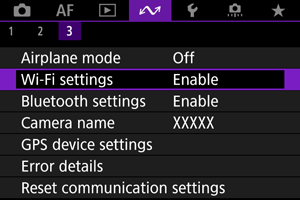
-
Select an option.
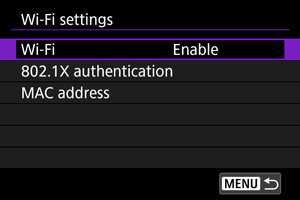
-
Wi-Fi
When the use of electronic devices and wireless devices is prohibited, such as on board airplanes or in hospitals, set it to [Disable].
-
802.1X authentication
Configure these settings when connecting to networks that require 802.1X authentication.
-
MAC address
You can check the MAC address of the camera.
-
802.1X Authentication
Selecting [802.1X authentication] enables you to set, check, or delete 802.1X authentication settings, using a setup wizard.
Configure these settings when connecting to networks that require 802.1X authentication.
First, save the certificate for the type of 802.1X authentication used to a card in the camera.
File types and names that can be loaded using this function are as follows.
| Type | File Name |
|---|---|
| Root certificate | 8021X_R.CER |
| 8021X_R.CRT | |
| 8021X_R.PEM | |
| Client certificate | 8021X_C.CER |
| 8021X_C.CRT | |
| 8021X_C.PEM | |
| Private key | 8021X_C.KEY |
Note that the camera supports following protocols.
| Protocol | Supported Authentication |
|---|---|
| EAP-TLS | X.509 |
| EAP-TTLS | MS-CHAP v2 |
| PEAP | MS-CHAP v2 |
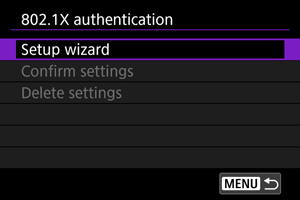
-
Setup wizard
Follow the wizard to configure the authentication settings.
-
Confirm settings
Select to check authentication settings.
-
Delete settings
Select to delete authentication settings. Selecting [OK] on the screen displayed deletes the settings.
Checking the MAC Address
You can check the camera's MAC address.
-
Select [
: Wi-Fi settings].
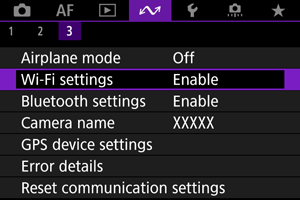
-
Select [MAC address].
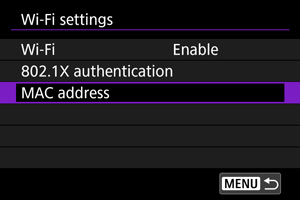
-
Check the MAC address.