Basic Operations
- Holding the Camera
- Shutter Button
Main Dial
Quick Control Dial 1
Quick Control Dial 2
Multi-Controller
Multi-Function Button
AF Start Button
Multi-Function Lock Switch
Control Ring
Info Button
Holding the Camera
-
Viewing the screen as you shoot
As you shoot, you can tilt the screen to adjust it. For details, see Using the Screen.
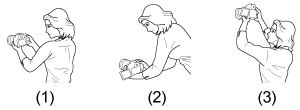
- (1) Normal angle
- (2) Low angle
- (3) High angle
-
Shooting through the viewfinder
To obtain sharp images, hold the camera still to minimize camera shake.
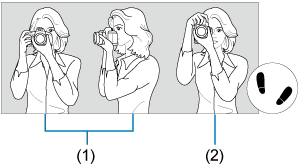
- (1) Horizontal shooting
- (2) Vertical shooting
- With your right hand, hold the camera firmly by the camera grip.
- With your left hand, support the lens from below.
- Rest your right index finger lightly on the shutter button.
- Rest your arms and elbows lightly against the front of your body.
- To maintain a stable stance, place one foot slightly ahead of the other.
- Hold the camera near your face and look through the viewfinder.
Shutter Button
The shutter button has two steps. You can press the shutter button halfway. Then you can further press the shutter button completely.
Pressing halfway
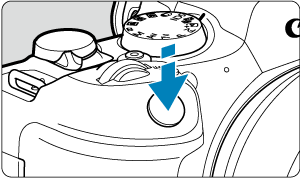
This activates autofocusing and the automatic exposure system that sets the shutter speed and aperture value.
The exposure value (shutter speed and aperture value) is displayed on the screen or in the viewfinder for 8 sec. (metering timer/).
Pressing completely
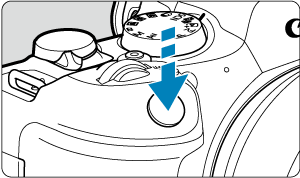
This releases the shutter and takes the picture.
-
Preventing camera shake
Hand-held camera movement during the moment of exposure is called camera shake. It can cause blurred pictures. To prevent camera shake, note the following:
- Hold the camera still, as shown in Holding the Camera.
- Press the shutter button halfway to autofocus, then slowly press the shutter button completely.
Note
- The camera will still pause before taking a picture if you press the shutter button completely without pressing it halfway first, or if you press the shutter button halfway and immediately press it completely.
- Even during menu display or image playback, you can return to shooting standby by pressing the shutter button halfway.
 Main Dial
Main Dial
-
(1) After pressing a button, turn the
dial.
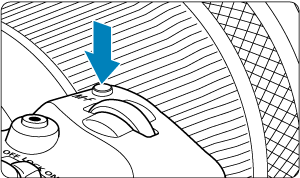
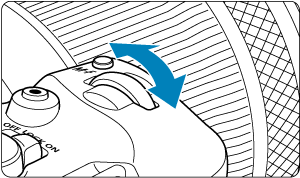
Press a button such as
, then turn the
dial.
If you press the shutter button halfway, the camera will go back to shooting standby.
- Used for operations such as setting the white balance, drive mode, flash exposure compensation, or Picture Style.
-
(2) Turn only the
dial.
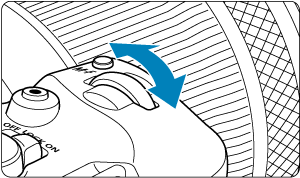
While looking at the screen or viewfinder, turn the
dial.
- Use this dial to set the shutter speed, aperture value, etc.
 Quick Control Dial 1
Quick Control Dial 1
-
(1) After pressing a button, turn the
dial.
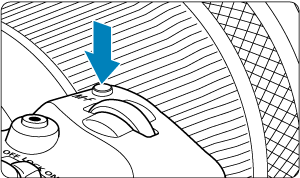
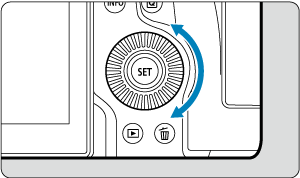
Press a button such as
, then turn the
dial.
If you press the shutter button halfway, the camera will go back to shooting standby.
- Used for operations such as setting the metering mode, AF operation, ISO speed, or AF area.
-
(2) Turn only the
dial.
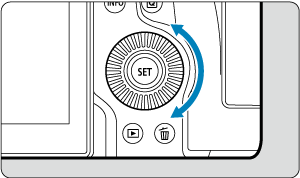
While looking at the screen or viewfinder, turn the
dial.
- Used for operations such as setting the exposure compensation amount and the aperture value setting for manual exposures.
 Quick Control Dial 2
Quick Control Dial 2
-
(1) After pressing a button, turn the
dial.
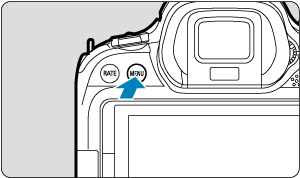
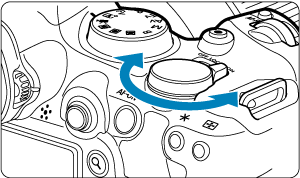
Press a button such as
, then turn the
dial.
If you press the shutter button halfway, the camera will go back to shooting standby.
- Used for operations such as switching between main tabs on the menu screen.
-
(2) Turn only the
dial.
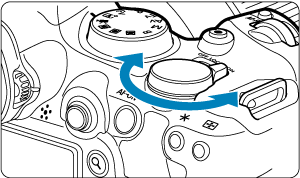
While looking at the screen or viewfinder, turn the
dial.
- Used for operations such as setting the ISO speed.
 Multi-Controller
Multi-Controller
is an eight-direction key with center button. To use it, press lightly with the tip of your thumb.
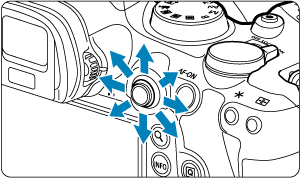
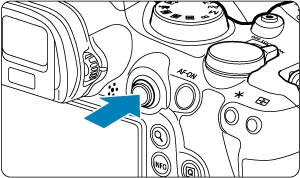
-
Examples of using the Multi-controller
- AF point/magnified frame movement in still photo shooting or movie recording
- White balance correction
- Magnified area position movement during playback
- Quick Control
- Selecting or setting menu items
 Multi-Function Button
Multi-Function Button
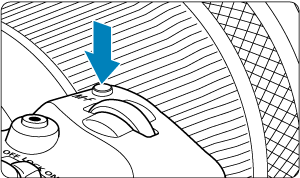
By pressing the button and then the
button again repeatedly (or turning the
dial), you can set the white balance (), drive mode (), flash exposure compensation (), Picture Style (), metering mode (), AF operation (), ISO speed (), and AF area ().
- Turn the
dial to adjust the upper row of setting items (white balance, drive mode, flash exposure compensation, and Picture Style).
- Turn the
dial to adjust the lower row of setting items (metering mode, AF operation, ISO speed, and AF area).
Note
- To set the AF area, you can also press the
button and then the
button.
 AF Start Button
AF Start Button
Equivalent to pressing the shutter button halfway (in Creative Zone modes).

 Multi-Function Lock Switch
Multi-Function Lock Switch
Configuring [: Multi function lock] () and setting the power/multi-function lock switch to
prevents settings from being changed by accidentally touching the Main dial, Quick control dials, Multi-controller, control ring, or touch-screen panel.
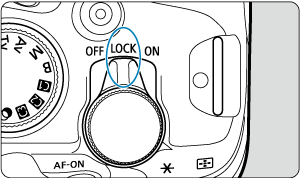
 Control Ring
Control Ring
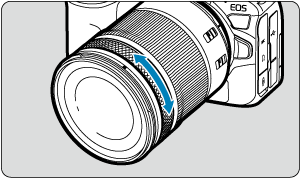
By default, exposure compensation can be set by turning the control ring of RF lenses or mount adapters while pressing the shutter button halfway in Fv, P, Tv, Av, or M mode. Otherwise, you can assign a different function to the control ring by customizing operations in [: Customize dials] ().
 Info Button
Info Button
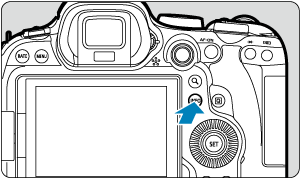
Each press of the button changes the information shown.
The following sample screens are for still photos.
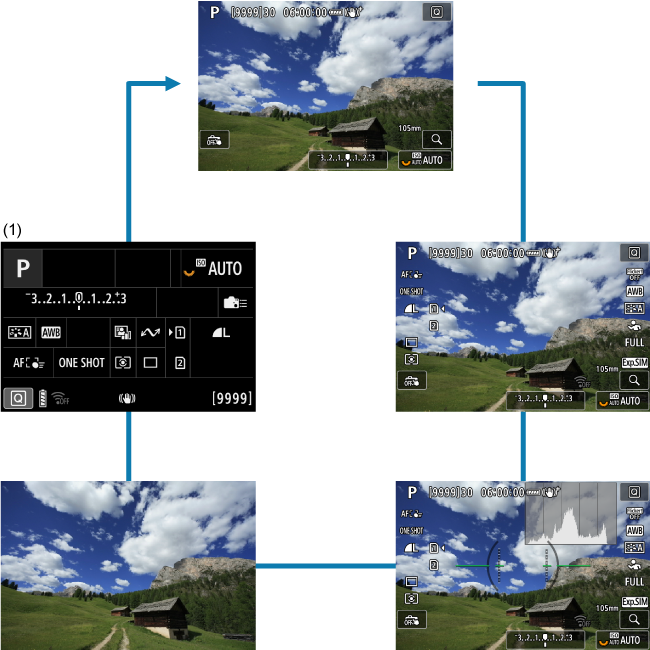
In Basic Zone modes, the screen by (1) is not displayed.