Movie Recording Size
- 4K Movie Recording
- Image Area
- Cards That Can Record Movies
- Movie Files Exceeding 4 GB
- Total Movie Recording Time and File Size Per Minute
- Movie Recording Time Limit
You can set the recording size, frame rate, and compression method in [: Movie rec. size].
Note that the frame rate is updated automatically to match the [: Video system] setting ().
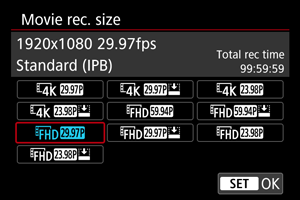
| Image Size | Aspect Ratio | |
|---|---|---|
| 3840×2160 | 16:9 | |
| 1920×1080 | 16:9 | |
Caution
- If you change the [
: Video system] setting, also set [
: Movie rec. size] again.
- Other devices may not play movies such as 4K,
/
, and High Frame Rate movies normally, because playback is processing-intensive.
- Sharpness and noise vary slightly depending on the movie recording size setting and lens used.
Note
4K Movie Recording
- Recording 4K movies requires a stable card with a fast writing speed. For details, see Cards That Can Record Movies.
- 4K movie recording greatly increases the processing load, which may increase the internal camera temperature faster or higher than for regular movies. If a white [
] or red [
] icon appears during movie recording, the card may be hot, so stop recording the movie and let the camera cool down before removing the card. (Do not remove the card immediately.)
- From a 4K movie, you can select any frame to save to the card as a JPEG still image ().
Image Area
The movie image area varies depending on the movie recording size setting.
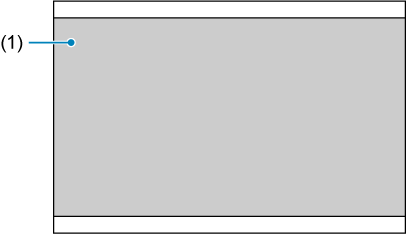
(1) (3840×2160) /
(1920×1080)
Frame rate (fps: frames per second)
-
[
] 119.9 fps/[
] 59.94 fps/[
] 29.97 fps
For areas where the TV system is NTSC (North America, Japan, South Korea, Mexico, etc.). For [
], see High Frame Rate.
-
[
] 100.00 fps/[
] 50.00 fps/[
] 25.00 fps
For areas where the TV system is PAL (Europe, Russia, China, Australia, etc.). For [
], see High Frame Rate.
-
[
] 23.98 fps
Mainly for cinematic purposes. Available when [
: Video system] is set to [For NTSC].
Compression method
-
[
] IPB (Standard)
Compresses multiple frames at a time efficiently for recording.
-
[
] IPB (Light)
Since the movie is recorded at a bit rate lower than with IPB (Standard), the file size will be smaller than with IPB (Standard) and the playback compatibility will be higher. This will make the available recording time longer than with IPB (Standard) (with a card of the same capacity).
Movie recording format
-
[
] MP4
All movies you record with the camera are recorded as movie files in MP4 format (file extension “.MP4”).
Cards That Can Record Movies
See Card performance requirements for details on cards supporting all movie recording sizes.
Test cards by recording a few movies to make sure they can record correctly at your specified size ().
Caution
- Before recording 4K movies, format cards by selecting [Low level format] in [
: Format card] ().
- If you use a slow-writing card when recording movies, the movie may not be recorded properly. Also, if you play back a movie on a card with a slow reading speed, the movie may not be played back properly.
- When recording movies, use high-performance cards with a writing speed sufficiently higher than the bit rate.
- When movies cannot be recorded properly, format the card and try again. If formatting the card does not resolve the problem, refer to the card manufacturer's website, etc.
Movie Files Exceeding 4 GB
-
Using SDHC cards formatted with the camera
If you use the camera to format an SDHC card, the camera will format it in FAT32.
With a FAT32-formatted card, if you record a movie and the file size exceeds 4 GB, a new movie file will be created automatically.
When you play back the movie, you will have to play back each movie file individually. Movie files cannot be played back automatically in consecutive order. After the movie playback ends, select the next movie and play it back.
-
Using SDXC cards formatted with the camera
If you use the camera to format an SDXC card, the camera will format it in exFAT.
When using an exFAT-formatted card, even if the file size exceeds 4 GB during movie recording, the movie will be saved as a single file (rather than being split into multiple files).
Total Movie Recording Time and File Size Per Minute
For details, see Movie recording.
Movie Recording Time Limit
-
When recording non-High Frame Rate movies
The maximum recording time per movie is 1 hr. Once 1 hr. is reached, recording stops automatically. You can start recording a movie again by pressing the movie shooting button (which records the movie as a new file).
-
When recording High Frame Rate movies
The maximum recording time per movie is 15 min. Once 15 min. is reached, recording stops automatically. You can start recording a High Frame Rate movie again by pressing the movie shooting button (which records the movie as a new file).
Caution
- The camera's internal temperature may rise and less recording time may be available after extended movie playback/Live View display.