Picture Style Customization
You can customize any Picture Style by changing it from the default settings. For details on customizing [Monochrome], see Monochrome Adjustment.
-
Select [
: Picture Style].
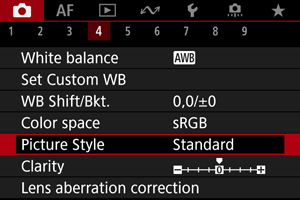
-
Select a Picture Style.
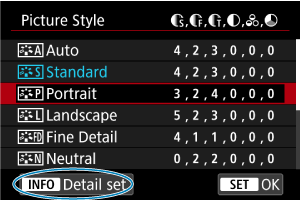
- Select the Picture Style to adjust, then press the
button.
- Select the Picture Style to adjust, then press the
-
Select an option.
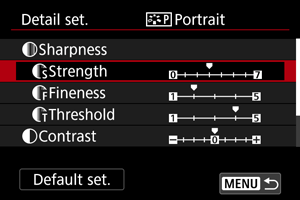
- Select an option, then press
.
- For details on settings and effects, see Settings and Effects.
- Select an option, then press
-
Set the effect level.
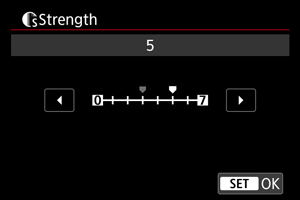
- Adjust the effect level, then press
.
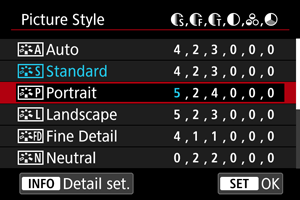
- Press the
button to save the adjusted setting and return to the Picture Style selection screen.
- Any settings you change from default values are displayed in blue.
- Adjust the effect level, then press
Note
- For movie recording, [Fineness] and [Threshold] for [Sharpness] cannot be set (not displayed).
- By selecting [Default set.] in step 3, you can restore the parameter settings of the respective Picture Style to the defaults.
- To shoot with the Picture Style you adjusted, first select the adjusted Picture Style, then shoot.
Settings and Effects
| Sharpness | ||||
| Strength | 0: Weak outline emphasis | 7: Strong outline emphasis | ||
| Fineness*1 | 1: Fine | 5: Grainy | ||
| Threshold*2 | 1: Low | 5: High | ||
| Contrast | –4: Low contrast | +4: High contrast | ||
| Saturation | –4: Low saturation | +4: High saturation | ||
| Color tone | –4: Reddish skin tone | +4: Yellowish skin tone | ||
1: Indicates the edge thinness that enhancement applies to. The smaller the number, the finer the outlines that can be emphasized.
2: Contrast threshold between edges and surrounding image areas, which determines edge enhancement. The smaller the number, the more the outline will be emphasized when the contrast difference is low. However, noise tends to be more noticeable when the number is smaller.
 Monochrome Adjustment
Monochrome Adjustment
 Filter effect
Filter effect
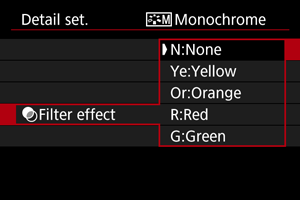
Even with the same monochrome image, you can make white clouds, green trees, or other elements stand out more by applying a filter effect.
| Filter | Sample Effects |
|---|---|
| N:None | Normal black-and-white image with no filter effects. |
| Ye:Yellow | Blue sky will look more natural, and white clouds will look crisper. |
| Or:Orange | The blue sky will look slightly darker. The sunset will look more brilliant. |
| R:Red | The blue sky will look quite dark. Fall leaves will look crisper and brighter. |
| G:Green | Skin tones and lips will appear muted. Green tree leaves will look crisper and brighter. |
Note
- Increasing [Contrast] will make the filter effect more pronounced.
 Toning effect
Toning effect
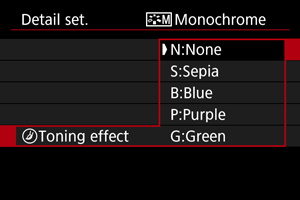
By applying a toning effect, you can create a monochrome image in the selected color. Effective when you want to create memorable images.