Menu Operations and Settings
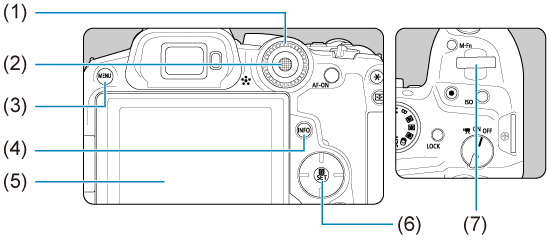
- (1)
Quick control dial
- (2)
Multi-controller
- (3)
button
- (4)
button
- (5) Screen
- (6)
button
- (7)
Main dial
Basic Zone Menu Screen
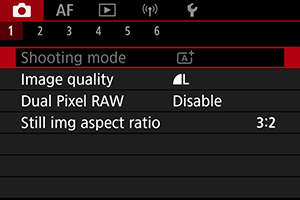
In Basic Zone modes, some tabs and menu items are not displayed.
Creative Zone Menu Screen
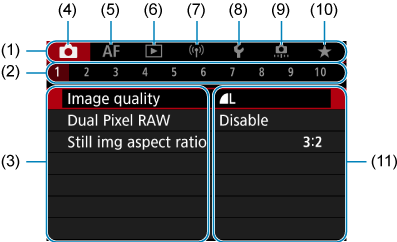
- (1) Main tabs
- (2) Secondary tabs
- (3) Menu items
- (4)
: Shooting
- (5)
: Autofocus
- (6)
: Playback
- (7)
: Wireless features
- (8)
: Set-up
- (9)
: Custom Functions
- (10)
: My Menu
- (11) Menu settings
Menu Setting Procedure
-
Display the menu screen.
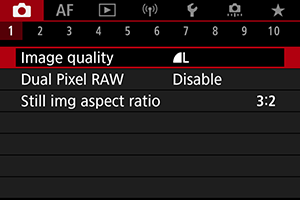
- Press the
button to display the menu screen.
- Press the
-
Select a tab.
- Press the
button to switch between main tabs (groups of functions).
- Turn the
dial to select a secondary tab.
- Press the
-
Select an item.
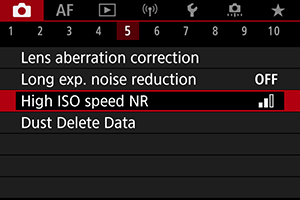
- Turn the
dial to select an item, then press the
button.
- Turn the
-
Select an option.
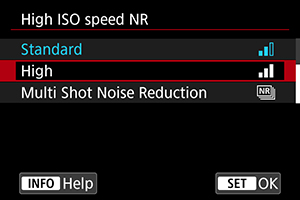
- Turn the
dial to select an option.
- The current setting is indicated in blue.
- Turn the
-
Set an option.
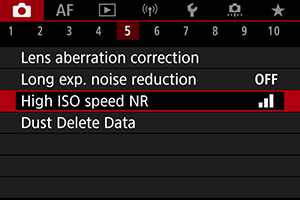
- Press the
button to set it.
- Press the
-
Exit the setting.
- Press the
button to return to shooting standby.
- Press the
Note
- The description of menu functions hereafter assumes that you have pressed the
button to display the menu screen.
- Menu operations are also possible by tapping the menu screen or using
or
.
- To cancel the operation, press the
button.
Dimmed Menu Items
Example: When set to single shooting drive mode

Dimmed menu items cannot be set. The menu item is dimmed if another function setting is overriding it.
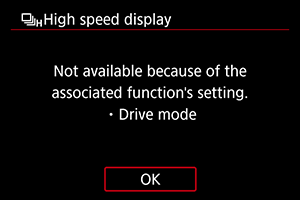
You can see the overriding function by selecting the dimmed menu item and pressing the button.
If you cancel the overriding function's setting, the dimmed menu item will become settable.
Caution
- You may not be able to see the overriding function for certain dimmed menu items.