HDMI Streaming
Select this option if you will stream over an HDMI connection with an HDMI-compatible device.
-
Select [OK].
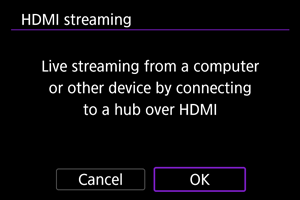
-
Connect the camera to the other device with a HDMI cable.
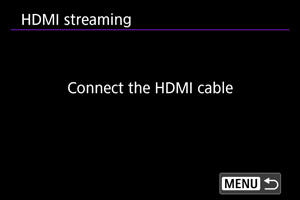
-
Start the application on the device.
- Check video input on the connected device.
Caution
- Audio output is LPCM/16bit/2CH (channels 1 and 2), even with [
: Audio format] set to [LPCM/24bit/4CH].
- Consider using power over USB or a household power outlet accessory (sold separately) when using the camera over extended periods.
- The remaining battery level may decline when power is supplied to the camera. To avoid running out of battery power, use a fully charged battery.
- If noise from an external microphone is distracting, try placing the microphone on the side of the camera with the external microphone IN terminal as far from the camera as possible.
- The camera will become warmer during streaming. Use the stand or a tripod, or take other measures to avoid handheld recording.
- No image is recorded to the card during streaming.
- Test streaming in advance to make sure that the image is straight and in the correct orientation, and adjust the orientation as needed.