USB (UVC/UAC) Streaming
Select this option if you will use UVC/UAC-compatible applications over a USB connection to a computer or other device.
-
Select [OK].
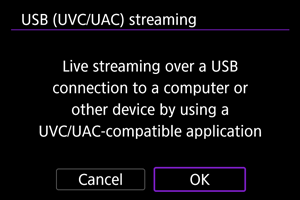
-
Connect the camera to the other device with a USB cable.
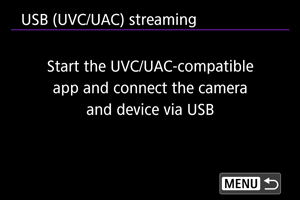
- Connect the camera to the device with a USB cable after this message appears.
-
Start the application on the device.
- Check video input on the connected device.
- [LIVE] is displayed on the shooting screen while video is displayed by the application.
Caution
- Consider using power over USB or a household power outlet accessory (sold separately) when using the camera over extended periods.
- If noise from an external microphone is distracting, try placing the microphone on the side of the camera with the external microphone IN terminal as far from the camera as possible.
- The camera will become warmer during streaming. Use the stand or a tripod, or take other measures to avoid handheld recording.
- No image is recorded to the card during streaming.
- Test streaming in advance to make sure that the image is straight and in the correct orientation, and adjust the orientation as needed.
- Audio output is LPCM/16bit/2CH (channels 1 and 2), even with [
: Audio format] set to [LPCM/24bit/4CH].
Enabling Power Over USB
By enabling power over USB, you can power the camera from a computer or other device. Complete this setting after connecting the devices via USB.
-
Tap [
] on the shooting screen.
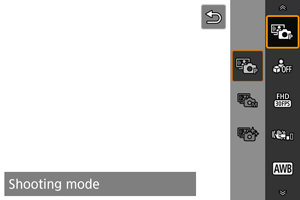
- The menu is displayed.
-
Select [Power over USB].
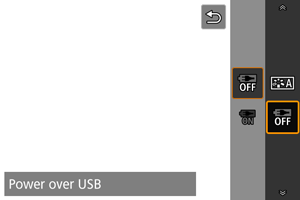
-
Select [On].
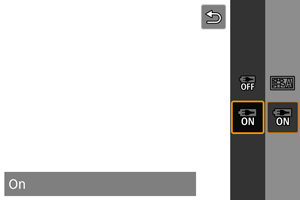
Caution
- Cannot be set while [LIVE] is displayed on the shooting screen.
- [On] is not available with [Movie rec. size] set to [
] or [
].
- Connect to a device that conforms to USB Power Delivery specifications and has an output of at least 1.5 A at 5V DC.
- Use a USB cable that conforms to USB Power Delivery specifications. We recommend using a genuine Canon product (Interface Cable IFC-100U).
- The remaining battery level may decline when power is supplied to the camera. To avoid running out of battery power, use a fully charged battery.
Setting the Streaming Size
You can set the streaming size. Complete this setting after connecting the devices via USB.
-
Tap [
] on the shooting screen.
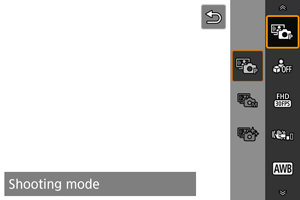
- The menu is displayed.
-
Select [Streaming size].
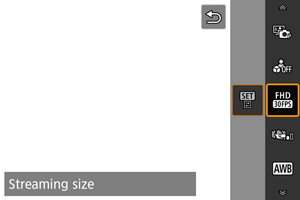
-
Select [
].
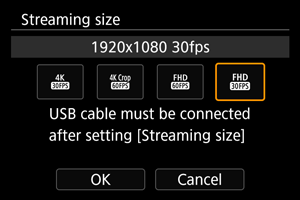
- The menu is displayed.
- Select [Streaming size].
-
Change the setting as needed.
Caution
- Cannot be set while streaming is in progress.
- [
] and [
] are not available with [Power over USB] set to [On] or with [Shooting mode] set to [Smooth skin movie].
Setting Up AF for Close-Up Demos
With [AF for close-up demos] set to [On], the camera focuses on nearby subjects, which enables you to shoot with any face in front of the camera in focus. In this case, the tracking frame is not displayed. Complete this setting after connecting the devices via USB.
-
Tap [
] on the shooting screen.
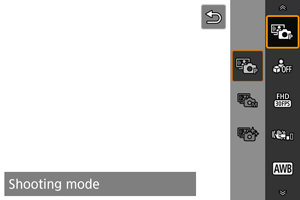
- The menu is displayed.
-
Select [AF for close-up demos].
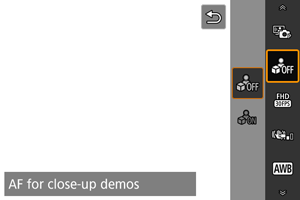
-
Select [On].
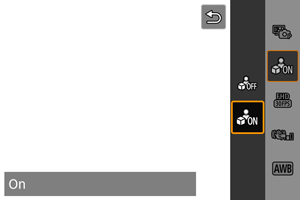
Caution
- No AF points are displayed.
- Subjects cannot be selected manually.