4K Movie Frame Grab
From 4K movies, you can select individual frames to save as JPEG or HEIF still images. This is referred to as “frame grabbing.”
-
Select a 4K movie.
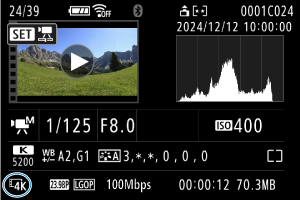
-
In the single-image display, press
.
-
Select [
].
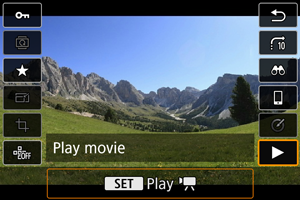
- The movie will start playing back.
-
Press
to pause the movie.
- The movie playback panel will appear.
-
Select a frame to grab.

- Use the movie playback panel to select the frame to grab as a still image.
- For movie playback panel instructions, see Movie playback panel.
-
Press the
button, then select [
].

-
Save.
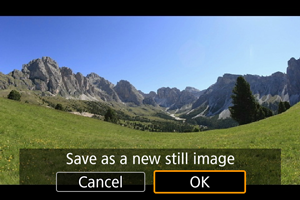
-
Select [OK] to save the current frame as a JPEG still image.
HEIF images are saved if you grab frames from movies recorded with [
:
HDR shooting (PQ)] set to [HDR PQ].
- Check the destination folder and image file number.
-
-
Select the image to display.
- Select [View original movie] or [View extracted still image].
Caution
-
Frame grabbing is not possible from the following 4K movies.
- Movies recorded with other cameras
- Frame grabbing is not possible while the camera is connected to a computer.