App Selection for USB Connections
By connecting the camera to a smartphone or computer with the interface cable, you can transfer images or import images to the smartphone or computer.
-
Select an option.
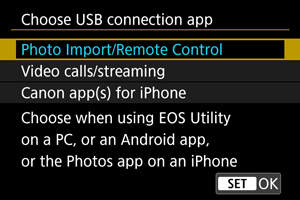
-
Photo Import/Remote Control
Select if you will use EOS Utility after connecting to a computer, or if you will use dedicated Android apps or the iOS version of Photos.
-
Video calls/streaming
Select if you will use UVC/UAC-compatible applications after connecting to a computer.
After selecting [Video calls/streaming], use the interface cable to connect to the computer, then start the application.
The resolution and frame rate of image output is 2K (1920×1080) at 30 fps.
-
Canon app(s) for iPhone
Select if you will use an iOS app.
Connecting the camera to a smartphone requires a cable for this purpose. For details, refer to the Canon website.
-
Caution
- When the camera is used with [Video calls/streaming], power is not supplied to the camera. Consider using an optional household power outlet accessory when using the camera over extended periods.