Shooting Information Display
You can customize the details and screens of information shown on the screen or in the viewfinder during movie recording.
Note
- For details on the following topics, see Shooting Information Display in Still Photo Shooting.
- Customizing Information on the Screen
- Customizing Information in the Viewfinder
- Viewfinder Vertical Display
- Grid
- Histogram
- Lens Information Display
- Clearing Settings
Recording Emphasis
-
Select [
: Shooting info. disp.].
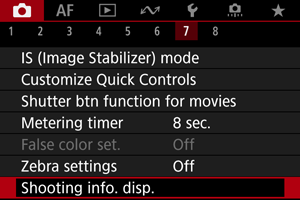
-
Select [Recording emphasis].
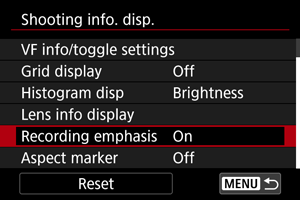
-
Select an option.
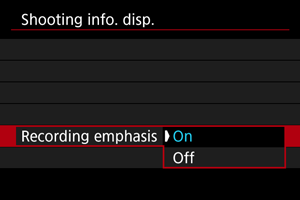
-
On
A red frame around the screen blinks while movie recording is in progress.
-
Off
No frame is displayed to call attention to recording in progress.
-
Aspect Marker
If you will change the image aspect ratio when editing the recorded movie, you can display aspect markers on the movie recording screen (during standby and recording) to be aware of the final angle of view after editing.
-
Select [
: Shooting info. disp.].
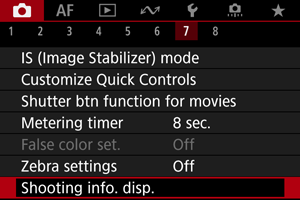
-
Select [Aspect marker].
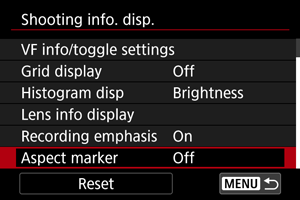
-
Select an option.
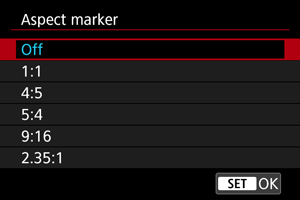
- Select a display option.
Note
- Markers are not shown during movie playback (recorded movies are not tagged with aspect marker information).