Sound Recording
You can record movies while recording sound with the built-in stereo microphone or an external stereo microphone. You can also freely adjust the sound-recording level.
Use [: Sound recording] to set sound recording functions.
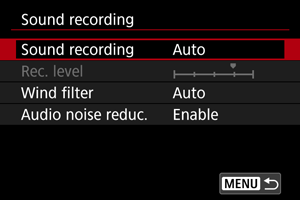
Caution
- Sounds from Wi-Fi operations may be captured with built-in or external microphones. During sound recording, using the wireless communication function is not recommended.
- When connecting an external microphone or headphones to the camera, be sure to insert the plug all the way in.
- The camera's built-in microphone may also record mechanical sounds of the lens or sounds of camera/lens operations if AF operations are performed or the camera or lens is operated during movie recording. If so, it may help reduce these sounds if you use an external microphone equipped with an output plug and position it away from the camera and lens.
- Do not connect anything other than an external microphone to the camera's external microphone IN terminal.
- Do not change the [
: Sound recording] settings when listening with headphones. This may cause sudden loud output that may hurt your ears.
Note
- In Basic Zone modes, the settings available for [
: Sound recording] are [On] and [Off]. Set to [On] for automatic adjustment of the recording level.
- Audio is also output when the camera is connected to televisions via HDMI, unless [Sound recording] is set to [Off]. In case of feedback from television audio output, move the camera away from the television or turn down the volume.
- The volume balance between L/R (left/right) cannot be adjusted.
- Sound is recorded at a 48 kHz/16-bit sampling rate.
Sound Recording/Sound-Recording Level
-
Auto
The sound-recording level is adjusted automatically. Auto level control will take effect automatically in response to the sound level.
-
Manual
You can adjust the sound-recording level as needed. Select [Rec. level] and turn the
dial while looking at the level meter to adjust the sound-recording level. Look at the peak hold indicator, and adjust so that the level meter sometimes lights up on the right of the “12” (–12 dB) mark for the loudest sounds. If it exceeds “0”, the sound will be distorted.
-
Disable
Sound will not be recorded.
Wind Filter
Set to [Auto] to reduce audio distortion in windy outdoor scenes. Only activated when the camera's built-in microphone is used. When the wind filter function takes effect, part of the low bass sounds will also be reduced.
Audio Noise Reduction
When recording with the built-in microphone, this feature reduces mechanical lens sounds caused by autofocusing, as well as white noise.
-
Disable
Disables audio noise reduction.
-
Enable
Enables audio noise reduction.
-
High
Reduces audio noise more than with [Enable].
Caution
- Audio quality may be different when set to [Enable] than when set to [Disable].
- Although [High] reduces audio noise more than with [Enable], this option may also have a greater impact on audio quality.
- Effectiveness of audio noise reduction varies by lens.
- Reducing white noise may make some noise more noticeable.
- Test recording in advance, because audio noise reduction effectiveness and resulting changes in audio quality vary by shooting conditions and the shooting environment.
- To reduce audio noise in headphone output, configure [Audio monitoring] ().