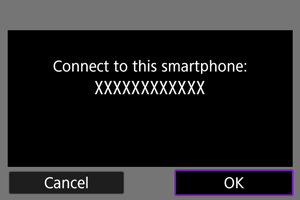Advanced Connections
This section describes how to establish a direct Wi-Fi connection with a smartphone and use Camera Connect to control the camera.
Connecting to a Smartphone or Tablet
-
Select [
: Advanced connection].
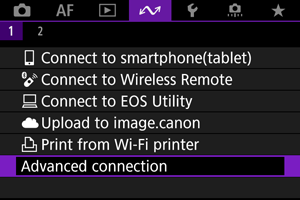
-
Select [Connect to smartphone(tablet)].
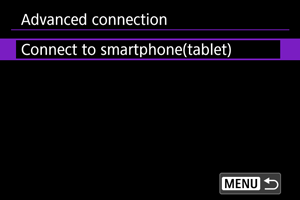
-
Select [Add a device to connect to].
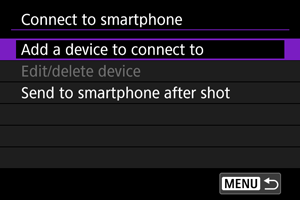
-
Start searching for access points.
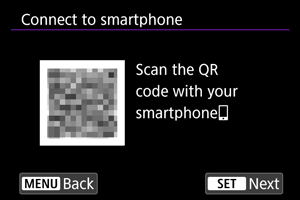
- To start searching if Camera Connect is already installed on the smartphone, press the
button.
- If Camera Connect is not installed, use the smartphone to scan the QR code on the screen, go to Google Play or App Store to install Camera Connect, then press the
button to start searching.
- To start searching if Camera Connect is already installed on the smartphone, press the
-
Establish a Wi-Fi connection.
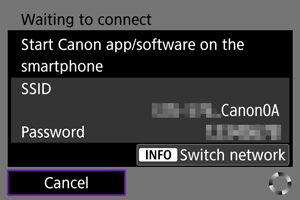
-
Start Camera Connect and tap the camera name.
-
Select [OK].