Uploading Images to image.canon
This section describes how to send images to image.canon.
Connecting the Camera to image.canon
Link the camera to image.canon to send images directly from the camera.
- A smartphone with a browser and internet connection is required.
- For instructions on how to use image.canon services and details on countries and regions where it is available, visit the image.canon site (https://image.canon/).
- Separate ISP connection and access point fees may apply.
Steps on the camera (1)
-
Select [
:
Upload to image.canon].
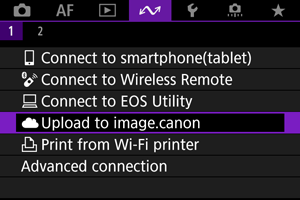
-
Select [Connect].
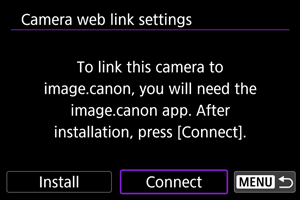
- If the dedicated app has not been installed, select [Install].
-
Select [OK].
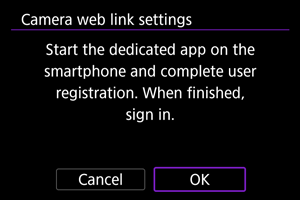
-
Scan the QR code with the dedicated app.
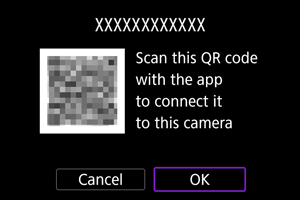
- Select [OK].
-
Establish a Wi-Fi connection.
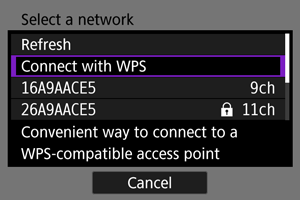
-
Confirm that the number is displayed in the dedicated app.
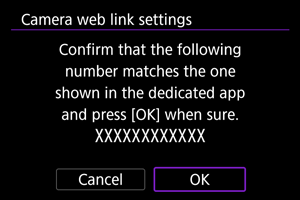
- Select [OK].
-
Complete the settings.
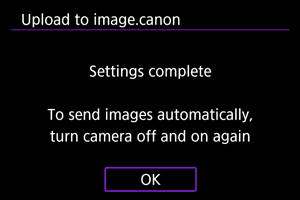
- Press the
button.
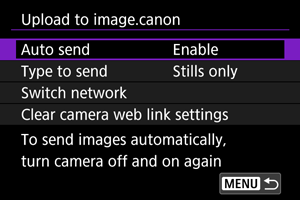
- The setting menu is displayed on the camera screen.
Note
-
The [
] icon changes to [
].
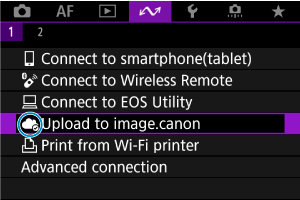
- Press the
-
Check the dedicated app.
- Confirm that the camera model name is registered in the dedicated app.
[Upload to image.canon] screen
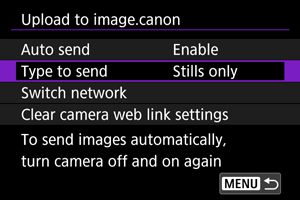
-
Auto send
You can choose whether to upload images automatically.
-
Type to send
You can select the type of images uploaded.
-
Switch network
You can change the settings for Wi-Fi connections.
-
Clear camera web link settings
You can clear the camera web link settings.
Uploading Images to image.canon
Images are automatically uploaded to image.canon after the camera starts up (or recovers from auto power off). Images uploaded to image.canon can be downloaded to a computer or transferred to other web services.
-
Select [
:
Upload to image.canon].
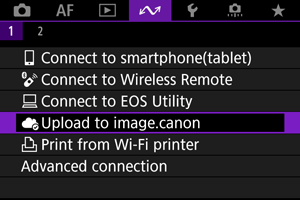
-
Set [Auto send] to [Enable].
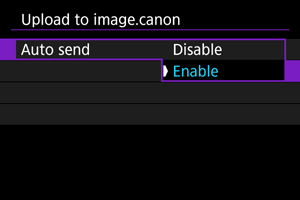
- If [Auto send] is already set to [Enable], go to step 3.
-
Set [Type to send].
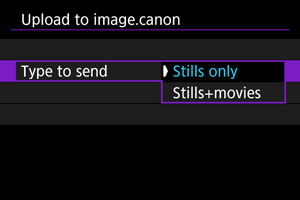
-
Stills only
Uploading only applies to still photos.
-
Stills+movies
Uploading applies to both still photos and movies.
-
-
Restart the camera.
Note
- Uploaded images are stored at image.canon for 30 days at the original image size, without storage limitations.