Customizing Quick Controls
Quick Control items and the layout are customizable.
-
Select [
: Customize Quick Controls].
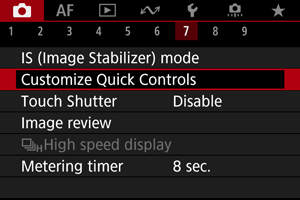
-
Select [Edit layout].
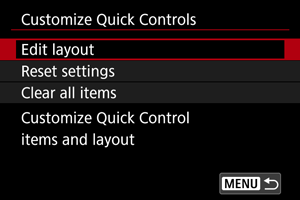
-
Select items to remove.
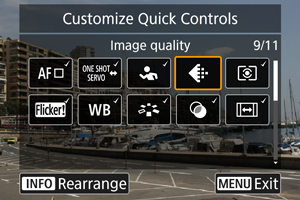
- Use the
dial or
keys to select an item to remove, then press the
button.
- Items shown on the Quick Control screen are labeled with a checkmark. Items without a checkmark will be removed.
- Use the
-
Select items to add.
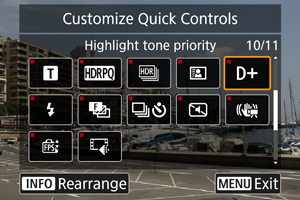
- Use the
dial or
keys to select an item to add, then press the
button.
- To change the layout, press the
button.
- Use the
-
Change the layout.

- Press the
keys to select an item to move, then press the
button.

- Press the
keys to move the item, then press the
button.
- Press the
button to exit setup.
- Press the
-
Select [Save and exit].
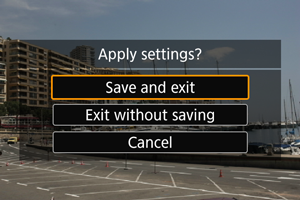
-
Review the screen.
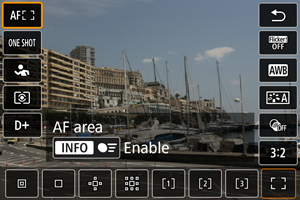
- Press the
button to check the screen with your settings applied.
- Press the
Resetting the Custom Quick Control Screen or Clearing All Items
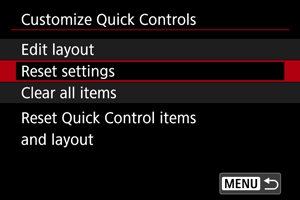
- Select [Reset settings] to restore the default Quick Control screen items and layout.
- Select [Clear all items] to remove all items from the layout, so that no Quick Control screen is displayed when the
button is pressed.