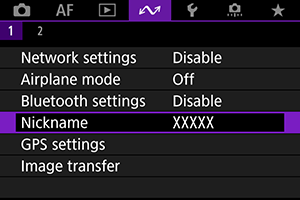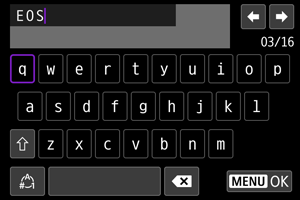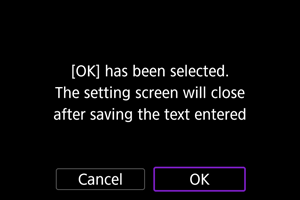Reference
Changing the Camera Nickname
You can change the nickname of this camera (displayed on connected devices) as desired.
Virtual Keyboard Operations
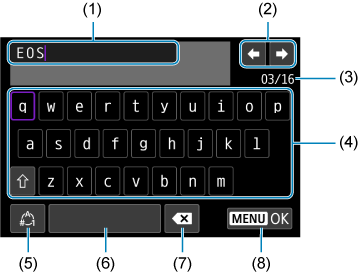
- (1) Input area, for entering text
- (2) Cursor keys, for moving in the input area
- (3) Current no. of characters/no. available
- (4) Keyboard
- (5) Switch input modes
- (6) Space
- (7) Delete a character in the input area
- (8) Exit input
- Use
or the
or
dial to move within (2) and (4)–(7).
- Press
to confirm input or when switching input modes.
Configuring IPv6
To use IPv6, configure the settings manually.
Note
- If you are unsure what to enter, ask the network administrator or other person in charge of the network.
-
Select [
: Network settings].
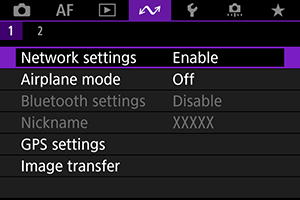
-
Select [Manual setting].
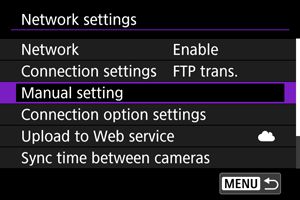
-
Select [Comm settings].

-
Select the communication settings that will use IPv6.
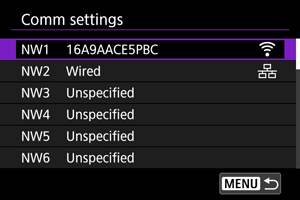
-
Select [Change].
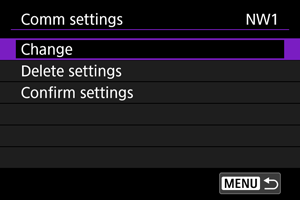
-
Select [TCP/IPv6].
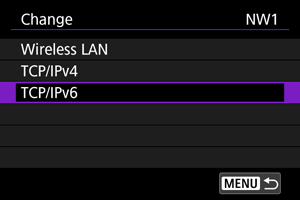
-
Select an option to configure.
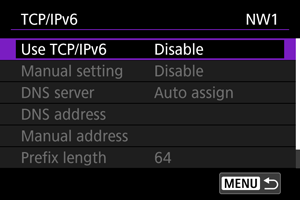
-
Use TCP/IPv6
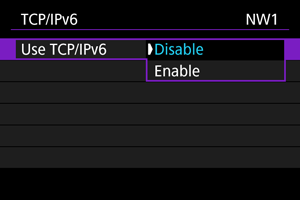
- Select [Enable] or [Disable] for IPv6.
-
Manual setting
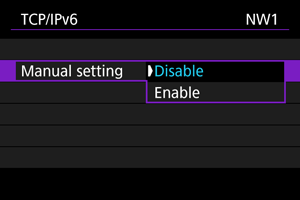
- To set the IP address manually, select [Enable]. [DNS server] is set to [Manual setting], and you can configure [DNS address], [Manual address], [Prefix length], and [Gateway].
-
DNS server
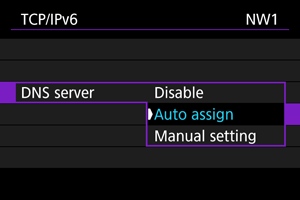
- To set the DNS server IP address manually, select [Manual setting].
- Select [Disable] if you will not use a DNS server.
- If the setting is currently [Auto assign], setting [Manual setting] to [Enable] changes it to [Manual setting].
-
DNS address/Manual address/Gateway
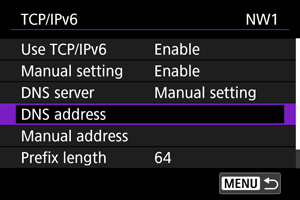
-
Select an option and enter the IP address.
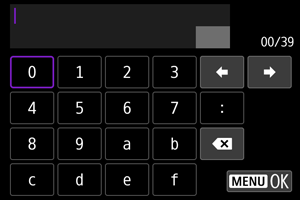
-
-
Prefix length
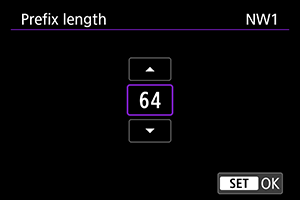
- To set the prefix length, turn the
dial to select a value (1–128).
- To set the prefix length, turn the
-