Registering People to Prioritize
- Registering Faces
- Changing or Removing the Priority of Registered People
- Disabling Detection of Registered People's Faces
- Clearing All Registered People
- Saving and Loading Registered Data
You can register people on the camera to have the camera attempt to detect their faces and prioritize focusing, brightness, and color tone for them when you shoot. To register a face, you can take a picture of someone, or you can use an image on the card.
Caution
- The camera stores face images and related information registered using this feature. Delete all registered information before disposing of the camera or transferring ownership.
- When using this feature, be aware of the need to protect personal information and comply with privacy regulations, as by asking people for their consent before registering their information. Canon cannot be held liable for any personal information issues arising from use of this feature.
Registering Faces
Registering people by taking their picture
-
Select [
: Register people priority].
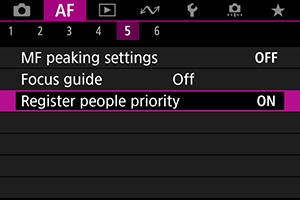
-
Select [Photograph people and register].
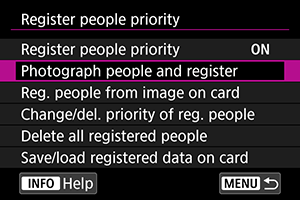
-
Aim the frame over the face of a person to register, then take their picture.
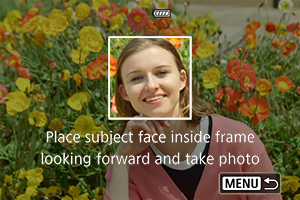
- Shoot under ample light with the subject facing you.
- Ask subjects to pose with a natural facial expression before you shoot.
- For best results, ask subjects to take off any hats, masks, sunglasses, or other coverings before you take their picture.
- It may improve detection accuracy to register faces immediately before you will shoot.
-
Under these shooting conditions, detection may be less accurate, and it may not be possible to register faces.
- Faces are too small, relative to the frame
- Faces are hidden behind hair or thick-framed glasses
- Faces are partially shaded
- Faces are displayed on a computer or smartphone screen
-
Select [OK].
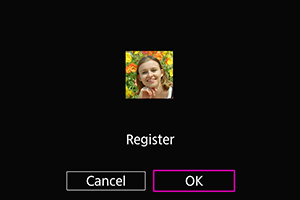
- The image displayed may look different from how you composed the shot in step 3, but this will not affect detection accuracy.
Registering people from images on the card
JPEG or HEIF images can be used. Process any RAW images you will use into JPEGs or HEIFs before saving them to the card.
Caution
-
With the following images, detection may be less accurate, and it may not be possible to register faces.
- Faces are hidden behind hair or thick-framed glasses
- Faces are partially shaded
- Faces are displayed on a computer or smartphone screen
Note
-
For best results, make sure that faces in the images meet these guidelines.
- Well lit and facing you
- Not wearing any hats, masks, sunglasses, or other coverings
- Natural facial expression
- Faces are not too small or large relative to the screen
-
Select [Reg. people from image on card].
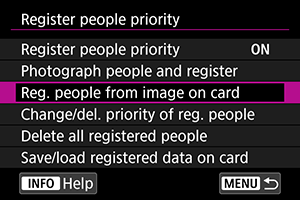
-
Switch to playback.

- Press
.
- Press
-
Select a face.
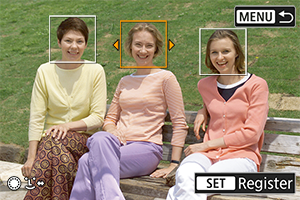
- For pictures that show more than one person, you can use the
dials or
to move the orange frame over the face to register.
- Press
.
- For pictures that show more than one person, you can use the
-
Select [OK].
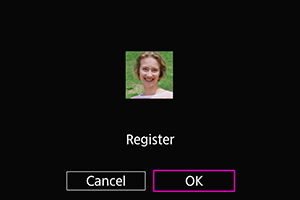
-
After the following screen appears, you can register another person's face.
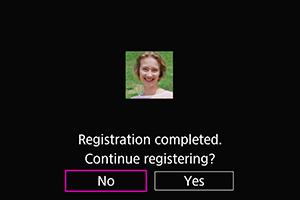
-
Display when registered faces are detected
A white frame with [] appears on any registered faces that are detected on the shooting screen. Note that [
] is not displayed when One-Shot AF or Servo AF is used.
Caution
-
Detection may be less accurate under these conditions.
- Subjects are not directly facing you
- Faces are too light or dark
- Faces are too small or large relative to the screen
- Subjects have a much different facial expression from the one in registered images
- Subjects are moving too much
- Faces are covered by a hat, mask, sunglasses, or other objects
- Subject faces look much different from how they look in registered images
- Faces displayed on a computer or smartphone screen were photographed to register them
- Unregistered people may be mistakenly detected as registered people whom they resemble.
- If faces of registered people are not detected, or if detection is not accurate, try clearing the registered information and registering it again.
Note
- When [
: Subject to detect] is set to an option other than [People], priority is given to the subject specified in that setting.
-
The following table may be useful when configuring [
: Switching tracked subjects].
Setting Initial priority On subject Switch subject In still photo
shootingEven unregistered subjects detected initially during Servo AF will continue to be tracked as long as possible.
Tracking during Servo AF switches to people to whom you have assigned high priority for detection.
In movie
recordingEven unregistered subjects detected when you start shooting will continue to be tracked as long as possible.
Tracking as you shoot switches to people to whom you have assigned high priority for detection.
Changing or Removing the Priority of Registered People
You can change detection priority by rearranging registered people. You can also remove registered people.
Changing detection priority
-
Select [Change/del. priority of reg. people].
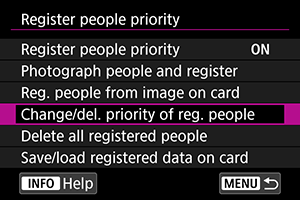
-
Select the face of a registered person.
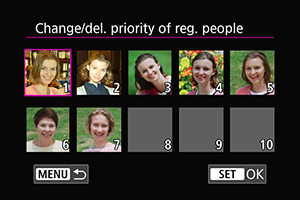
- Select with the
dials or
, then press
.
- Select with the
-
Change the priority.
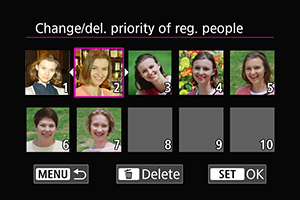
- Move with the
dials or
, then press
.
- When finished changing priority, press the
button.
- Move with the
Removing registered people
-
Select the face of a registered person.
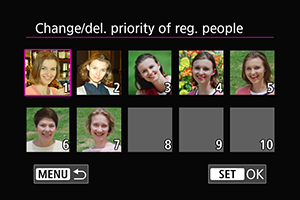
- Select with the
dials or
, then press
.
- Select with the
-
Press the
button.
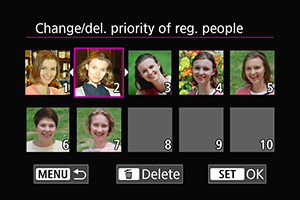
-
Select [OK].
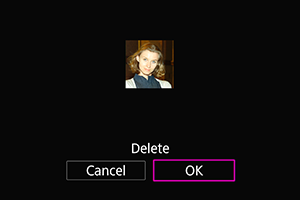
- Press the
button to exit.
- Press the
Disabling Detection of Registered People's Faces
Select [Register people priority] and then [Disable].
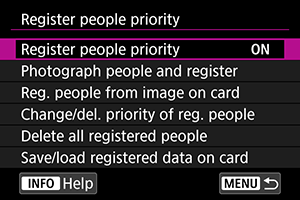
Clearing All Registered People
Delete all registered information before disposing of the camera or transferring ownership.
-
Select [Delete all registered people].
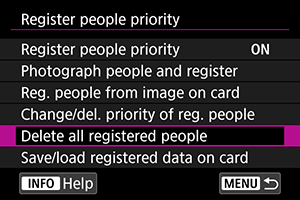
-
Press
.
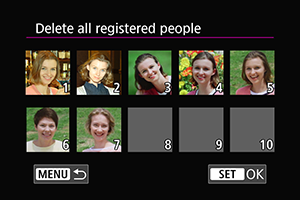
-
Select [OK].
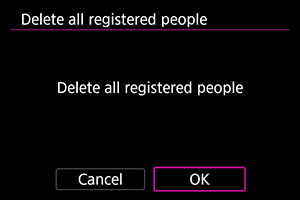
-
Press
.
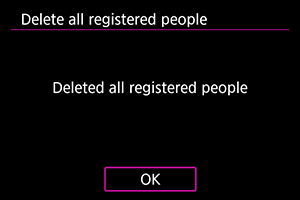
-
Note
- Performing [Factory reset] in [
: Reset camera] also clears the information for all registered people.
Saving and Loading Registered Data
Registered face data can be saved to a card. By loading face data from cards of other EOS R3 cameras, you can also apply the same settings as used by those cameras.
-
Select [Save/load registered data on card].
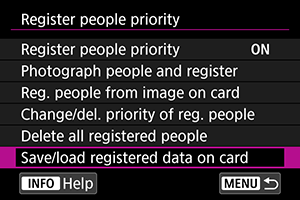
-
Select [Save to card].
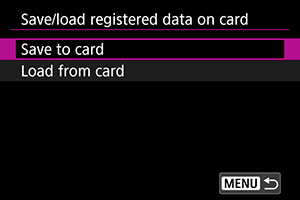
- Select [Save to card] to save the camera's registered data to the card.
-
To rename the registered data file before saving it, press the
button on the following screen.
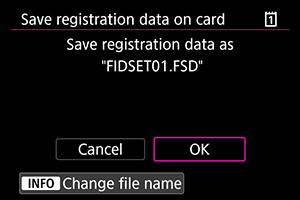
- Select [Load from card] to load registered data from the card.
Caution
- Confirm that the camera can load the registered data from the card.
-
If not, use images that are not affected by the following issues and confirm that the camera can load them when you try to register people again.
- Faces are hidden behind hair or thick-framed glasses
- Faces are partially shaded
- Faces are displayed on a computer or smartphone screen