File Naming
File names consist of four alphanumeric characters followed by a four-digit file number () and file extension. You can change the first four alphanumeric characters, which by default are unique for each camera and set when the camera is shipped.
User setting 1 enables you to register four characters of your choice. User setting 2 adds three initial, registered characters of your choice to a fourth character representing the image size that is added automatically after you shoot.
(Example)

Registering/Changing File Names
-
Select [Change User setting*].

-
Enter letters and numbers of your choice.
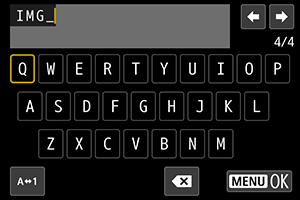
- Enter four characters for User setting 1 or three for User setting 2.
- By selecting [
], you can change the input mode.
- To delete single characters, select [
] or press the
button.
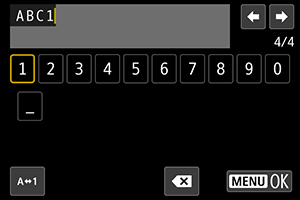
- Use the
dial or
to select a character, then press the
button to enter it.
-
Exit the setting.
- Press the
button, then press [OK].
- Press the
-
Select a registered file name.
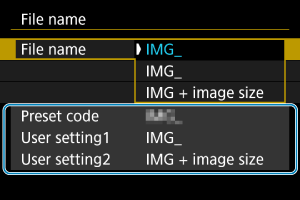
- Select [File name], then choose a registered file name.
Caution
- An underscore (“_”) cannot be used as the first character.
Note
-
User setting 2
-
Shooting after you have selected “*** + image size” (as registered to User setting 2) will add a character representing the current image size to your file name as the fourth character. Meanings of added characters are as follows.
“***L”:
,
,
, or
“***M”:
or
“***S”:
or
“***T”:
“***C”:
The automatically added fourth character enables you to determine image sizes without opening the files after transferring them to a computer. Based on file extensions, you can also distinguish RAW, JPEG, and HEIF images.
- Movies recorded with User setting 2 are named with the fourth character as an underscore.