Movie Recording
- Autoexposure Movie Recording
- Manual Exposure Movie Recording
- ISO Speed in M Mode
- Available Shutter Speeds
- Still Photo Shooting
- Information Display (Movie Recording)
Autoexposure Movie Recording
Autoexposure control will take effect to suit the scene's current brightness.
-
Set the power switch to
.
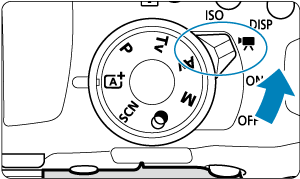
- After the sound of the reflex mirror moving, the image appears on the screen.
-
Set the Mode dial to a mode other than
,
, or
.
-
Focus on the subject.
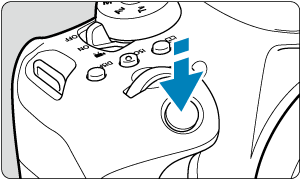
-
Record the movie.
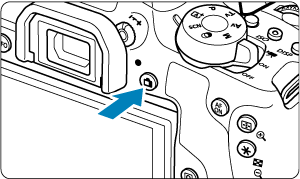
- Press the
button to start recording a movie.
- You can also start recording a movie by tapping [
] on the screen.
Note
- [
] is not displayed under the following settings.
- [Video snapshot] is set to [Enable]
- [Time-lapse movie] is set to an option other than [Disable]
- In
mode (movie)
- In
mode (HDR movie)

- Press the
ISO speed in Basic Zone modes
- The ISO speed will be set automatically within ISO 100–12800.
ISO speed in ,
, and
modes
- The ISO speed will be set automatically within ISO 100–12800. The maximum varies depending on the [Max for Auto] setting in [
:
ISO speed settings] ().
- Under [
: Custom Functions(C.Fn)], if [2: ISO expansion] is set to [1:Enable], [H(25600)] can also be selected for [Max for Auto].
Caution
Note
- In
mode, a scene icon for the scene detected by the camera is displayed in the upper left of the screen ().
- In Creative Zone modes, you can press the
button () to lock the exposure (AE lock). After applying AE lock during movie recording, you can cancel it by pressing the
button. (AE lock setting is retained until you press the
button.)
- Exposure compensation in Creative Zone modes can be set in a range of up to ±3 stops.
- ISO speed, shutter speed, and aperture value are not recorded in movie Exif information.
- With autoexposure movie recording (except in time-lapse movie recording), this camera supports the Speedlite's function to turn on the LED light automatically in low-light conditions. For details, refer to the Instruction Manual of the EX series Speedlite equipped with an LED light.
Manual Exposure Movie Recording
You can manually set the shutter speed, aperture value, and ISO speed for movie recording.
-
Set the power switch to
.
-
Set the Mode dial to
.
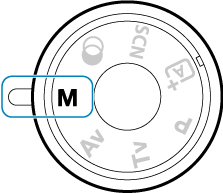
-
Set the ISO speed.
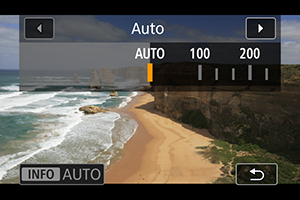
-
Press the
button.
The ISO speed setting screen is displayed.
- Set with the
or
dial.
-
-
Set the shutter speed and aperture value.
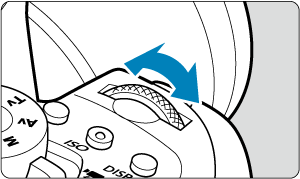
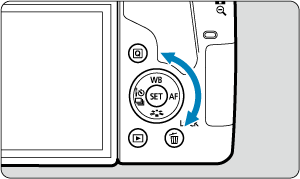
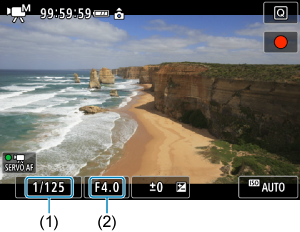
- Press the shutter button halfway and check the exposure level indicator.
- To set the shutter speed (1), turn the
dial, and to set the aperture value (2), turn the
dial.
-
Focus and record the movie.
- The procedure is the same as steps 3 and 4 for Autoexposure Movie Recording.
Caution
- During movie recording, avoid changing the shutter speed, aperture value, or ISO speed, which may record changes in the exposure or create more noise at high ISO speeds.
- When recording a movie of a moving subject, a shutter speed of approx. 1/25 sec. to 1/125 sec. is recommended. The faster the shutter speed, the less smooth the subject's movement will look.
- If you change the shutter speed while recording under fluorescent or LED lighting, image flicker may be recorded.
Note
- With ISO Auto, exposure compensation can be set in a range of ±3 stops ().
- When ISO Auto is set, you can press the
button to lock the ISO speed. After locking the ISO speed during movie recording, you can cancel it by pressing the
button. (ISO speed lock is maintained until you press the
button.)
- If you press the
button and recompose the shot, you can see the exposure level difference on the exposure level indicator compared to when the
button was pressed.
- With the camera ready to shoot in the
mode, you can display the histogram by pressing the
button.
ISO Speed in M Mode
You can set the ISO speed manually or select []. For details on ISO speed, see ISO Speed in Movie Recording.
Available Shutter Speeds
Shutter speed in mode can be set in a range of 1/4000–1/8 sec.
Still Photo Shooting
Still photos cannot be taken during movie recording. To take still photos, stop the movie recording and perform viewfinder shooting or Live View shooting.
Information Display (Movie Recording)
For details on the icons on the movie recording screen, see Movie Recording Screen.
Caution
-
Precautions for movie recording
- Do not point the camera toward an intense light source, such as the sun or an intense artificial light source. Doing so may damage the image sensor or the camera's internal components.
- If you record something that has fine detail, moire or false colors may result.
- If [
] or [
] is set and the ISO speed or aperture value changes during movie recording, the white balance may also change.
- If you record a movie under fluorescent or LED lighting, the movie image may flicker.
- If you perform AF with a USM lens during movie recording in low light, horizontal banding noise may be recorded in the movie. The same type of noise may occur if you focus manually (
) with certain lenses equipped with an electronic focusing ring.
- Recording a few test movies is recommended if you intend to perform zooming during movie recording. Zooming as you record movies may cause exposure changes or lens sounds to be recorded, an uneven audio level, or loss of focus.
- Large aperture values may delay or prevent accurate focusing.
- Performing AF by pressing the shutter button halfway during movie recording may cause the following kinds of issues: significant temporary loss of focus, recording of changes in movie brightness, temporary stopping of movie recording, or recording of mechanical lens sounds.
- Avoid covering the built-in microphones () with your fingers or other objects.
- Also see General Movie Recording Precautions.
- If necessary, also see General Still Photo Shooting Precautions.
Note
-
Notes for movie recording
- Each time you record a movie, a new movie file is created on the card.
- The movie's field of view coverage for recording 4K, Full HD, and HD movies is approx. 100%.
- To enable starting or stopping movie recording by pressing the shutter button completely, you can set [Fully-press] for [
: Shutter btn function for movies] to [Start/stop mov rec].
- Stereo sound is recorded by the camera's built-in microphones ().
- Any external microphones such as Directional Stereo Microphone DM-E1 (sold separately) connected to the camera's external microphone IN terminal are used instead of the build-in microphones ().
- Most external microphones equipped with a 3.5 mm mini-jack can be used.
- With EF lenses, focus preset during movie recording is available when using (super) telephoto lenses equipped with this function released in and after the second half of 2011.
- YCbCr 4:2:0 (8-bit) color sampling and the BT.709 color space are used for 4K, Full HD, and HD movies.
