Adjusting Colors
You can adjust hue, saturation, and luminance of your selected color region on the [Six Color-Axes] pane of the [Tool palette].
-
Select the [Six Color-Axes] pane.
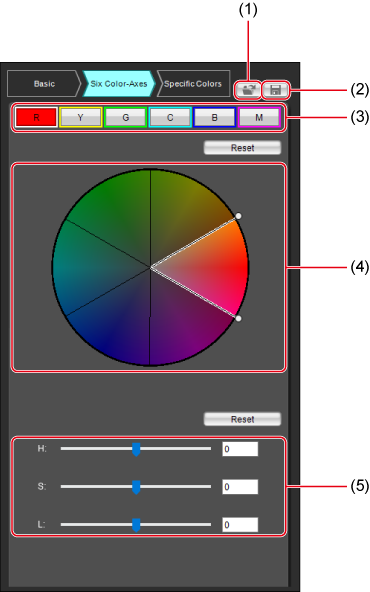
- Load a Picture Style file ()
- Save a Picture Style file ()
- Hue region selection buttons
- Adjustment color wheel
- Color adjustment sliders ()
Note
- Image characteristics may not be as expected if you make adjustments on the [Six Color-Axes] pane before adjustments on the [Basic] pane, which will alter color characteristics again.
-
We recommend that you make adjustments in the following order.
- Adjustments on the [Basic] pane
- Adjustments on the [Six Color-Axes] pane
- Adjustments on the [Specific Colors] pane
-
Select a color region to adjust.
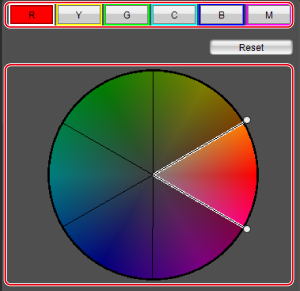
- Select the color region you want to adjust from the adjustment color wheel. You can also select the color region by clicking a hue region selection button.
-
Adjust the upper and lower hue limits for the selected region.
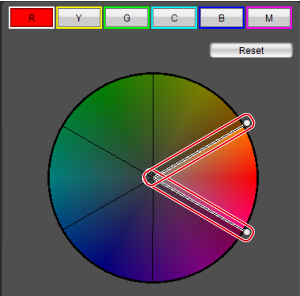
- You can adjust the upper and lower hue limits for selected regions by dragging the outer points of the pie wedge open or closed.
-
Adjust the hue, saturation, and luminosity.
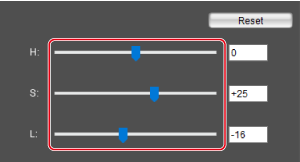
-
For adjustment, drag the following sliders left or right. You can also enter values directly.
- H: Hue
- S: Saturation
- L: Luminosity
-