Slide Show
You can play back the images on the card as an automatic slide show.
-
Specify the images to be played back.
-
Select [
: Slide show].
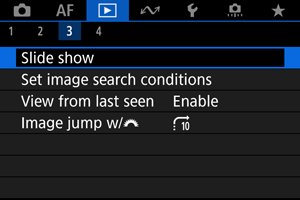
-
Set the playback as desired.
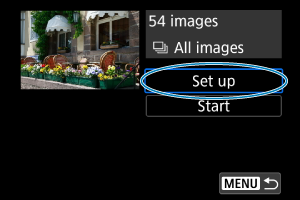
- Select [Set up].
- Set the [Display time], [Repeat] (repeated playback), and [Transition effect] (effect when changing images) settings for the still photos.
- After completing the settings, press the
button.
Display time
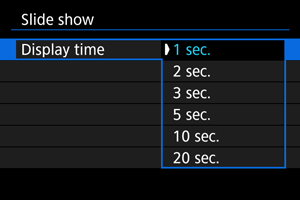
Repeat
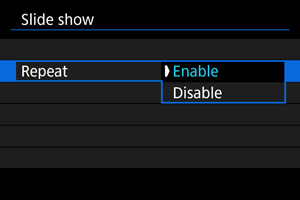
Transition effect
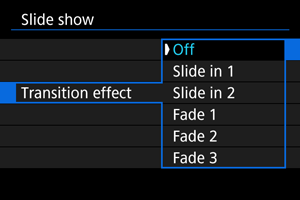
-
Start the slide show.

- Select [Start].
- After [Loading image...] is displayed, the slide show will start.
-
Exit the slide show.
- To exit the slide show and return to the setting screen, press the
button.
- To exit the slide show and return to the setting screen, press the
Note
- To pause the slide show, press the
button. During pause, [
] will be displayed in the upper left of the screen. Press the
button again to resume the slide show.
- During the automatic playback of still photos, you can press the
button to switch the display format ().
- Volume during movie playback can be adjusted by pressing the
keys.
- During auto playback or when playback is paused, you can press the
keys to view other images.
- During auto playback, auto power off will not take effect.
- The display time may differ depending on the image.