Movie Recording Quality
- Movie Recording Size
- 4K Movie Recording
- Frame Rate (fps: frames per second)
- Compression Method
- Movie recording format
- Cards That Can Record Movies
- High Frame Rate
- Movie Files Exceeding 4 GB
- Total Movie Recording Time and File Size Per Minute
- Movie Recording Time Limit
You can set the recording size, frame rate, and compression method in [: Movie rec quality]. The movie will be recorded as an MP4 file.
Note that the frame rate is updated automatically to match the [: Video system] setting ().
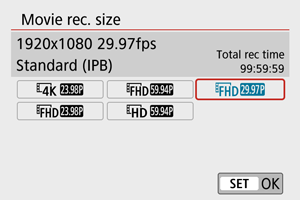
Movie Recording Size
-
[
] 3840×2160
The movie is recorded in 4K quality. The aspect ratio is 16:9.
-
[
] 1920×1080
The movie will be recorded in Full High-Definition (Full HD) quality. The aspect ratio is 16:9.
-
[
] 1280×720
The movie is recorded in High-Definition (HD) quality. The aspect ratio is 16:9.
Caution
- If you change the [
: Video system] setting, also set [Movie rec. size] again.
- Normal playback of 4K and
/
movies may not be possible on other devices, because playback is processing-intensive.
- Apparent resolution and noise vary depending on movie recording quality and settings for the lens used.
Note
- Movies cannot be recorded in VGA quality.
4K Movie Recording
- Recording 4K movies requires a stable card with a fast writing speed. For details, see Cards That Can Record Movies.
- 4K movie recording greatly increases the processing load, which may increase the internal camera temperature faster or higher than for regular movies. If a red [
] icon appears during movie recording, the card may be hot, so stop recording the movie and let the camera cool down before removing the card. (Do not remove the card immediately.)
- From a 4K movie, you can select any frame to save to the card as a JPEG still image ().
Frame Rate (fps: frames per second)
-
[
] 59.94 fps/[
] 29.97 fps/[
] 23.98 fps
Set for areas using the NTSC TV system, such as North America, Japan, South Korea, and Mexico.
-
[
] 50.00 fps/[
] 25.00 fps
Set for areas using the PAL TV system, such as Europe, Russia, China, and Australia.
Compression Method
-
[
] IPB (Standard)
Compresses multiple frames at a time efficiently for recording.
-
[
] ALL-I (For editing/I-only)
Uses ALL-I compression for time-lapse movie recording (). Compresses each frame, one at a time, for recording. Although file sizes are larger than with IPB (Standard), movies are more suitable for editing.
Movie recording format
-
[
] MP4
All movies you record with the camera are recorded as movie files in MP4 format (file extension “.MP4”).
Cards That Can Record Movies
See Card performance requirements (Movie recording) for details on cards that can record at each level of movie recording quality.
Test cards by recording a few movies to make sure they can record correctly at your specified size ().
Caution
- Format cards before recording 4K movies ().
- If you use a slow-writing card when recording movies, the movie may not be recorded properly. Also, if you play back a movie on a card with a slow reading speed, the movie may not be played back properly.
- When recording movies, use high-performance cards with a writing speed sufficiently higher than the bit rate.
- When movies cannot be recorded properly, format the card and try again. If formatting the card does not resolve the problem, refer to the card manufacturer’s website, etc.
High Frame Rate
You can record HD movies at a high frame rate of 119.88 fps or 100.00 fps by setting [High Frame Rate] in [: Movie rec quality] to [Enable]. This is ideal for recording movies that will be played back in slow motion.
The maximum recording time per movie is 7 min. 29 sec.
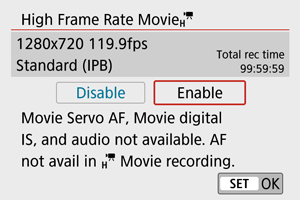
- Movies are recorded in
or
quality.
- Sound is not recorded in High Frame Rate movies.
- Because High Frame Rate movies are recorded as 29.97 fps/25.00 fps movie files, they are played back in slow motion at 1/4 speed.
Caution
- Check the [Movie rec. size] setting if you return this setting to [Disable].
- The screen may flicker if you record High Frame Rate movies under fluorescent or LED lighting.
- For a moment when you start or stop recording High Frame Rate movies, the movie is not updated, and the frame stops momentarily. Be aware of this when recording movies to external devices via HDMI.
- Movie frame rates shown on the screen as you record High Frame Rate movies do not correspond to the frame rate of the movie recorded.
- Sound is not recorded.
Movie Files Exceeding 4 GB
Even if you record a movie exceeding 4 GB, you can keep recording without interruption.
-
Using SD/SDHC cards formatted with the camera
FAT32 formatting is applied when the camera is used to format SD/SDHC cards.
With a FAT32-formatted card, if you record a movie and the file size exceeds 4 GB, a new movie file will be created automatically.
When you play back the movie, you will have to play back each movie file individually. Movie files cannot be played back automatically in consecutive order. After the movie playback ends, select the next movie and play it back.
-
Using SDXC cards formatted with the camera
exFAT formatting is applied when the camera is used to format SDXC cards.
When using an exFAT-formatted card, even if the file size exceeds 4 GB during movie recording, the movie will be saved as a single file (rather than being split into multiple files).
Total Movie Recording Time and File Size Per Minute
For details on file sizes and the recording time available at each movie recording size, see Recording Time, Bit Rate, and File Size Guidelines.
Movie Recording Time Limit
-
When recording 4K/Full HD/HD movies
The maximum recording time per movie is 29 min. 59 sec. Once 29 min. 59 sec. is reached, recording automatically stops. You can start recording a movie again by pressing the movie shooting button (which records the movie as a new file).
-
When recording High Frame Rate movies
The maximum recording time per movie is 7 min. 29 sec. Once 7 min. 29 sec. is reached, recording automatically stops. You can start recording a High Frame Rate movie again by pressing the movie shooting button (which records the movie as a new file).