Touch Shutter
Just by tapping the screen, you can focus and take the picture automatically.
-
Enable the Touch Shutter.
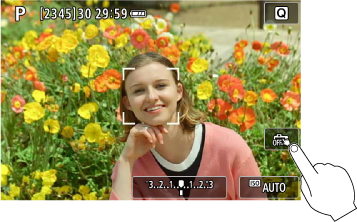
- Tap [
] on the screen’s bottom right. Each time you tap the icon, it will toggle between [
] and [
].
-
[
] (Touch Shutter: Enable)
The camera will focus on the spot you tap, then the picture will be taken.
-
[
] (Touch Shutter: Disable)
You can tap a spot to perform focusing on the spot. Press the shutter button completely to take the picture.
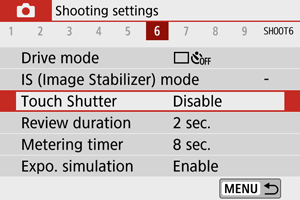
- Can also be set from [
: Touch Shutter] (as shown above).
- Tap [
-
Tap the screen to shoot.
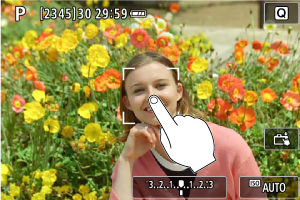
- Tap the face or subject on the screen. On the point you tap, the camera will focus (Touch AF) with the AF method that was set ().
- When [
] is set, the AF point turns green when focus is achieved, then the picture is taken automatically.
- If focus is not achieved, the AF point turns orange and the picture cannot be taken. Tap the face or subject on the screen again.
Caution
- The camera shoots in single shooting mode regardless of the drive mode setting.
- Tapping the screen focuses with [One-Shot AF] regardless of the AF operation setting.
- Tapping the screen in magnified view will not focus or take the picture.
- Regardless of where you tap with [Fish-eye effect] set in
mode, the camera focuses using the AF point in the center of the screen.
- Touch Shutter has no effect with [Miniature effect] set in
mode.
- When shooting with [
: Review duration] set to [Hold], you can take the next shot by pressing the shutter button halfway.