Setting the Screen Display Level
You can set how information is displayed on the screen according to your preference. Change the settings as necessary.
-
Display the main tabs.
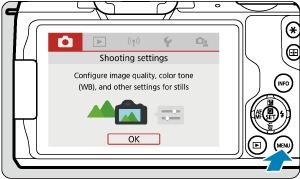
- Press the
button to display the menu screen.
- Press the
-
Select the [
] tab.
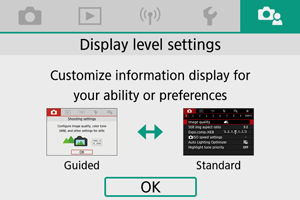
- Turn the
dial or press the
keys to select the [
] tab, then press
.
- Turn the
Menu Display
You can choose from [Standard] or [Guided] as the type of menu display. When set to [Guided], the camera displays main tab descriptions after you press the button. When set to [Standard], the camera only displays the menu screen after you press the
button. The default setting is [Guided].
-
Select [
: Menu display].
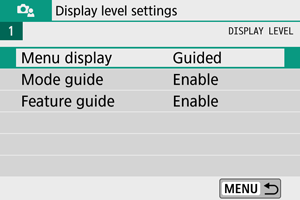
-
Select the display type.

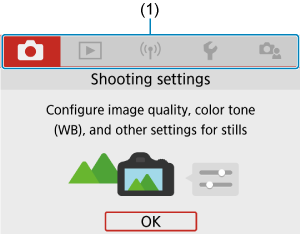
(1) Main tabs
Shooting Mode Guide
A brief description of the shooting mode can be displayed when you switch shooting modes. The default setting is [Enable].
-
Select [
: Mode guide].
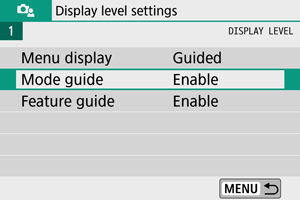
-
Select [Enable].
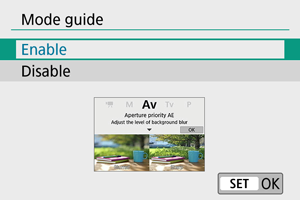
-
Turn the Mode dial.
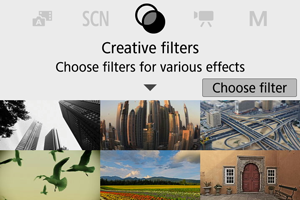
- A description of the selected shooting mode will appear.
-
Press the
key.
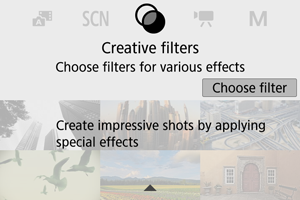
- The rest of the description will appear.
- To clear the mode guide, press
.
- In
/
mode, you can display the shooting mode selection screen.
Feature Guide
A brief description of functions and items can be displayed when you use Quick Control or menu settings. The default setting is [Enable].
-
Select [
: Feature guide].
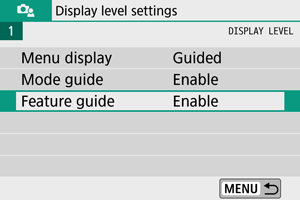
-
Select [Enable].
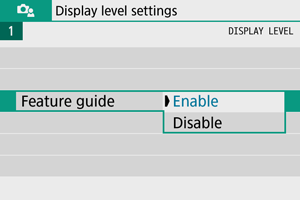
Sample screens
Quick Control screen
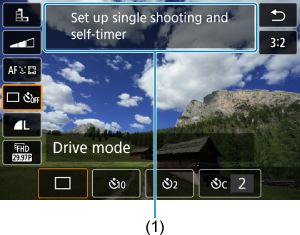
Menu Screen
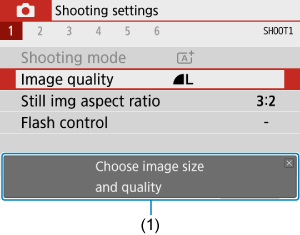
(1) Feature guide
Note
- To clear a description, either tap it or continue performing operations.