Shooting Creative Filters
You can shoot with filter effects applied. Note that only images with the filter effects applied are saved.
Configuring Shooting Creative Filters
-
Select [
: Shooting creative filters].

Caution
- The camera shoots in single shooting mode when a Creative filter is set, regardless of the drive mode setting (
,
, or
).
- The camera shoots in single shooting mode when a Creative filter is set, regardless of the drive mode setting (
-
Select a filter effect.
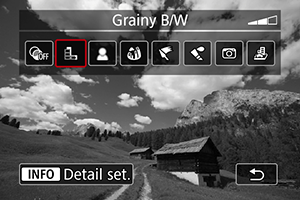
Caution
- Some items on the AF tab are not available with [Fish-eye effect] or [Miniature effect] selected.
-
Adjust the filter effect.

-
Take the picture.
- The images captured have the filter effect applied.
Characteristics of Shooting Creative Filters
-
Grainy B/W
Makes the image grainy and black and white. By adjusting the contrast, you can change the black-and-white effect.
-
Soft focus
Gives the image a soft look. By adjusting the blur, you can change the degree of softness.
-
Fish-eye effect
Gives the effect of a fish-eye lens. The image will have barrel distortion.
Depending on the level of this filter effect, the area trimmed along the periphery of the image changes. Also, because this filter effect magnifies the center of the image, the apparent resolution at the center may degrade depending on the number of recorded pixels, so set the filter effect while checking the resulting image.
[AF area] is set to [1-point AF].
-
Art bold effect
Makes the photo look like an oil painting and the subject look more three-dimensional. By adjusting the effect, you can change the contrast and saturation. Note that subjects such as the sky or white walls may not be rendered with a smooth gradation and may look irregular or have significant noise.
-
Water painting effect
Makes the photo look like a watercolor painting with soft colors. By adjusting the effect, you can change the color density. Note that night scenes or dark scenes may not be rendered with a smooth gradation and may look irregular or have significant noise.
-
Toy camera effect
Shifts colors to those typical of toy cameras and darkens the four corners of the image. Color tone options can be used to change the color cast.
-
Miniature effect
Creates a diorama effect.
Shooting under the default setting will keep the center looking sharp.
To move the area that looks sharp (the scene frame), see “Adjusting the Miniature Effect” ().
[AF area] is set to [1-point AF]. Shooting with the AF point and scene frame aligned is recommended.
Caution
- With [Grainy B/W], the grainy preview will differ somewhat from the appearance of your shots.
- With [Soft focus] or [Miniature effect] options, the blurred effect preview may differ somewhat from the appearance of your shots.
- No histogram is displayed.
- A magnified view is not available.