Selecting Cards for Recording/Playback
Recording is possible when card [] or [
] is in the camera (except under some conditions). With only one card inserted, there is no need to follow these steps.
With two cards inserted, you can select the recording method and card to use for recording and playback as follows.
Recording Method with Two Cards Inserted
-
Select [
: Record func+card/folder sel.].
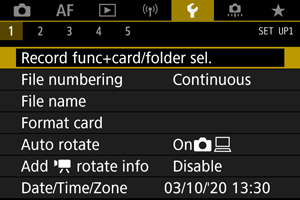
-
Set the recording method.
-
/
separate
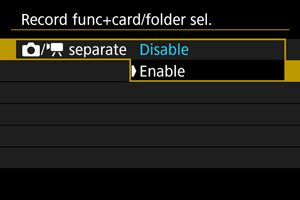
- Select [Enable] for automatic configuration of the recording method for still photos and movies. Still photos are recorded to card [
] and movies to card [
].
- Without card [
] inserted, still photos can be captured but not saved. Still photo shooting is not possible if the card is full.
- Movie recording is not possible if card [
] is full or not inserted.
Caution
- Specifying [Enable] will make [
Rec options], [
Rec options], [
Record/play], and [
Record/play] unavailable.
Note
- When set to [Enable], card [
] is used for playback if the
button is pressed in movie recording mode. Card [
] is used for playback if the
button is pressed in still photo shooting mode.
- Select [Enable] for automatic configuration of the recording method for still photos and movies. Still photos are recorded to card [
-
Rec options
Set the recording method for still photos.
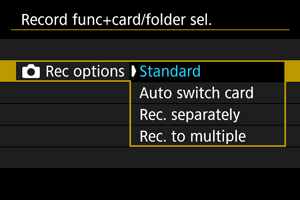
-
Standard
Records still photos to the card selected in [
Record/play].
-
Auto switch card
Same as [Standard], but additionally, the camera switches to the other card when one card becomes full. At this time, a new folder is created.
-
Rec. separately
Enables you to set a specific image quality for each card (). For each shot, a still photo is recorded to card
and
in your specified image quality.
Note that recording separately to
and
is not available for RAW images.
-
Rec. to multiple
For each shot, a still photo is recorded to card
and
in the same image quality.
Caution
Note
Rec. separately/Rec. to multiple
- Images are recorded with the same file number to card
and
.
- The number of shots available as shown in the viewfinder and on the Quick Control screen is for the card with less free space.
- [Card* full] is displayed when one of the cards becomes full, and shooting is no longer possible. To continue shooting, either replace the card or set [
Rec options] to [Standard] and select the card with free space.
- See Folder Settings for details on [Folder] in [
: Record func+card/folder sel.].
-
-
Rec options
Set the recording method for movies.
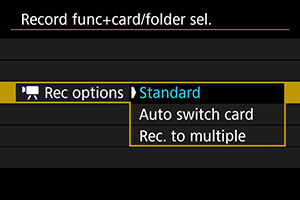
-
Standard
Records movies to the card selected in [
Record/play].
-
Auto switch card
Same as [Standard], but recording ends when the card becomes full. When you resume recording, the camera switches to the other card for recording. A new folder is created after switching cards.
-
Rec. to multiple
For each recording, the same movie is recorded to card
and
.
Note
Rec. to multiple
- Images are recorded with the same file number to card
and
.
- The available recording time shown in the viewfinder and on the Quick Control screen is for the card with less free space.
- [Card* full] is displayed when one of the cards becomes full, and shooting is no longer possible. To continue shooting, either replace the card or set [
Rec options] to [Standard] and select the card with free space.
- See Folder Settings for details on [Folder] in [
: Record func+card/folder sel.].
-
-
Recording/Playback Selection with Two Cards Inserted
With [ Rec options]/[
Rec options] set to [Standard] or [Auto switch card], select the card for recording and playback.
With [ Rec options] set to [Rec. separately] or [Rec. to multiple], or with [
Rec options] set to [Rec. to multiple], select the card for playback.
Setting size via the menu
-
Standard/Auto switch card
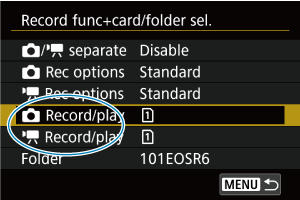
Select [Record/play].
-
Select [
Record/play] for still photos or [
Record/play] for movies.
: Use card 1 for recording and playback
: Use card 2 for recording and playback
-
-
Rec. separately/Rec. to multiple
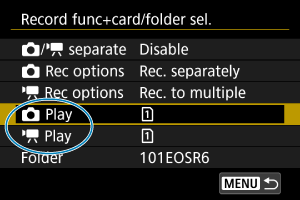
Select [Play].
- Select [
Play] for still photos.
- Pressing the
button in still photo shooting mode plays images from the card selected in [
Play].
- Pressing the
button in movie recording mode plays images from the card selected in [
Play].
- Select [
Note
- With [Priority: *] set, the camera switches to the priority card when cards are inserted or removed.