Manual Focus
If focusing is not possible with autofocus, you can magnify the image and focus manually.
-
Set the lens's focus mode switch to
.
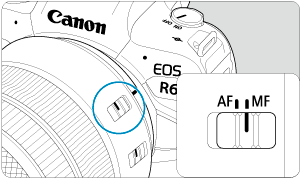
- Turn the lens focusing ring to set the approximate focus.
- For lenses without a focus mode switch, set [
: Focus mode] to [
].
-
Magnify the image.

- Each press of the
button changes the magnification ratio, as follows.

- Each press of the
-
Move the magnified area.

- Use
to move the magnified area into position for focusing.
- To center the magnified area, press
straight in or press
.
- Use
-
Focus manually.
- While looking at the magnified image, turn the lens focusing ring to focus.
- After achieving focus, press the
button to return to the normal view.
Note
- In magnified view, the exposure is locked.
- Even when focusing manually, you can use Touch Shutter to shoot.
Setting MF Peaking (Outline Emphasis)
Edges of subjects in focus can be displayed in color to make focusing easier. You can set the outline color and adjust the sensitivity (level) of edge detection.
-
Select [
: MF peaking settings].
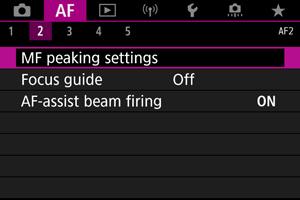
-
Select [Peaking].
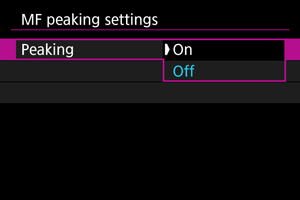
- Select [On].
-
Set [Level] and [Color].
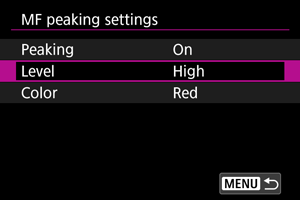
- Set as necessary.
Caution
- In magnified view, peaking display is not shown.
- During HDMI output, peaking display is not shown on equipment connected via HDMI. Note that peaking display is shown on the camera screen when [
: HDMI display] is set to [
+
].
- MF peaking may be hard to discern at high ISO speeds, especially when ISO expansion is set. If necessary, lower the ISO speed or set [Peaking] to [Off].
Note
- Peaking display shown on the screen is not recorded in images.
- MF peaking may be hard to discern when Canon Log is set. If necessary, set [View Assist.] to [On].
Focus Guide
Setting [Focus guide] to [On] provides a guide frame that shows which direction to adjust focus and the extent of adjustment needed. The guide frame is displayed near any eyes that are detected for the main subject when [: AF method] is set to [
+Tracking] and [
: Eye detection] is set to [Enable].
-
Select [
: Focus guide].
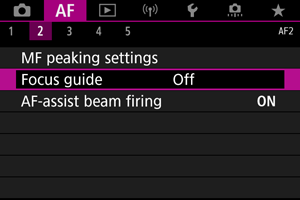
-
Select [On].
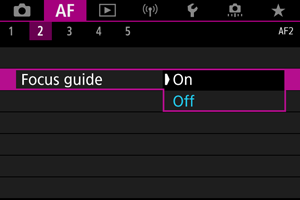
- After pressing the
button, you can use
to move the guide frame in the direction you press (except in
mode).
- To center the guide frame while using
, press
straight in.
- To set the guide frame after moving it with
, press
.
- You can also move and set the guide frame by tapping the screen.
- To center the guide frame, tap [
] or press
.
- After pressing the
The guide frame indicates the current position in focus and adjustment amount as follows.

Significantly out of focus toward infinity

Slightly out of focus toward infinity

In focus

Slightly out of focus toward close range

Significantly out of focus toward close range

Adjustment information not detected
Caution
- Under difficult shooting conditions for AF (), the guide frame may not be displayed correctly.
- Higher aperture values are more likely to prevent correct guide frame display.
- No AF points are displayed while the guide frame is displayed.
- The guide frame is not displayed in these situations.
- When the lens's focus mode switch is set to
- When display is magnified
- When the lens's focus mode switch is set to
- The guide frame is not displayed correctly during shifting or tilting of TS-E lenses.
Note
- The camera's auto power off counter does not count time spent adjusting the focus with a lens's electronic focusing ring.
AF-Assist Beam Firing
You can enable or disable AF-assist beam firing of the camera or a Speedlite for EOS cameras.
-
Select [AF-assist beam firing].
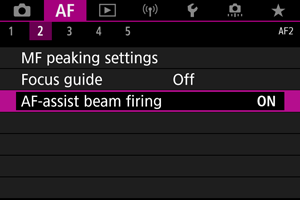
-
Select an option.
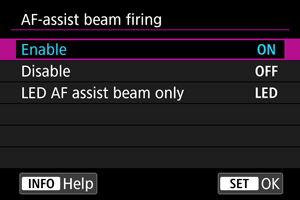
-
[ON] Enable
Enables firing of the AF-assist beam, when needed.
-
[OFF] Disable
Disables firing of the AF-assist beam. Set if you prefer not to fire the AF-assist beam.
-
[LED] LED AF assist beam only
Enables LED AF-assist beam firing by Speedlites equipped with this feature, when these flash units are attached. If your Speedlite is not LED-equipped, the camera's AF-assist beam is fired instead.
-
Caution
- If a Speedlite's [AF-assist beam firing] Custom Function is set to [Disable], the AF-assist beam will not be emitted.