HDR PQ Settings
PQ in HDR PQ refers to the gamma curve of the input signal for displaying HDR images.
HDR PQ settings enable the camera to produce HDR images conforming to the PQ specification defined in ITU-R BT.2100 and SMPTE ST.2084. (Actual display depends on monitor performance.)
Shots are captured as HEIF or RAW images.
HDR stands for High Dynamic Range.
PQ stands for Perceptual Quantization.
-
Select [
: HDR PQ settings].
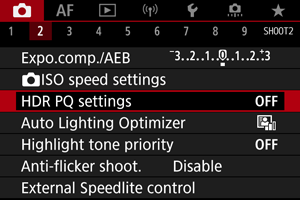
-
Set [HDR shooting
].
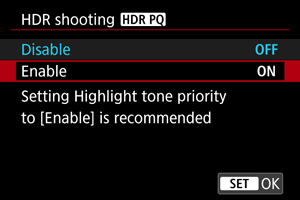
- Select [Enable].
-
Set [HDR assist disp: shooting].
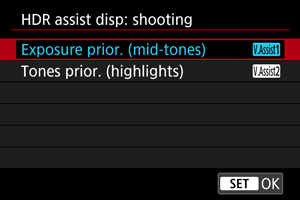
- On the screen, converted images are displayed that resemble how the images would look on an HDR display device.
- Select [Exposure prior. (mid-tones)] or [Tones prior. (highlights)].
-
[
] Exposure prior. (mid-tones)
Provides reference display that emphasizes exposure of subjects (such as people) with intermediate brightness.
-
[
] Tones prior. (highlights)
Provides reference display that emphasizes gradation of bright subjects (such as the sky).
-
Set [HDR assist disp: playback].
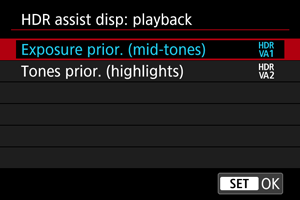
- Converted images are displayed on the screen for playback, giving an impression similar to how they would appear on an HDR display device.
- Select [Exposure prior. (mid-tones)] or [Tones prior. (highlights)].
-
[
] Exposure prior. (mid-tones)
Provides reference display that emphasizes exposure of subjects (such as people) with intermediate brightness.
-
[
] Tones prior. (highlights)
Provides reference display that emphasizes gradation of bright subjects (such as the sky).
-
Set the image quality.
- For details, see Image Quality.
Note
- Settings for [HDR assist disp: shooting] also apply to images displayed on the screen immediately after you shoot.
Caution
- Expanded ISO speeds (L, H) are not available in HDR shooting.
- Some scenes may look different from how they appear on an HDR display device.
- Histograms of images captured with [HDR shooting
] set to [Enable] are not based on images as converted for HDR assist display. Image areas shown in gray in the histogram roughly indicate signal values that are not used.
- [
: Disp. performance] is not available when [HDR shooting
] is set to [Enable]. It is set to [Smooth].
- For images captured with [HDR shooting
] set to [Enable], before playback on an HDR display device, set [
: HDMI HDR output] to [On] (). Note that regardless of the [HDMI HDR output] setting, HDR images are used for Live View display on HDR display devices.