Connecting to a Detected Network Manually
These instructions are continued from Checking the Type of Access Point.
Establish a connection by selecting the SSID (or ESS-ID) of the access point to connect to from a list of active access points nearby.
Selecting an Access Point
-
Select an Access Point.
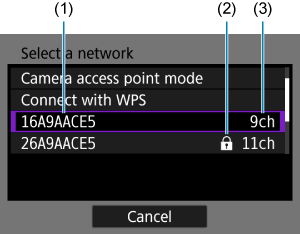
- (1) SSID
- (2) An icon is displayed if the access point is encrypted
- (3) Channel used
- Using
, select the access point to connect to from the list of access points.
Note
-
[Refresh]
- Scroll down the screen in step 1 to display [Refresh].
- Select [Refresh] to search for access points again.
Entering the Access Point Encryption Key
- Enter the encryption key (password) specified for the access point. For details on the specified encryption key, refer to the access point's instruction manual.
- The screens displayed in steps 2 and 3 below vary depending on the authentication and encryption specified for the access point.
- Go to Setting the IP Address when the [IP address set.] screen is displayed instead of the screens for steps 2 and 3.
-
Select a key index.
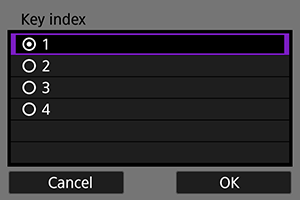
- The [Key index] screen is displayed only if the access point uses WEP encryption.
- Select the key index number specified for the access point.
- Select [OK] to proceed to the next screen.
-
Enter the encryption key.
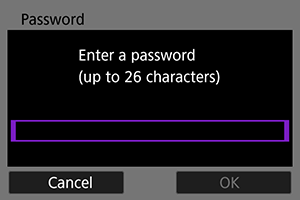
- Press
to display the virtual keyboard (), then enter the encryption key.
- Select [OK] to establish a connection with the access point.
- When a connection with the access point is established, the next screen is displayed.
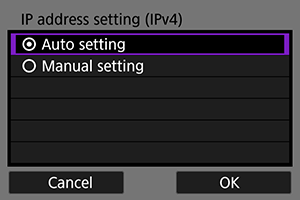
Go to Setting the IP Address.
- Press