בחירת כרטיסים להקלטה/השמעה
הקלטה אפשרית כאשר כרטיס או
נמצא במצלמה (למעט בתנאים מסוימים). במידה ויש רק כרטיס, אין צורך לבצע את השלבים הבאים.
במידה ויש שני כרטיסים, ניתן לבחור את שיטת ההקלטה ואת הכרטיס לשימוש עבור הקלטה וצפייה כדלקמן.
שיטת הקלטה עם שני כרטיסים
-
בחרו ב-[
: Record func+card/folder sel./
: תפק. הקלטה+בחירת כרטיס/תיקייה] ().
-
הגדר את שיטת ההקלטה.
-
/
separate/
/
בנפרד
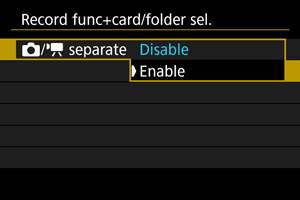
בחר באפשרות [Enable/הפעלה] להגדרה אוטומטית של שיטת ההקלטה עבור תמונות סטילס ווידאו. תמונות סטילס מוקלטות בכרטיס
וסרטי וידאו בכרטיס
.
שימו לב
- ציון [Enable/הפעלה] יהפוך את [
Rec options/
אפש. הקלטה], [
Rec options/
אפש. הקלטה], [
Record/play/
הקלט/הצג] ואת [
Record/play/
הקלט/הצג] ללא זמינות.
הערה
- לצפייה, לחץ על הלחצן
לצפייה בסרט וידאו במצב הקלטת וידאו או להפעלת תמונת סטילס במצב צילום תמונות סטילס.
- ציון [Enable/הפעלה] יהפוך את [
-
Rec options/
אפש. הקלטה
הגדר את שיטת ההקלטה עבור תמונות סטילס.

-
Standard/רגיל
מקליט תמונות סטילס לכרטיס שנבחר ב- [
Record/play/
הקלט/הצג].
-
Auto switch card/החלפת כרטיס אוט.
באופן זהה ל-[Standard/רגיל], אך בנוסף, המצלמה עוברת לכרטיס השני כאשר כרטיס אחד מתמלא. כאשר המצלמה מחליפה כרטיסים, נוצרת תיקיה חדשה.
-
Rec. separately/הקלט בנפרד
מאפשר לך להגדיר גודל תמונה ספציפי עבור כל כרטיס (). עבור כל צילום, תמונת סטילס מוקלטת בכרטיס
ו-
ובאיכות התמונה שציינת.
שימו לב שהקלטה בנפרד ל-
ו-
אינה זמינה.
-
Rec. to multiple/הקלט לרבים
תמונת סטילס מוקלטת בכרטיס
ו-
עבור כל צילום באותה איכות תמונה.
שימו לב
הערה
Rec. separately/הקלט בנפרד/Rec. to multiple/הקלט לרבים
- תמונות מוקלטות עם אותו מספר קובץ לכרטיס
ו-
.
- מספר הצילומים הזמינים המוצגים בעינית ובפאנל ה-LCD העליון הוא הכמות בכרטיס עם פחות מקום פנוי.
- ההודעה [Card* full/כרטיס * מלא] מוצגת כאשר אחד מהכרטיסים מתמלא ולא ניתן לצלם יותר. כדי להמשיך לצלם, החלף את הכרטיס או הגדר את [
Rec options/
אפש. הקלטה] ל- [Standard/רגיל] ובחר את הכרטיס עם מקום פנוי.
- לפרטים על [Folder/תיקייה] ב-[
: Record func+card/folder sel./
: תפק. הקלטה+בחירת כרטיס/תיקייה], ראה הגדרות תיקייה.
-
-
Rec options/
אפש. הקלטה
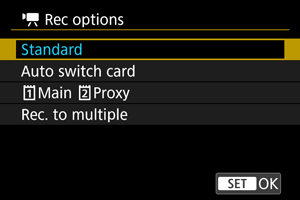
-
Standard/רגיל
מקליט וידאו לכרטיס שנבחר ב- [
Record/play/
הקלט/הצג].
-
Auto switch card/החלפת כרטיס אוט.
זהה ל-[Standard/רגיל], אבל הצילום מסתיים כשהכרטיס מתמלא. אם תמשיך לצלם, המצלמה תעבור לכרטיס השני. בשלב זה תיווצר תיקייה חדשה.
-
Main
Proxy/
רָאשִׁי
פרוקסי
סרטים ראשיים מוקלטים לכרטיס
ווידאו פרוקסי לכרטיס
עם אותו שם קובץ (אבל עם _Proxy מצורף לווידאו פרוקסי). ניתן להגדיר את שם הקובץ בהגדרה [Movies/וידיאו] ב-[
: File name/
: שם קובץ].
-
Rec. to multiple/הקלט לרבים
עבור כל הקלטה, אותו וידאו מוקלט לכרטיס
ו-
.
שימו לב
Rec. to multiple/הקלט לרבים
- הקליטו למספר לא זמין עבור סרטי וידאו RAW.
הערה
Main
Proxy/
רָאשִׁי
פרוקסי
-
כאשר ההקלטה נפסקת עבור וידאו ראשי, היא נפסקת גם עבור וידאו פרוקסי.
הקלטת הווידאו הראשית נמשכת גם אם הקלטת וידאו פרוקסי נפסקת.
- ניתן להקליט אפילו עם כרטיס אחד בלבד טעון.
-
אותה זווית ראייה וקצב פריימים משמשים עבור סרטי וידאו פרוקסי כמו עבור סרטים ראשיים.
רזולוציית ההקלטה היא כדלקמן.
- עבור וידאו ראשי [
/
] (4096×2160): וידאו פרוקסי [
/
] (2048×1080)
- עבור וידאו ראשי [
/
] (3840×2160): וידאו פרוקסי [
/
] (1920×1080)
- עבור וידאו ראשי [
- לא ניתן להקליט וידאו פרוקסי בקצב פריימים של 100 פריימים לשנייה ומעלה.
- ניתן להגדיר איכות שמע עבור כל סוג וידאו ב-[
: Audio format/
: פורמט שמע].
Rec. to multiple/הקלט לרבים
- תמונות מוקלטות עם אותו מספר קובץ לכרטיס
ו-
.
- זמן ההקלטה הזמין המוצג בעינית ובמסך הבקרה המהירה מיועד לכרטיס עם פחות זמן הקלטה.
- ההודעה [Card* full/כרטיס * מלא] מוצגת כאשר אחד מהכרטיסים מתמלא ולא ניתן לצלם יותר. כדי להמשיך לצלם, החלף את הכרטיס או הגדר את [
Rec options/
אפש. הקלטה] ל- [Standard/רגיל] ובחר את הכרטיס עם מקום פנוי.
- לפרטים על [Folder/תיקייה] ב-[
: Record func+card/folder sel./
: תפק. הקלטה+בחירת כרטיס/תיקייה], ראה הגדרות תיקייה.
-
-
בחירת הקלטה/צפייה עם שני כרטיסים
כאשר [ Rec options/
אפש. הקלטה]/[
Rec options/
אפש. הקלטה] מוגדרות ל-[Standard/רגיל] או ל-[Auto switch card/החלפת כרטיס אוט.], בחר את הכרטיס להקלטה ולצפייה.
כאשר [ Rec options/
אפש. הקלטה] מוגדרות ל-[Rec. separately/הקלט בנפרד] או [Rec. to multiple/הקלט לרבים], או כאשר [
Rec options/
אפש. הקלטה] מוגדרות ל-[
Main
Proxy/
רָאשִׁי
פרוקסי] או ל-[Rec. to multiple/הקלט לרבים], בחר את הכרטיס להשמעה.
הגדרה דרך התפריט
-
כרטיס החלפה רגילה/אוטומטית

בחרו ב-[Record/play/הקלט/הצג].
-
בחר [
Record/play/
הקלט/הצג] עבור תמונות סטילס או [
Record/play/
הקלט/הצג] עבור וידאו.
: השתמש בכרטיס 1 להקלטה ולצפייה
: השתמש בכרטיס 2 להקלטה ולצפייה
-
-
Rec. separately/הקלט בנפרד/Rec. to multiple/הקלט לרבים/
Main
Proxy/
רָאשִׁי
פרוקסי
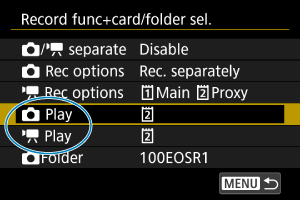
בחרו ב-[Play/צפייה].
- בחר [
Play/
צפייה] עבור תמונות סטילס או [
Play/
צפייה] עבור וידאו.
- לחיצה על הלחצן [
] במצב צילום תמונות סטילס תפעיל תמונות מהכרטיס שנבחר ב-[
Play/
צפייה].
- לחיצה על הלחצן [
] במצב הקלטת וידאו תפעיל תמונות מהכרטיס שנבחר ב-[
Play/
צפייה].
- בחר [
הערה
- כאשר ה-[Priority:
/עדיפות:
] מוגדרת, המצלמה עוברת לכרטיס העדיפות כאשר כרטיסים מוכנסים או מוסרים.