Configuring Connection Option Settings
You can configure settings to use FTP transfer or Browser Remote. You can also configure the authentication information when 802.1X authentication is used in a LAN environment.
-
Select [
: Network settings].
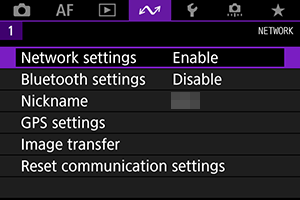
-
Select [Connection option settings].
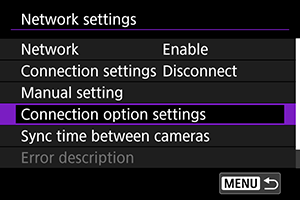
-
Select an item to configure.
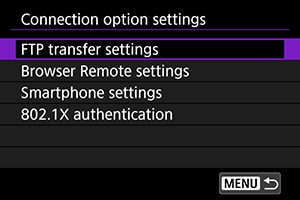
FTP transfer settings
To configure the FTP transfer-related settings and power-saving function, select [FTP transfer settings].
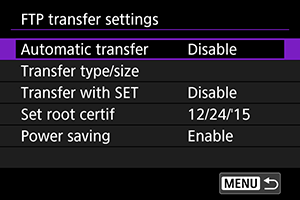
-
Automatic transfer / Transfer type/size / Transfer with SET / Set root certif
- For details, see Transferring Images to an FTP Server.
-
Power saving
- When this option is set to [Enable], after a certain period of idle time, the transmitter is disconnected from the LAN by being logged off from the FTP server. When the transfer of an image is executed, the transmitter automatically reconnects to the network. If you prefer not to disconnect from the LAN, set to [Disable].
Browser Remote settings
When you select [Browser Remote settings], you can configure the WFT account settings used for accessing Browser Remote or HTTP/HTTPS communication settings.
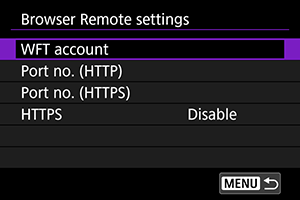
-
WFT account
- For details, see Configuring Browser Remote Connection Settings.
-
Port no. (HTTP) / Port no. (HTTPS)
- You can change the port number for HTTP/HTTPS communication. Usually, you do not need to change the port numbers (HTTP: 80, HTTPS: 443).
-
HTTPS
- Selecting [Enable] allows you to access Browser Remote via HTTPS communication.
802.1X authentication
Selecting [802.1X authentication] allows you to configure 802.1X authentication on the setup wizard and to confirm or delete the settings.
Set it when connecting to a network that requires 802.1X authentication.
Save the certificate required for the 802.1X authentication method to the card inserted in the camera in advance.
The file types and file names that can be read by the camera are as follows.
| Type | File name |
|---|---|
| Root certificate | 8021X_R.CER |
| 8021X_R.CRT | |
| 8021X_R.PEM | |
| Client certificate | 8021X_C.CER |
| 8021X_C.CRT | |
| 8021X_C.PEM | |
| Secret key | 8021X_C.KEY |
This transmitter supports the following protocols:
| Protocol | Supported authentication method |
|---|---|
| EAP-TLS | X.509 |
| EAP-TTLS | MS-CHAP v2 |
| PEAP | MS-CHAP v2 |
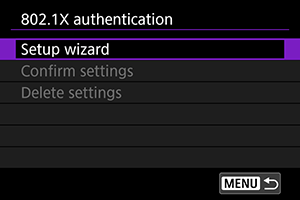
-
Setup wizard
-
Confirm settings
- Select this option to verify the contents of authentication settings.
-
Delete settings
- Select this option to delete authentication settings. When you select [OK] on the displayed screen. the settings will be deleted.