Exporting
Files are exported after equirectangular conversion of clips.
- We recommend using a computer with a GPU compatible with this application.
- To use the GPU for exporting, select the GPU name in [Processor] in the [Tools] menu (Windows) or [Processor] in the [EOS VR Utility] menu (macOS).
-
Click [Export...].
- Exporting is also possible by selecting [Export] in the [File] menu.
-
Configure the settings as needed in the dialog box, then click [Export].
Movies
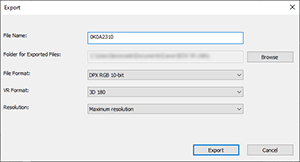
Still photos
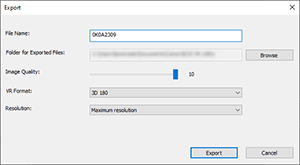
- Image quality of exported still photos can be adjusted in [Image Quality]. Set to [10] to save at the highest image quality.
- In [VR Format], select an option for how you will use the clip.
Note
- For details on GPUs compatible with this application, visit the Canon website.
- You can specify multiple clips to export.
- Exporting in DPX or ProRes format is recommended if you will use nonlinear editing (NLE) software.
- Exported file sizes vary depending on clip resolution.
- In Windows, file format options include HEVC 4:4:4 MP4 10-bit.
- In macOS, file format options include Apple ProRes.