Magnified Image Display
- Setting the Initial Magnification Ratio
- Setting the Initial Magnification Position
- Magnification for Subsequent Images
You can magnify display of your captured images.
-
Magnify the image.
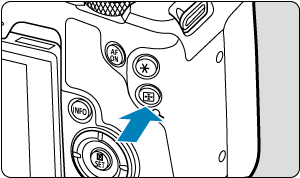
- Press the
button.

- Press the
-
Scroll the image.
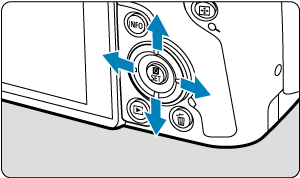

- Use
to scroll around the magnified image.
- Press the
or
button to exit magnified view.
- Use
Note
- To switch to other images while maintaining magnified view, turn the
dial.
- Magnification is not available for movies.
Setting the Initial Magnification Ratio
You can set the initial magnification ratio.
-
Select [
: Magnification].
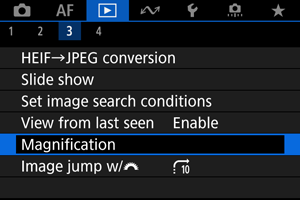
-
Select [Magnificatn (apx)].
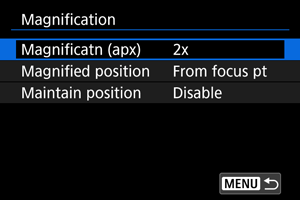
-
Select an option.
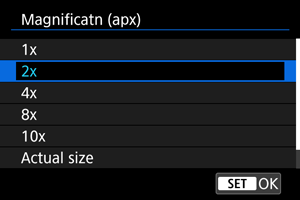
-
1x, 2x, 4x, 8x, 10x
Magnified view starts at the selected magnification ratio.
-
Actual size
Displays images essentially full-size, based on their pixels.
-
Same as last
Magnified view resumes from the same ratio as the last time you exited magnified view by pressing the
or
button.
-
Setting the Initial Magnification Position
You can set the initial magnification position.
-
Select [
: Magnification].
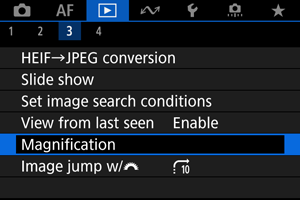
-
Select [Magnified position].

-
Select an option.
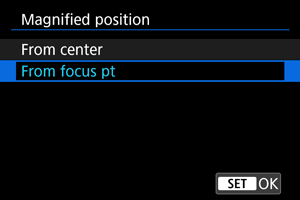
-
From center
Magnified view starts from the center of the screen.
-
From focus pt
Magnified view starts from the AF point in focus. If the photo is taken with manual focus, the magnified view starts from the center of the screen.
-
Magnification for Subsequent Images
You can specify whether to maintain the same position for magnified view or to use the position set in [Magnified position] when displaying subsequent images.
-
Select [
: Magnification].
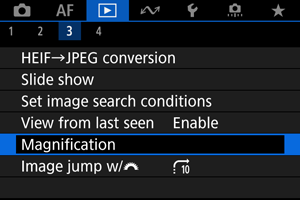
-
Select [Maintain position].
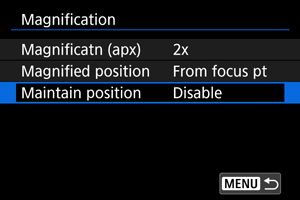
-
Select an option.
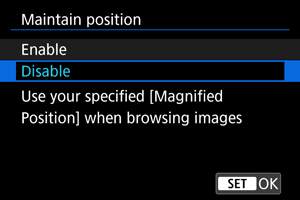
-
Enable
The current magnified position is maintained when displaying subsequent images in magnified view.
-
Disable
The position set in [Magnified position] is used when displaying subsequent images in magnified view.
-