Registering Background Music
EOS RP6D Mark II6D90D80D77DREBEL T6s/760DREBEL T8i/850DREBEL T7i/800DREBEL SL3/250D/200D IIREBEL SL2/200DREBEL T6i/750DREBEL T7/2000D/1500DREBEL T6/1300DM6 Mark IIM200M50 Mark II
Music files in WAV format can be registered to a memory card in the camera as background music. This music can be played to accompany video snapshot albums, movies, or slideshows played on your camera.
Music files in this format can be registered.
| File format |
Linear PCM WAVE files (.WAV, .WAVE) |
| Maximum length | 29:59 per file |
| Maximum quantity | 20 files |
| Channels | 2 channels |
Caution
- Music copied with this function may not be used without permission from the copyright holder, except for cases permitted under applicable laws, such as for personal use.
- Not available in movie recording mode.
Adding music files
-
In the main window, click [Camera settings].
-
Click [Register Background Music].
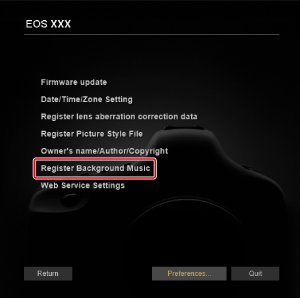
-
Click [Add].
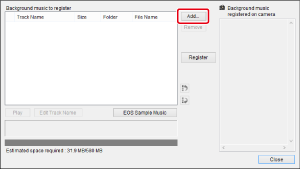
- Select a music file in the dialog box, then click [Open]. You cannot add multiple music files at the same time.
- If EOS Sample Music is installed on the computer, you can click [EOS Sample Music] to add the music files to [List of background music to register]. You can also add music files by dragging files on your computer to [List of background music to register].
- To change the playback order, select a music file in [List of background music to register], then click [
 ] or [
] or [ ]. You can also change the order by dragging music files.
]. You can also change the order by dragging music files. - To remove music files, select a file in [List of background music to register], then click [Remove].
- To rename music files, select a file in [List of background music to register], then click [Edit Track Name]. In the [Edit Track Name] dialog box, enter a track name of up to 25 single-byte letters, numbers, or symbols. Click [OK] when finished. You can also access the [Edit Track Name] dialog box by double-clicking a music file.
- To play music files, select a file in [List of background music to register], then click [Play].
-
Registering to a camera
- Click [Register] to register the music files to the card in the camera.
- Any music files already registered to the card are overwritten.
- Click [Close] when finished.