Editing Picture Styles
EOS-1D X Mark II1D C5D Mark IV7D Mark II
You can edit Picture Styles while viewing the editing results in real time in the Edit Picture Style window, a specialized Remote Live View window.
Caution
- Not available when using EOS Utility for macOS in M1 native mode. Available when EOS Utility is running in Rosetta mode.
- Use of this function requires installation of version 1.16.20 or later of PSE.
- The camera cannot be used directly while you are using this function, and other EU functions are not available.
-
Select [Remote Shooting] in the main window.
-
In the capture window, click [Other Functions] and open [Edit Picture Style].
-
Edit the Picture Style as needed.
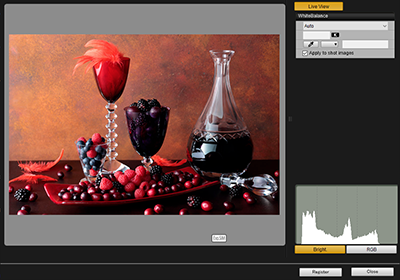
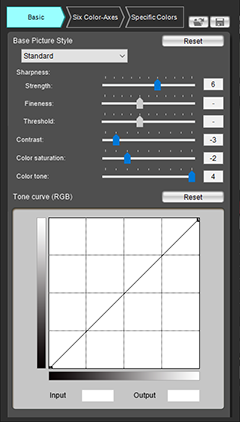
- After editing is finished, save the results of editing to your computer as a Picture Style file before going to the next step.
- For details on Picture Style editing and saving files, refer to the PSE instruction manual.
-
Click [Register] in the Edit Picture Style window.
-
Enter information about the file, as needed.
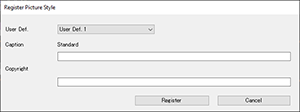
- Select an option in [User Def.], then enter information in [Caption] and [Copyright]. ([Caption] is a required field.)
- Click [Register] after entering the information.
Note
- Select [Yes] when [Continue editing from last time?] is displayed after you exit this function and restart EU if you wish to resume Picture Style editing.